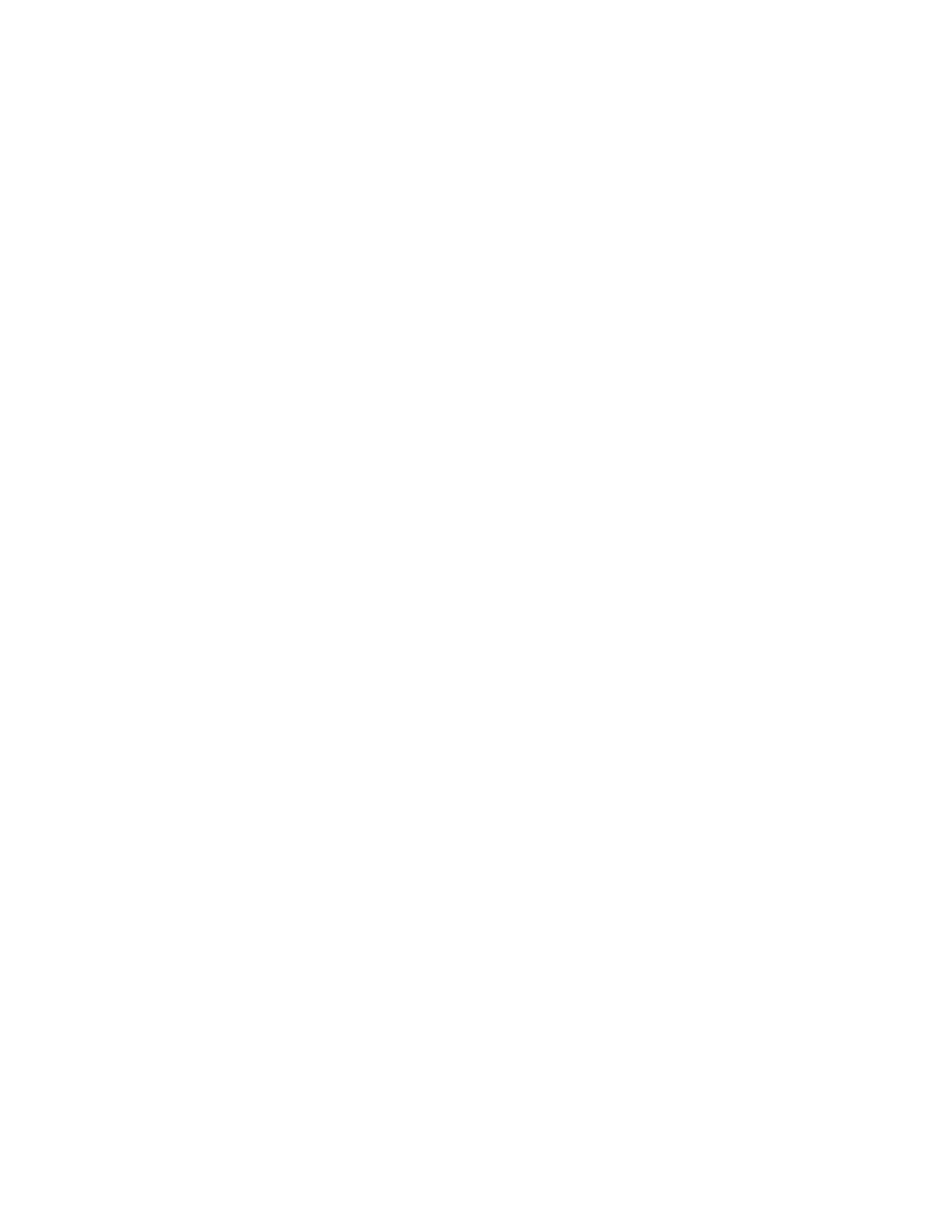Scanning
134 Xerox
®
WorkCentre
®
7220/7220i/7225/7225i Color Multifunction Printer
User Guide
Scanning to Network File Repositories
This section includes:
• Scanning to a Predefined Network File Repository ........................................................................................... 134
• Adding a Scan Destination ......................................................................................................................................... 135
When using this feature, the images you scan are sent to a file repository on a network server. The
system administrator configures the file repository settings.
Using Xerox
®
CentreWare
®
Internet Services, you can add your own scan destinations to templates.
Scanning to a Predefined Network File Repository
To scan an image and send it to a predefined network file repository:
1. Load the original on the document glass or in the document feeder.
2. Press the Services Home button, then touch Workflow Scanning.
3. Touch Change.
4. From the Pick a Workflow screen, select the template that the system administrator created.
The template defines the scan settings as well as the destination of the image.
5. To change any of the scan settings, on the Workflow Scanning screen, select options.
For details, see Setting Scan Options on page 137.
6. Press the green Start button.
