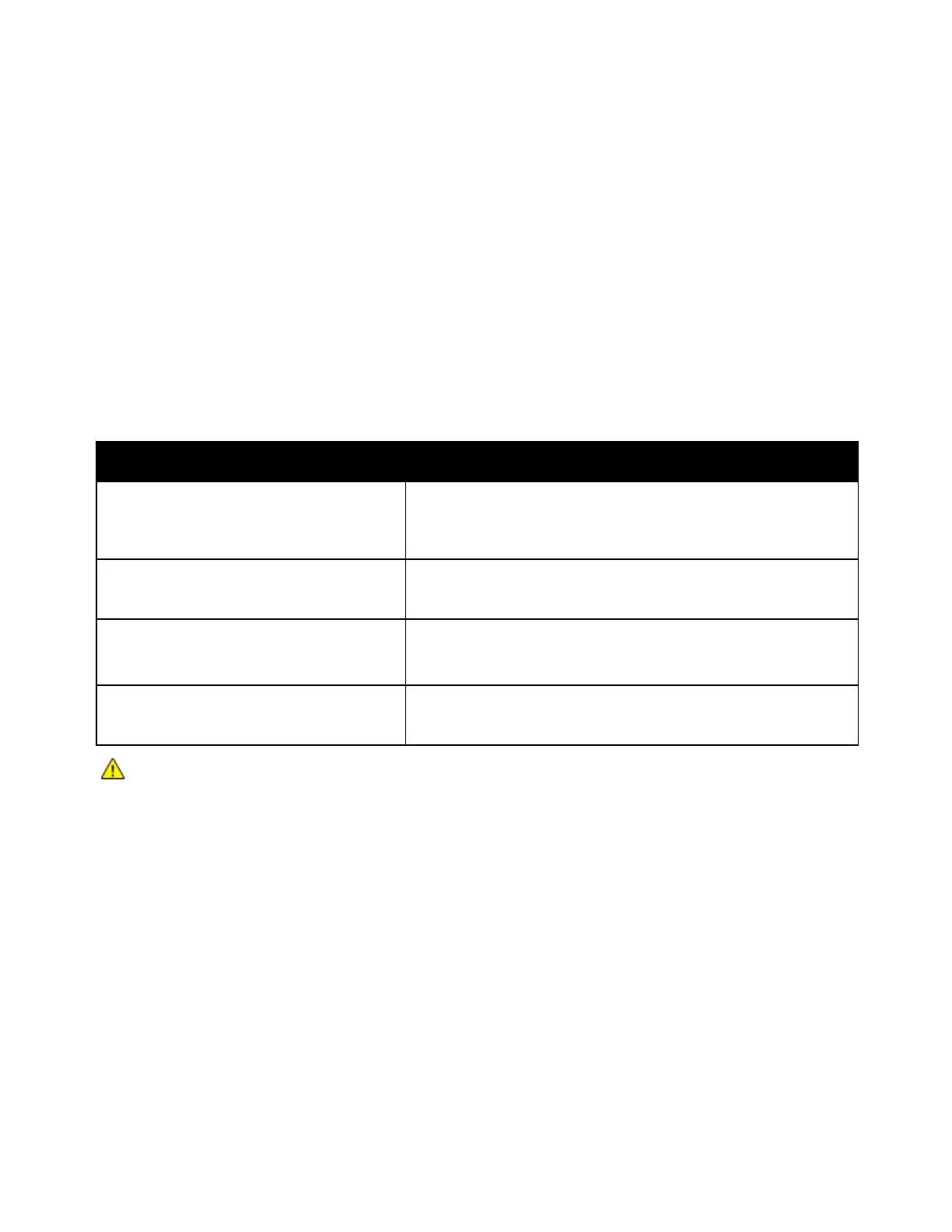Troubleshooting
Xerox
®
WorkCentre
®
7220/7220i/7225/7225i Color Multifunction Printer 223
User Guide
Restarting the Printer
1. Locate the two power switches.
2. Turn off the switch on the top of the printer. A message appears on the control panel that warns
that the printer is turning off.
3. If the printer turns off, then turn on the switch to restart the printer.
4. If the printer does not turn off after two minutes, then open the front cover and turn off the second
switch.
5. Turn on the bottom switch, then turn on the top switch to restart the printer.
If the problem is not resolved by restarting the printer, see the table in this chapter that best describes
the problem.
Printer Does Not Turn On
Probable Causes Solutions
One of the power switches is not turned on.
Turn off both of the power switches. The Main Power switch is
behind the front door and the Secondary Power switch is on the top
of the printer. Wait two minutes, then turn on both of the switches.
For details, see Turning the Printer On and Off on page 39.
The power cord is not correctly plugged into
the outlet.
Turn off the printer power switch, and plug the power cord securely
into the outlet. For details, see Turning the Printer On and Off on
page 39.
Something is wrong with the outlet
connected to the printer.
• Plug another electrical appliance into the outlet and see if it
operates properly.
• Try a different outlet.
The printer is connected to an outlet with a
voltage or frequency that does not match the
printer specifications.
Use a power source with the specifications listed in the Electrical
Specifications.
CAUTION: Plug the three-wire cord with grounding prong directly into a grounded AC outlet.
