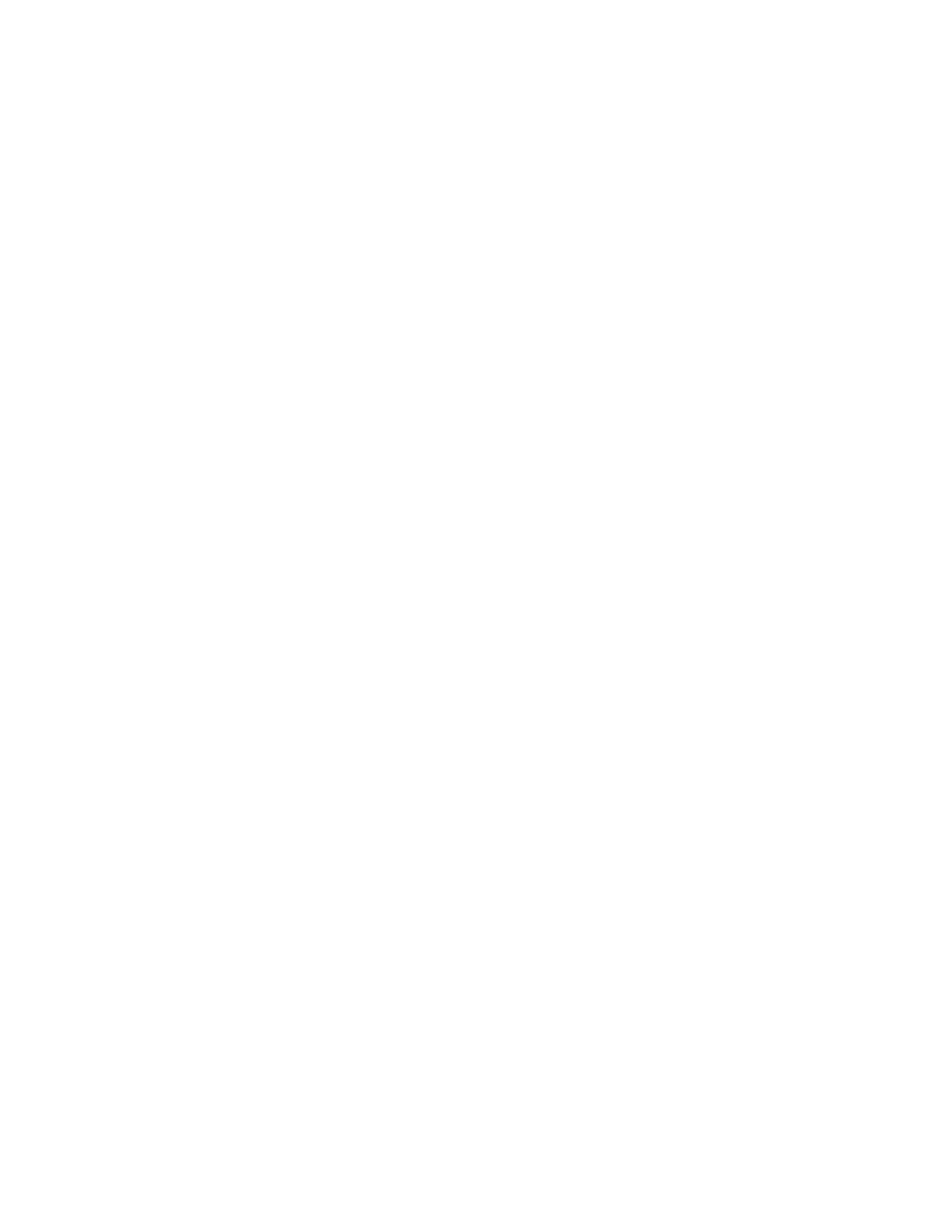Faxing
164 Xerox
®
WorkCentre
®
7220/7220i/7225/7225i Color Multifunction Printer
User Guide
Sending Header Text
The system administrator must set up this feature before you can use it. For details, see the System
Administrator Guide at www.xerox.com/office/WC7220_WC7225docs.
To include the fax header text:
1. Press the Services Home button, then touch Fax.
2. To enter recipient details, touch an option or touch Skip.
3. Touch the Fax Options tab, then touch Send Header Text.
4. Touch an option.
5. Touch OK.
Sending a Delayed Fax
You can set a time in the future for the printer to send your fax job. The delay can range from 15
minutes through 24 hours.
Note: Before you use this this feature, set the printer to the current time.
To specify the time to send your fax:
1. Press the Services Home button, then touch Fax.
2. To enter recipient details, touch an option or touch Skip.
3. Touch the Fax Options tab, then touch Delay Send.
4. Touch Delay Send.
− Touch the Hour field, then touch the arrows to set a number.
− Touch the Minute field, then touch the arrows to set a number.
− If your printer is set to display the 12-hour clock, touch AM or PM.
5. Touch OK.
The fax is scanned and saved, then sent at the specified time.
Storing a Fax in a Local Mailbox
The system administrator must create a mailbox before you can use this feature. For details, see the
System Administrator Guide at www.xerox.com/office/WC7220_WC7225docs.
To store a fax in a local mailbox:
1. Press the Services Home button, then touch Fax.
2. Touch Mailboxes.
Note: If the Fax tab is selected, touch Add Recipients, then touch Mailboxes.
3. Touch Store To Mailbox.
4. Touch Local Mailbox.
5. Touch a mailbox from the list.
