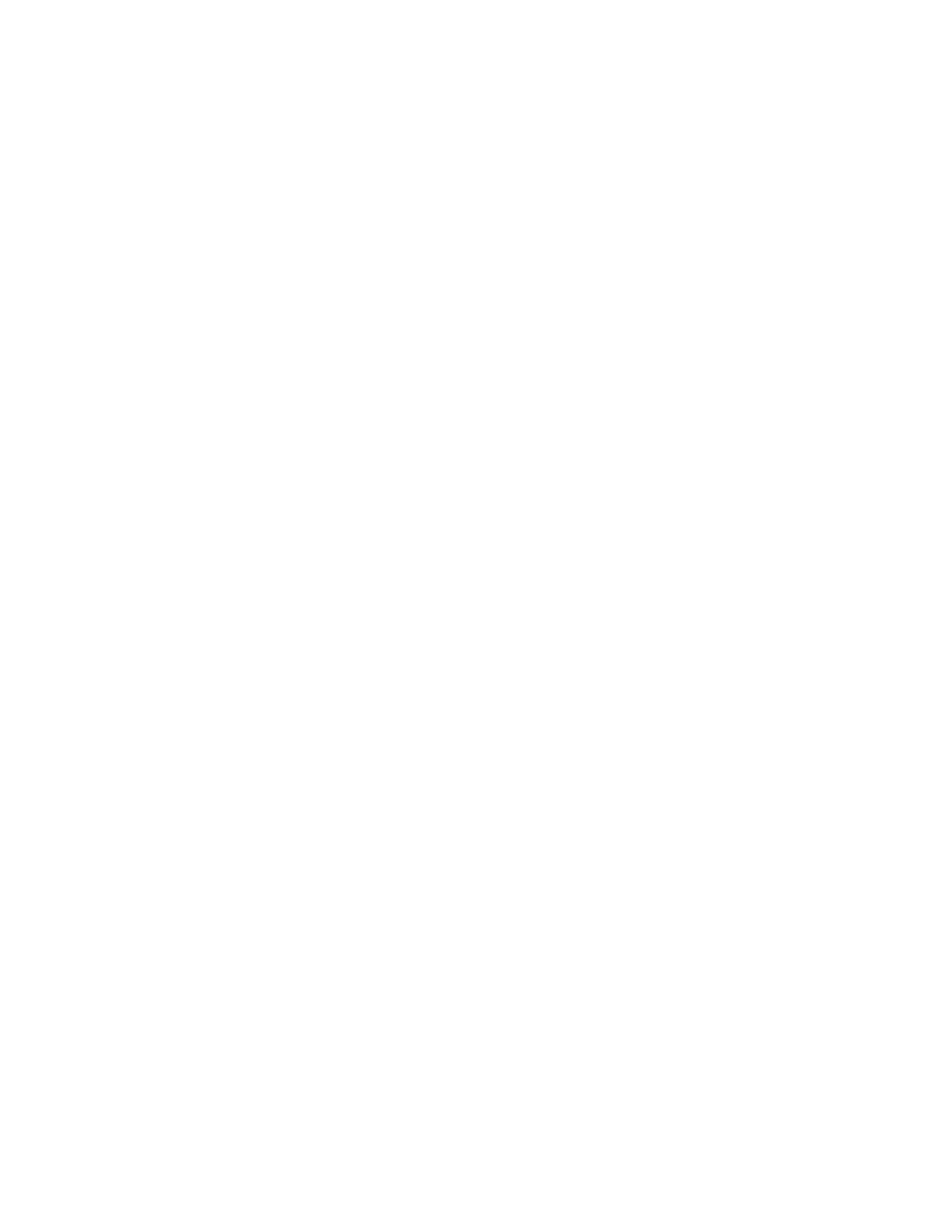Printing
Xerox
®
WorkCentre
®
7220/7220i/7225/7225i Color Multifunction Printer 95
User Guide
Held Print Jobs
Jobs can be held or paused for various reasons. For example, if the printer is out of paper, the job holds.
If you send a sample job, the first copy of the job prints and the rest of the copies hold until you release
them. If the system administrator has configured the Hold All Jobs feature, any job sent to the printer is
held until you release it.
Releasing Held Print Jobs
1. At the control panel, press the Job Status button.
2. Touch Held Print Jobs or Secure Print Jobs, then select a folder. For details, see Secure Print on
page 89.
3. To determine why a job was held, touch the job, then touch Details.
4. Do one of the following:
− To release a held job, touch the job, then touch Print.
− To release all held jobs, touch Print All.
