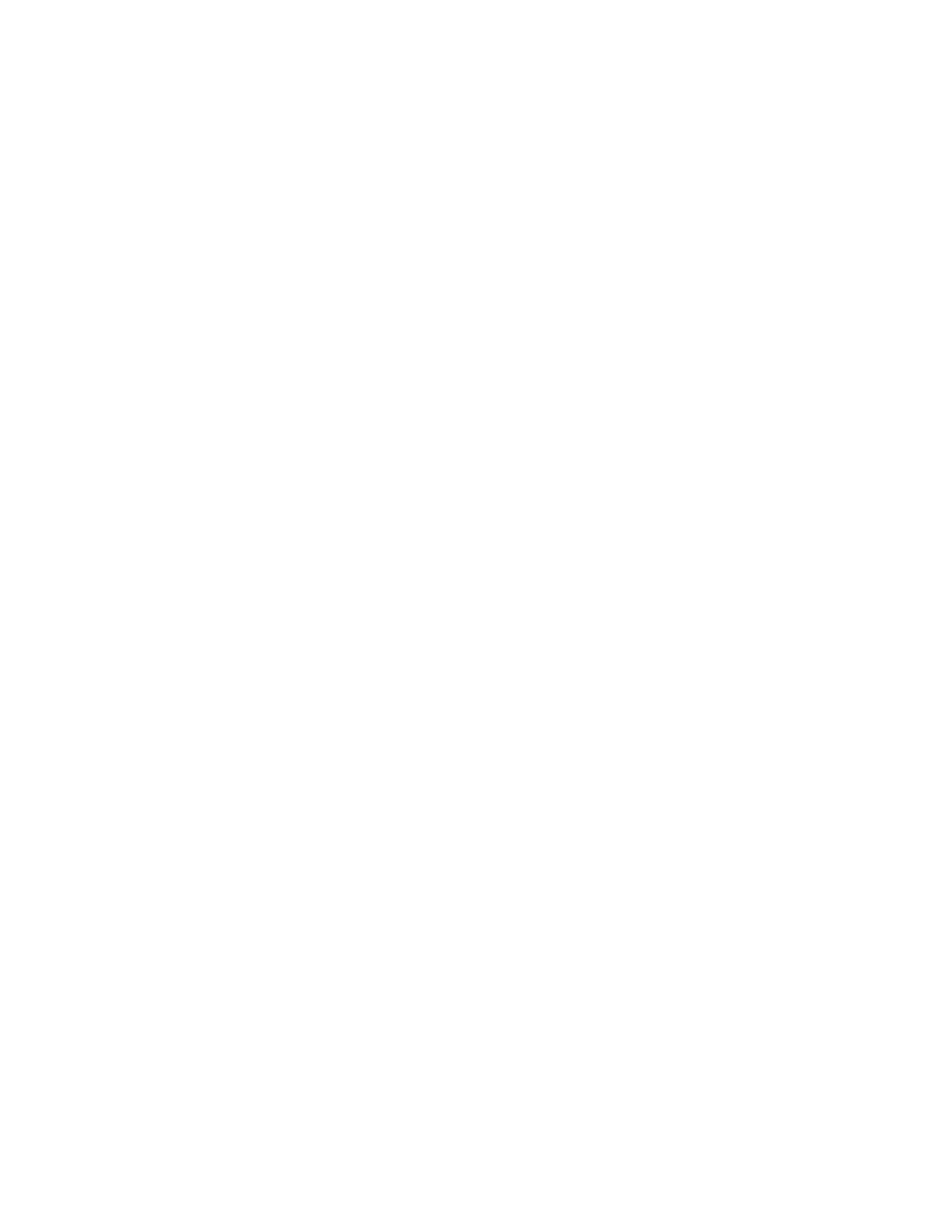Troubleshooting
258 Xerox
®
WorkCentre
®
7220/7220i/7225/7225i Color Multifunction Printer
User Guide
• If the condition of the paper or media is in doubt, replace it with new paper or media.
• Make sure that you have the proper tray selected in the print driver and from the control panel.
• Make sure that you have the correct paper type selected in the print driver and in the control panel
of the printer.
Isolating the Problem to the Printer or to the Application
When you are sure that the paper is supported and in good condition, use the following steps to isolate
the problem:
1. From the control panel of the printer, print the pages for Diagnosing Print Quality. For details, see
Printing the Troubleshooting Print Quality Pages on page 257.
− If the pages printed properly, the printer is working properly and the print-quality problem is an
application, print driver, or print server problem.
− If the pages still have print-quality problems, the problem is in the printer.
2. If the pages printed properly, see Troubleshooting Print-Quality Problems in the Application, Print
Driver, or Print Server on page 258.
3. If the pages still had print-quality issues, or did not print, see Troubleshooting Print-Quality Problems
in the Printer on page 259.
Troubleshooting Print-Quality Problems in the Application, Print Driver, or Print
Server
If the printer is printing properly from the control panel but you still have print-quality problems, the
application, print driver, or print server could be the cause.
To isolate the problem:
1. Print a similar document from another application and look for the same print-quality problems.
− If the document still has the same print-quality problems, it is probably a print driver or print
server problem. If the problem persists, go to step 2.
− If the document printed without print-quality problems, the application is probably the cause.
Restart your printer, restart the application, and print the document again. If the problem
persists, go to step 5. For details, see Restarting the Printer on page 223.
2. Check the print driver used for the print job.
a. Navigate to the list of printers on your computer:
• For Windows XP SP1 and later, click Start > Settings > Printers and Faxes.
• For Windows Vista, click Start > Control Panel > Hardware and Sound > Printers.
• For Windows Server 2003 and later, click Start > Settings > Printers.
• For Windows 7, click Start > Devices and Printers.
b. Right-click on the name of the printer.
c. From the drop-down list, select Properties.
• Ensure that the model name in the middle of the driver matches the model name of the
printer.
• If the names do not match, install the proper print driver for the printer.
