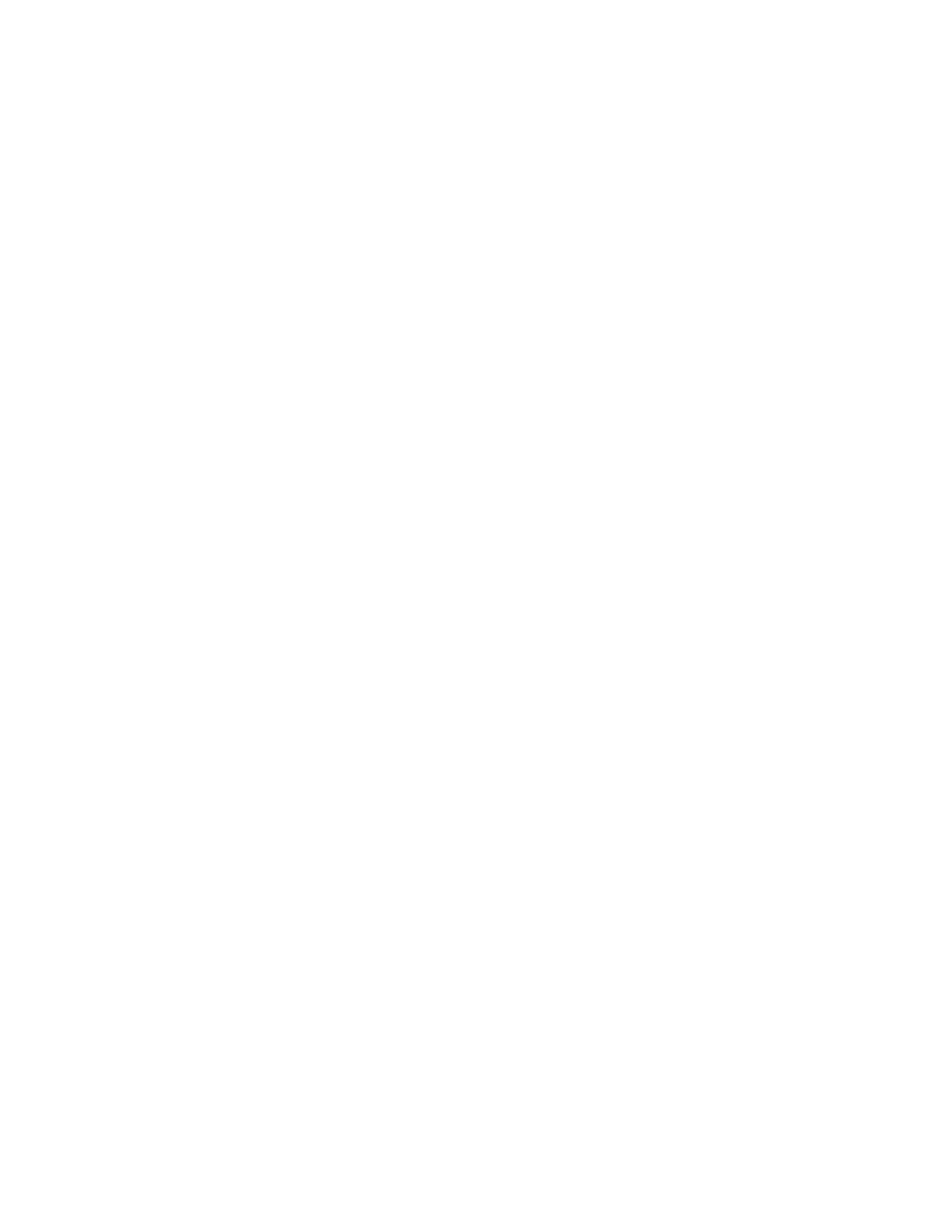Scanning
138 Xerox
®
WorkCentre
®
7220/7220i/7225/7225i Color Multifunction Printer
User Guide
4. To enter a filename and select a basic file format:
a. Touch File, then type a name for the scan file.
b. To select a format, for file format, touch the down arrow, then select an option
c. Touch OK.
5. To customize the file format:
a. On the File screen, for file format, touch the down arrow, then touch Custom.
Note: You can customize options for PDF, PDF Archival, XPS, or TIFF only.
b. On the File Format screen, select a file format, then select an option.
• Multi-page: This option creates a multi-page document from the scanned images.
• 1 File Per Page: This option creates a separate file for each page scanned.
c. For Searchable, for PDF, PDF Archival, or XPS, select an option:
• No: This option creates an unsearchable image of the scanned document.
• Yes: This option creates a searchable document of the scanned pages. If you select Yes,
select the language for the search from the menu.
6. Touch OK.
Selecting Advanced Settings
Advanced settings allow you to control image options, image enhancements, and scan resolution.
To select advanced settings:
1. Press the Services Home button, then touch Workflow Scanning.
2. Touch the Advanced Settings tab.
3. To specify the output color:
a. Touch Output Color, then select an option.
• Auto Detect: Detects the color content in the original image. If the original image is color,
the printer scans in full color. If the original is a black and white document, the printer
scans in black only.
• Black & White: Scans in black and white only.
• Grayscale: Detects and scans various shades of gray.
• Color: Scans in full color.
b. Touch OK.
