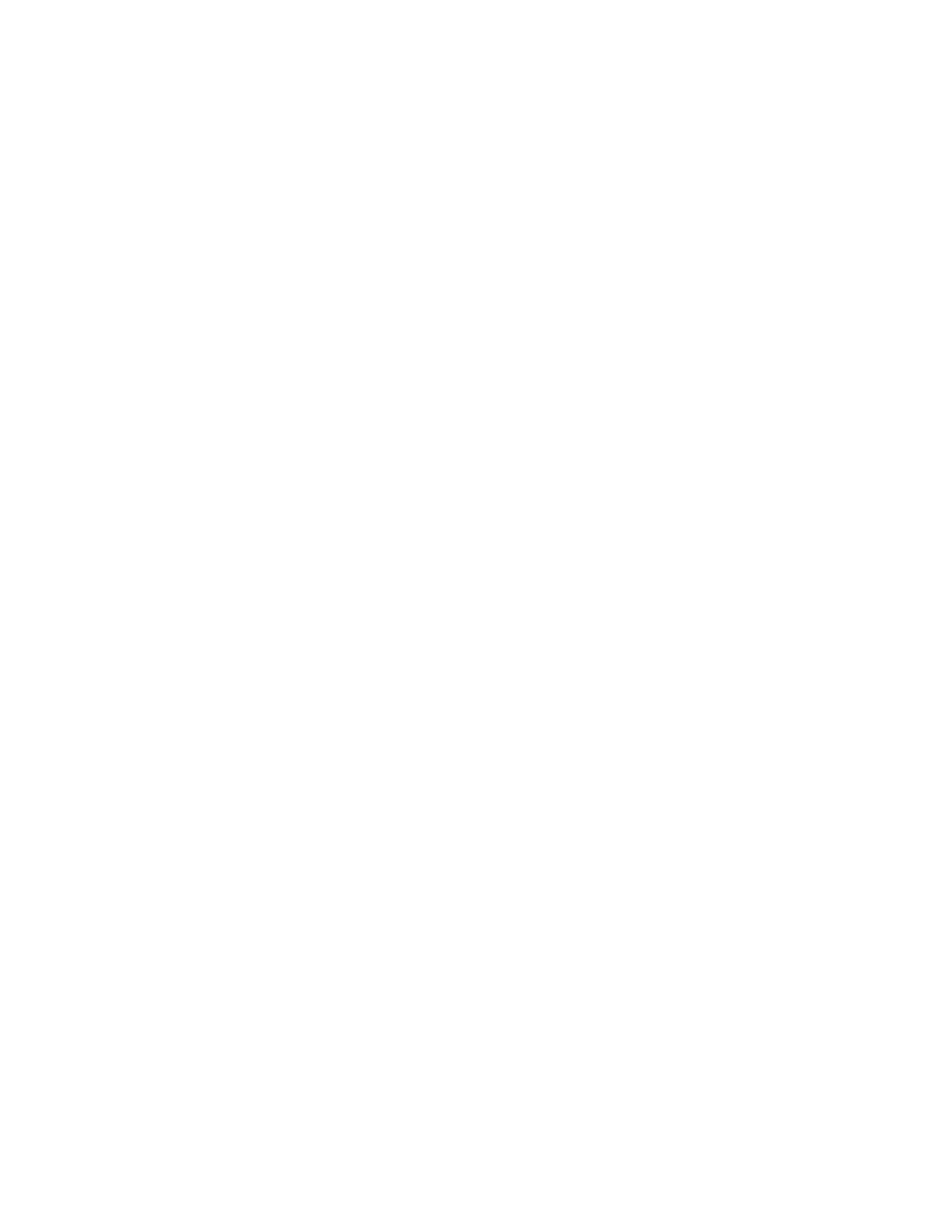Faxing
Xerox
®
WorkCentre
®
7220/7220i/7225/7225i Color Multifunction Printer 161
User Guide
Selecting Reducing or Splitting
You can determine the method to use for handling images that are too large.
To select reducing or splitting:
1. Press the Services Home button, then touch Fax.
2. To enter recipient details, touch an option or touch Skip.
3. Touch the Layout Adjustment tab, then touch Reduce/Split.
4. Touch an option.
− Reduce to Fit: This option shrinks large documents to fit on smaller paper.
− Split Across Pages: This option continues a single image across several pages.
5. Touch OK.
Setting Up Book Faxing
You can determine the method used for scanning images in a book.
To select book faxing:
1. Press the Services Home button, then touch Fax.
2. To enter recipient details, touch an option or touch Skip.
3. Touch the Layout Adjustment tab, then touch Book Faxing.
4. Touch an option.
− Off: This is the default setting.
− Both Pages: Scans both pages of the book.
− Left Page Only: Scans the left page of the book.
− Right Page Only: Scans the right page of the book.
5. To set the amount to erase, touch the Binding Edge Erase arrows as needed.
6. Touch OK.
