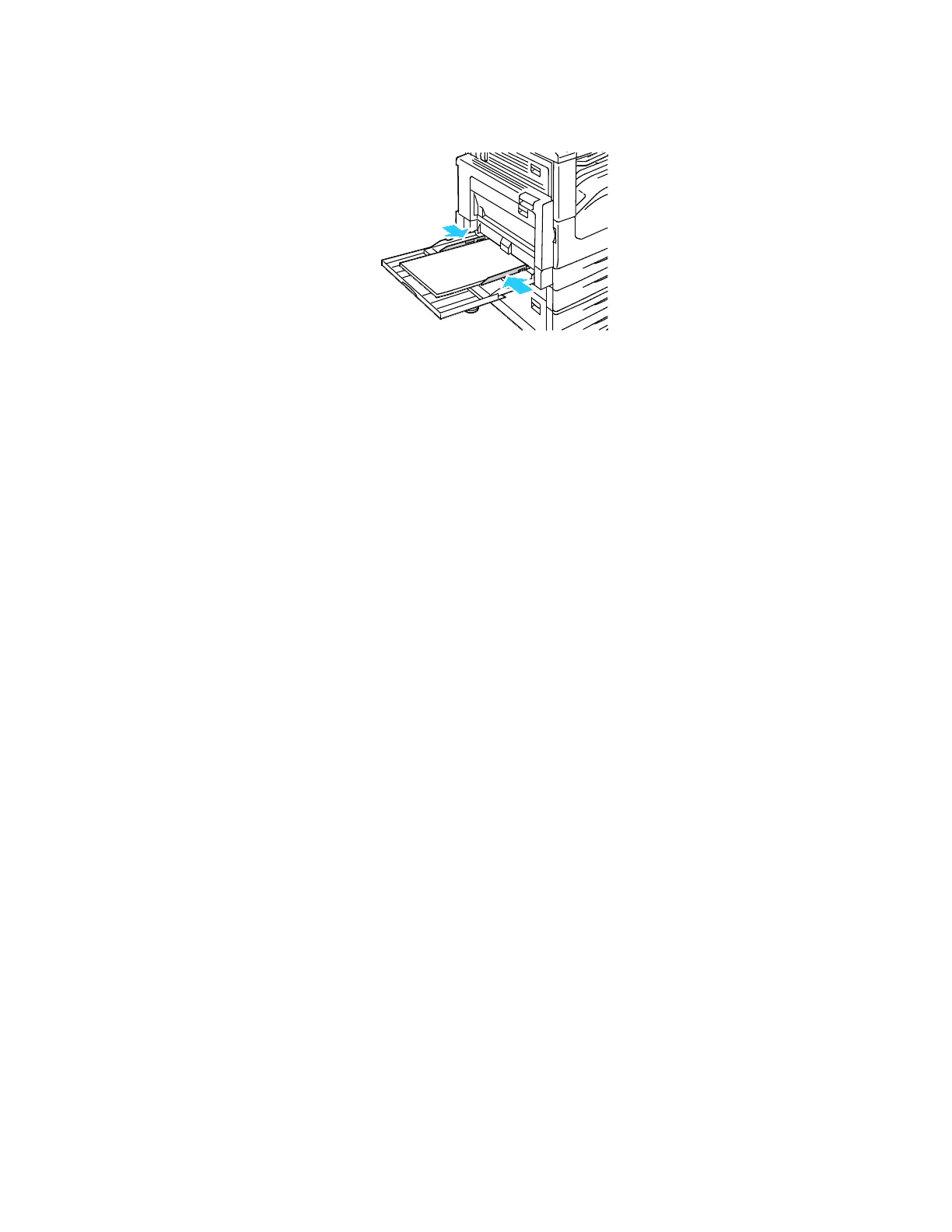Paper and Media
68 Xerox
®
WorkCentre
®
7220/7220i/7225/7225i Color Multifunction Printer
User Guide
4. Adjust the width guides until they touch the edges of the paper.
5. When prompted, select an option:
− To confirm the paper type and size, touch Confirm.
− To select a new paper size, touch Size.
− To select a new paper type, touch Type.
− To select a new paper color, touch Color.
− When finished, touch Confirm.
Glossy Cardstock
You can print Lightweight Glossy Cardstock and Glossy Cardstock from any tray. You can print
Heavyweight Glossy Cardstock from trays 1–4 only.
Guidelines for Printing on Glossy Cardstock
• Do not open sealed packages of glossy cardstock until you are ready to load them into the printer.
• Leave glossy cardstock in the original wrapper, and leave the packages in the shipping carton until
ready to use.
• Remove all other paper from the tray before loading glossy cardstock.
• Load only the amount of glossy cardstock you are planning to use. Do not leave glossy cardstock in
the tray when you are finished printing. Replace unused cardstock in the original wrapper and seal.
• Rotate stock frequently. Long periods of storage in extreme conditions can cause glossy cardstock to
curl and jam in the printer.
• In the print driver software, select the desired glossy cardstock type or select the tray loaded with
the desired paper.
