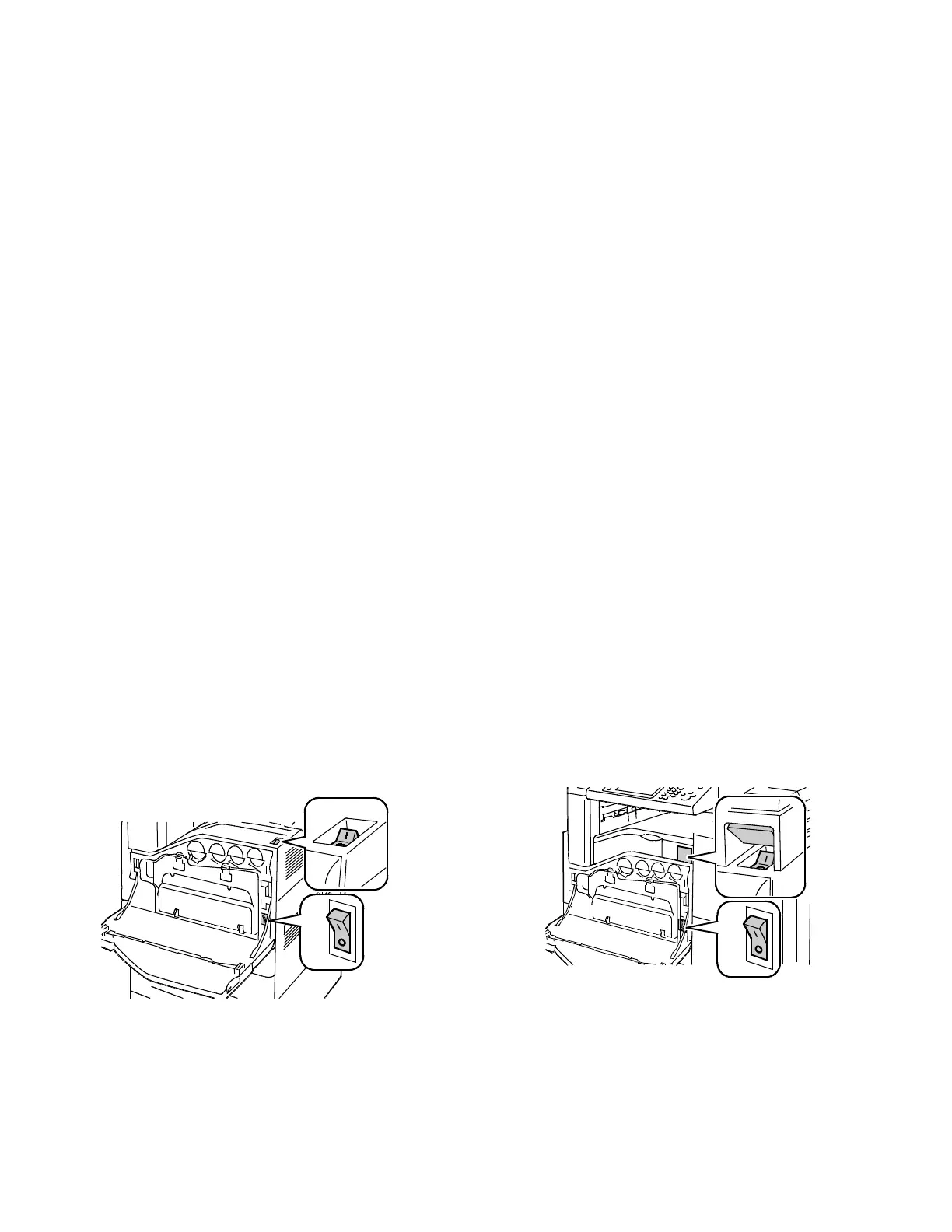Troubleshooting
222 Xerox
®
WorkCentre
®
7220/7220i/7225/7225i Color Multifunction Printer
User Guide
General Troubleshooting
This section includes:
• Printer Has Two Power Switches .............................................................................................................................. 222
• Restarting the Printer ................................................................................................................................................... 223
• Printer Does Not Turn On ............................................................................................................................................ 223
• Printer Resets or Turns Off Frequently ................................................................................................................... 224
• Printing Takes Too Long .............................................................................................................................................. 224
• Document Fails to Print ............................................................................................................................................... 225
• Document Prints from Wrong Tray ......................................................................................................................... 226
• Printer is Making Unusual Noises ............................................................................................................................. 226
• Automatic 2-Sided Printing Problems .................................................................................................................... 226
• Date and Time Are Incorrect ..................................................................................................................................... 226
• Scanner Errors .................................................................................................................................................................. 227
This section contains procedures to help you locate and resolve problems. Resolve some problems by
simply restarting the printer.
Printer Has Two Power Switches
This printer has two power switches. The secondary power switch on the top of the printer, beneath the
control panel, controls power only to the electronic components of the printer. The main power switch,
located behind the front cover, controls the power into the printer. Turn on both switches to operate the
printer. First turn on the main power switch behind the front cover, then turn on the secondary switch.
Power Switches Power Switches with Office Finisher LX
