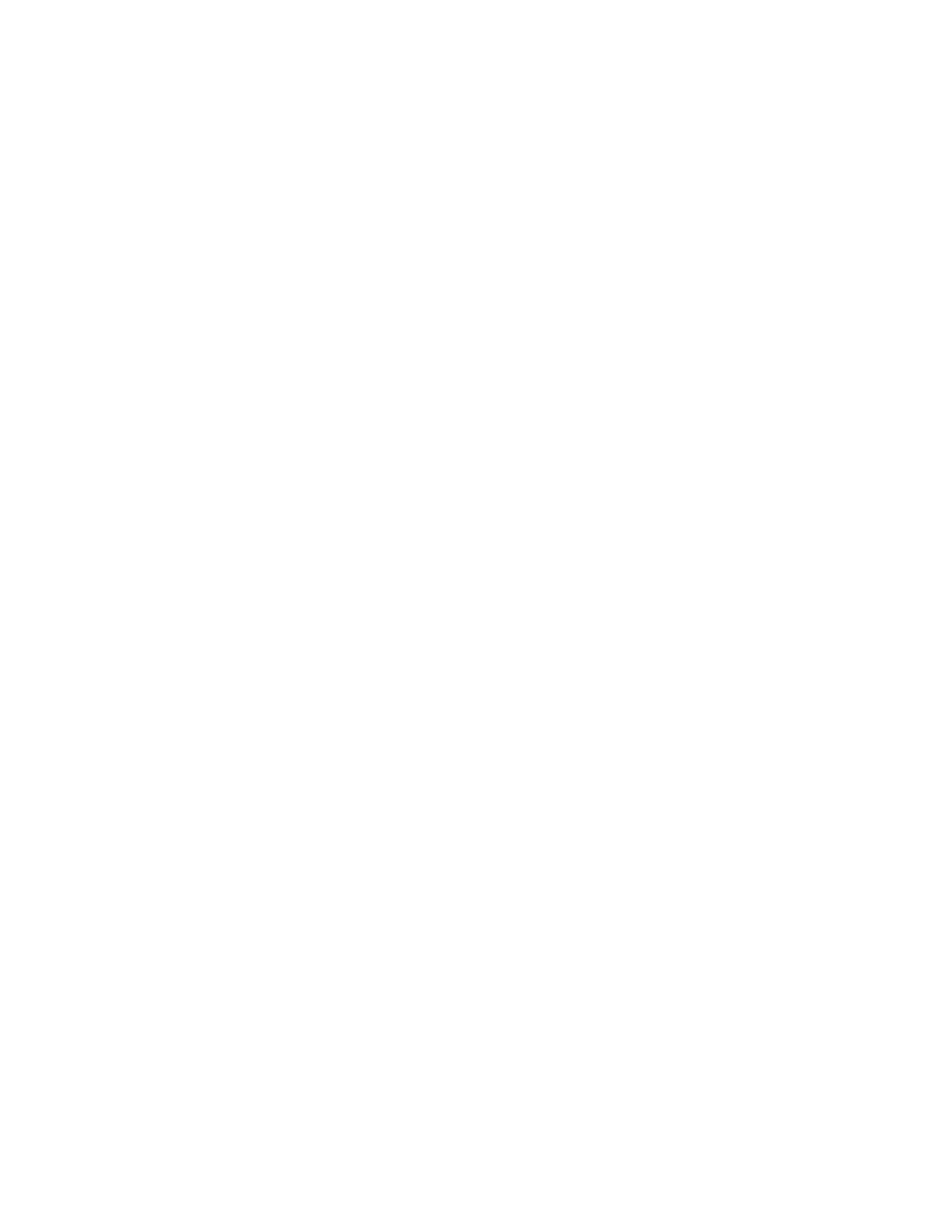Faxing
182 Xerox
®
WorkCentre
®
7220/7220i/7225/7225i Color Multifunction Printer
User Guide
Adding a Message
You can use the Message option to add a brief message to the file you want to send.
To add a message:
1. Press the Services Home button, then touch Internet Fax.
2. To enter recipient details, touch an option or touch Skip.
3. Touch the Internet Fax Options tab, then touch Message.
4. Type a message using the touch screen keyboard.
5. Touch OK.
Specifying a Reply To Address
You can use the Reply To option to include an email address that you want the recipient to reply to. This
option is useful if you want the recipient to reply to your email address rather than to the device email
address.
To set the Reply To address:
1. Press the Services Home button, then touch Internet Fax.
2. To enter recipient details, touch an option or touch Skip.
3. Touch the Internet Fax Options tab, then touch Reply To.
4. Enter the details using one or more of the available options.
− Enter Reply To Address: This option allows you to enter an email address manually. Use the
touch screen keyboard to type an email address, then touch OK.
− Device Address Book: This option allows you to select an entry from your address book. Touch
the desired name then touch OK.
Printing an Acknowledgment Report
If the status of each recipient is known, you can print a delivery status report. The printer waits for a
delivery receipt from each recipient, then prints the report.
Note: The report could be delayed depending on the response time of the recipients.
To print an acknowledgment report:
1. Press the Services Home button, then touch Internet Fax.
2. To enter recipient details, touch an option or touch Skip.
3. Touch the Internet Fax Options tab, then touch Acknowledgment Report.
4. Touch Print Report.
5. Touch OK.
Building a Fax Job
For details, see Building a Fax Job on page 183.
