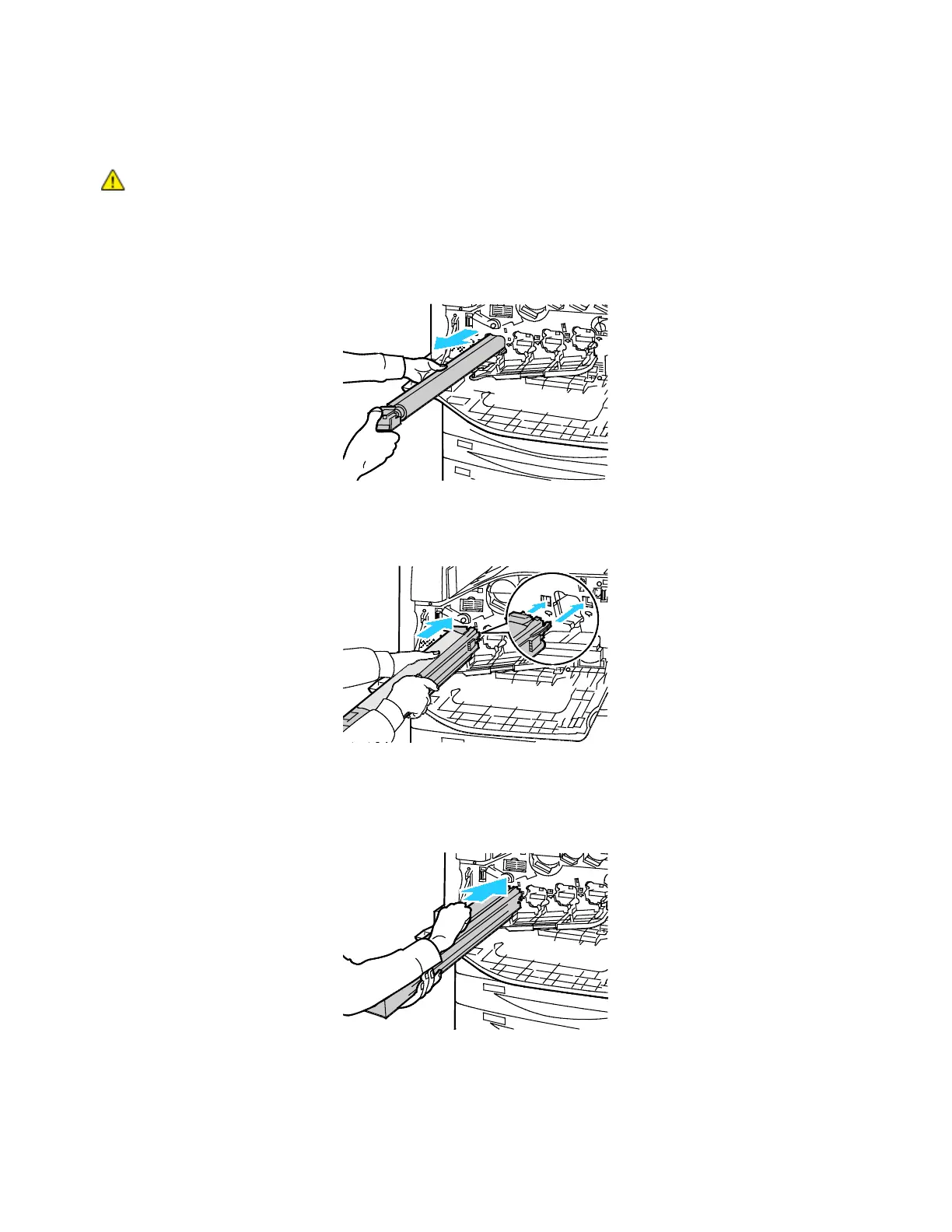Maintenance
202 Xerox
®
WorkCentre
®
7220/7220i/7225/7225i Color Multifunction Printer
User Guide
2. Grip the orange handle of the drum cartridge as shown, then pull the drum cartridge straight out of
the printer. Place the used drum cartridge in the plastic bag and place in the box.
WARNING: Do not touch any toner adhering to the drum cartridge.
Note: If you want to return used supplies for recycling, follow the instructions included with the new
supplies. If the instructions or shipping label are not available, for more information, go to
www.xerox.com/gwa for more information.
3. Remove the packing material from the end of the new drum cartridge.
4. Rest the new cartridge, along with its black plastic protective shield, in the cartridge slot. Make sure
to load the cartridge in the direction of the arrow on the top of the shield.
5. With the guides inserted in the slot, to remove remove the black paper sheet, pull it in the direction
shown.
6. Remove the tape from the top of the cartridge shield.
7. Hold the shield, then use the orange handle to push the cartridge into the printer.
