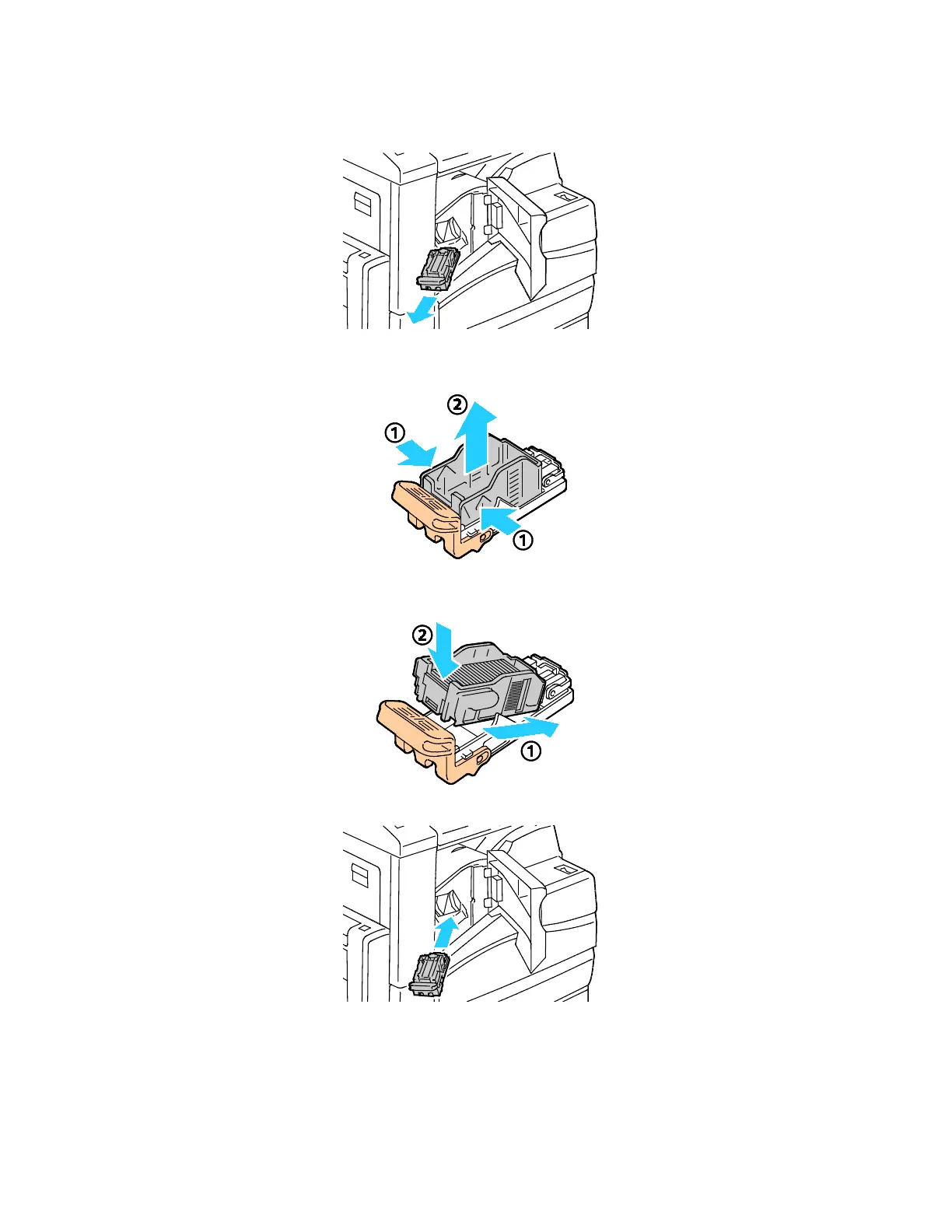Maintenance
210 Xerox
®
WorkCentre
®
7220/7220i/7225/7225i Color Multifunction Printer
User Guide
2. Grip the staple cartridge by the orange handle and pull it firmly toward you to remove it.
3. Remove any loose staples or other debris from inside the finisher.
4. Pinch both sides of the staple case (1) and remove the staple case from the cartridge (2).
5. Insert the front side of the new staple case into the staple cartridge (1), then push the rear side into
the cartridge (2).
6. Grip the staple cartridge by the orange handle and insert the cartridge into the stapler until it clicks.
