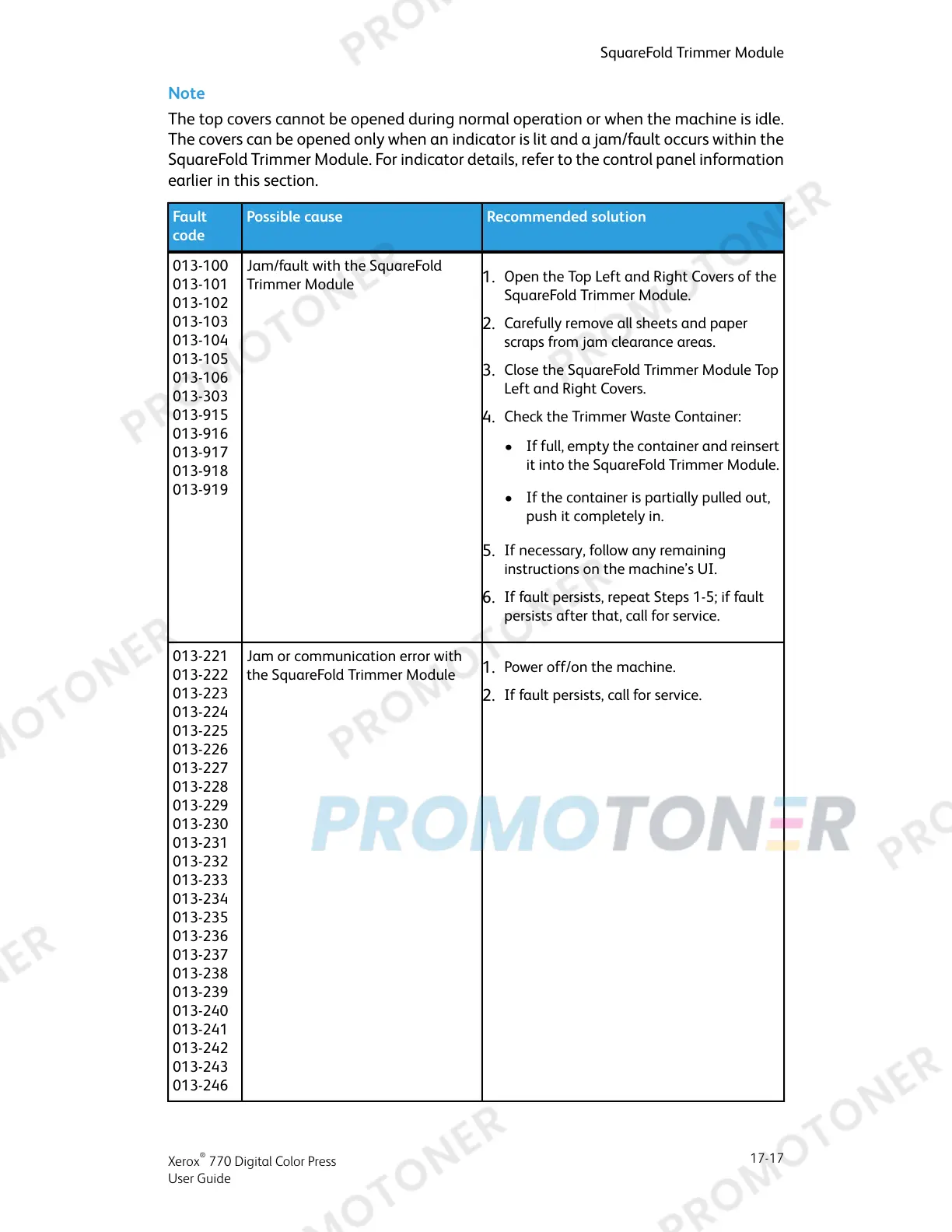Note
The top covers cannot be opened during normal operation or when the machine is idle.
The covers can be opened only when an indicator is lit and a jam/fault occurs within the
SquareFold Trimmer Module. For indicator details, refer to the control panel information
earlier in this section.
Recommended solutionPossible causeFault
code
Jam/fault with the SquareFold
Trimmer Module
013-100
013-101
013-102
013-103
013-104
013-105
013-106
013-303
013-915
013-916
013-917
013-918
013-919
1.
Open the Top Left and Right Covers of the
SquareFold Trimmer Module.
2.
Carefully remove all sheets and paper
scraps from jam clearance areas.
3.
Close the SquareFold Trimmer Module Top
Left and Right Covers.
4.
Check the Trimmer Waste Container:
•
If full, empty the container and reinsert
it into the SquareFold Trimmer Module.
•
If the container is partially pulled out,
push it completely in.
5.
If necessary, follow any remaining
instructions on the machine’s UI.
6.
If fault persists, repeat Steps 1-5; if fault
persists after that, call for service.
Jam or communication error with
the SquareFold Trimmer Module
013-221
013-222
013-223
013-224
013-225
013-226
013-227
013-228
013-229
013-230
013-231
013-232
013-233
013-234
013-235
013-236
013-237
013-238
013-239
013-240
013-241
013-242
013-243
013-246
1.
Power off/on the machine.
2.
If fault persists, call for service.
17-17
Xerox
®
770 Digital Color Press
User Guide
SquareFold Trimmer Module
