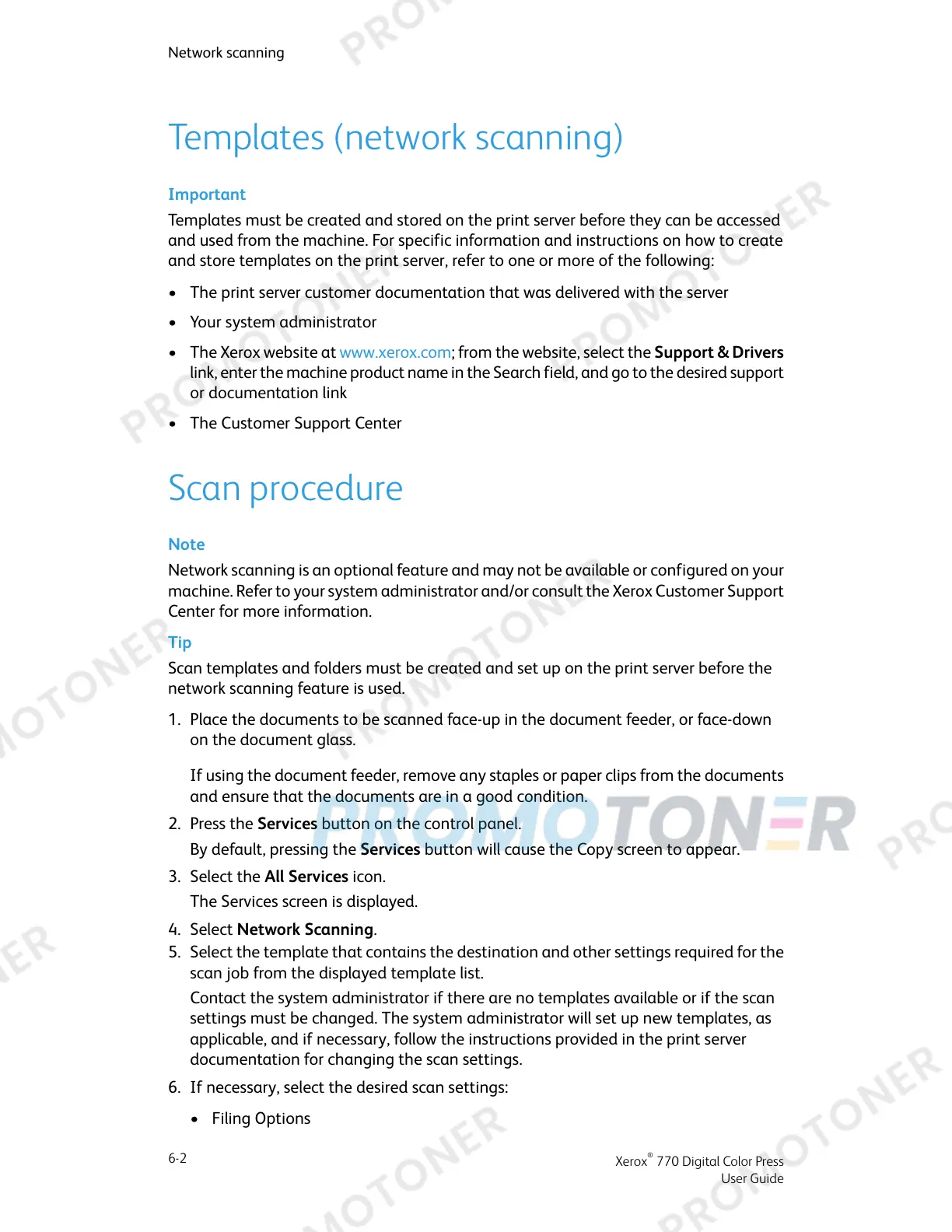Templates (network scanning)
Important
Templates must be created and stored on the print server before they can be accessed
and used from the machine. For specific information and instructions on how to create
and store templates on the print server, refer to one or more of the following:
• The print server customer documentation that was delivered with the server
• Your system administrator
• The Xerox website at www.xerox.com; from the website, select the Support & Drivers
link, enter the machine product name in the Search field, and go to the desired support
or documentation link
• The Customer Support Center
Scan procedure
Note
Network scanning is an optional feature and may not be available or configured on your
machine. Refer to your system administrator and/or consult the Xerox Customer Support
Center for more information.
Tip
Scan templates and folders must be created and set up on the print server before the
network scanning feature is used.
1. Place the documents to be scanned face-up in the document feeder, or face-down
on the document glass.
If using the document feeder, remove any staples or paper clips from the documents
and ensure that the documents are in a good condition.
2. Press the Services button on the control panel.
By default, pressing the Services button will cause the Copy screen to appear.
3. Select the All Services icon.
The Services screen is displayed.
4. Select Network Scanning.
5. Select the template that contains the destination and other settings required for the
scan job from the displayed template list.
Contact the system administrator if there are no templates available or if the scan
settings must be changed. The system administrator will set up new templates, as
applicable, and if necessary, follow the instructions provided in the print server
documentation for changing the scan settings.
6. If necessary, select the desired scan settings:
• Filing Options
Xerox
®
770 Digital Color Press
6-2
User Guide
Network scanning
