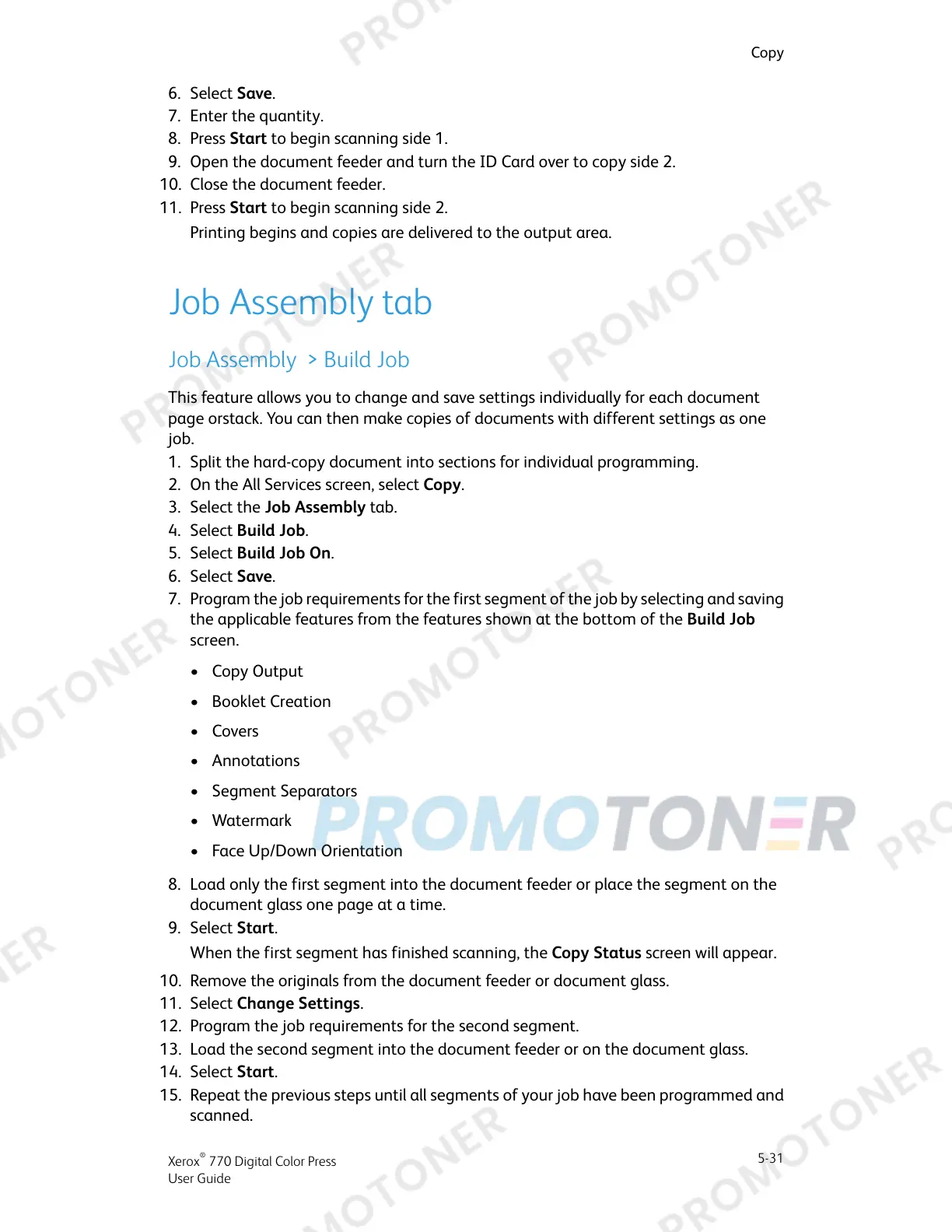6. Select Save.
7. Enter the quantity.
8. Press Start to begin scanning side 1.
9. Open the document feeder and turn the ID Card over to copy side 2.
10. Close the document feeder.
11. Press Start to begin scanning side 2.
Printing begins and copies are delivered to the output area.
Job Assembly tab
Job Assembly > Build Job
This feature allows you to change and save settings individually for each document
page orstack. You can then make copies of documents with different settings as one
job.
1. Split the hard-copy document into sections for individual programming.
2. On the All Services screen, select Copy.
3. Select the Job Assembly tab.
4. Select Build Job.
5. Select Build Job On.
6. Select Save.
7. Program the job requirements for the first segment of the job by selecting and saving
the applicable features from the features shown at the bottom of the Build Job
screen.
• Copy Output
• Booklet Creation
• Covers
• Annotations
• Segment Separators
• Watermark
• Face Up/Down Orientation
8. Load only the first segment into the document feeder or place the segment on the
document glass one page at a time.
9. Select Start.
When the first segment has finished scanning, the Copy Status screen will appear.
10. Remove the originals from the document feeder or document glass.
11. Select Change Settings.
12. Program the job requirements for the second segment.
13. Load the second segment into the document feeder or on the document glass.
14. Select Start.
15. Repeat the previous steps until all segments of your job have been programmed and
scanned.
5-31
Xerox
®
770 Digital Color Press
User Guide
Copy
