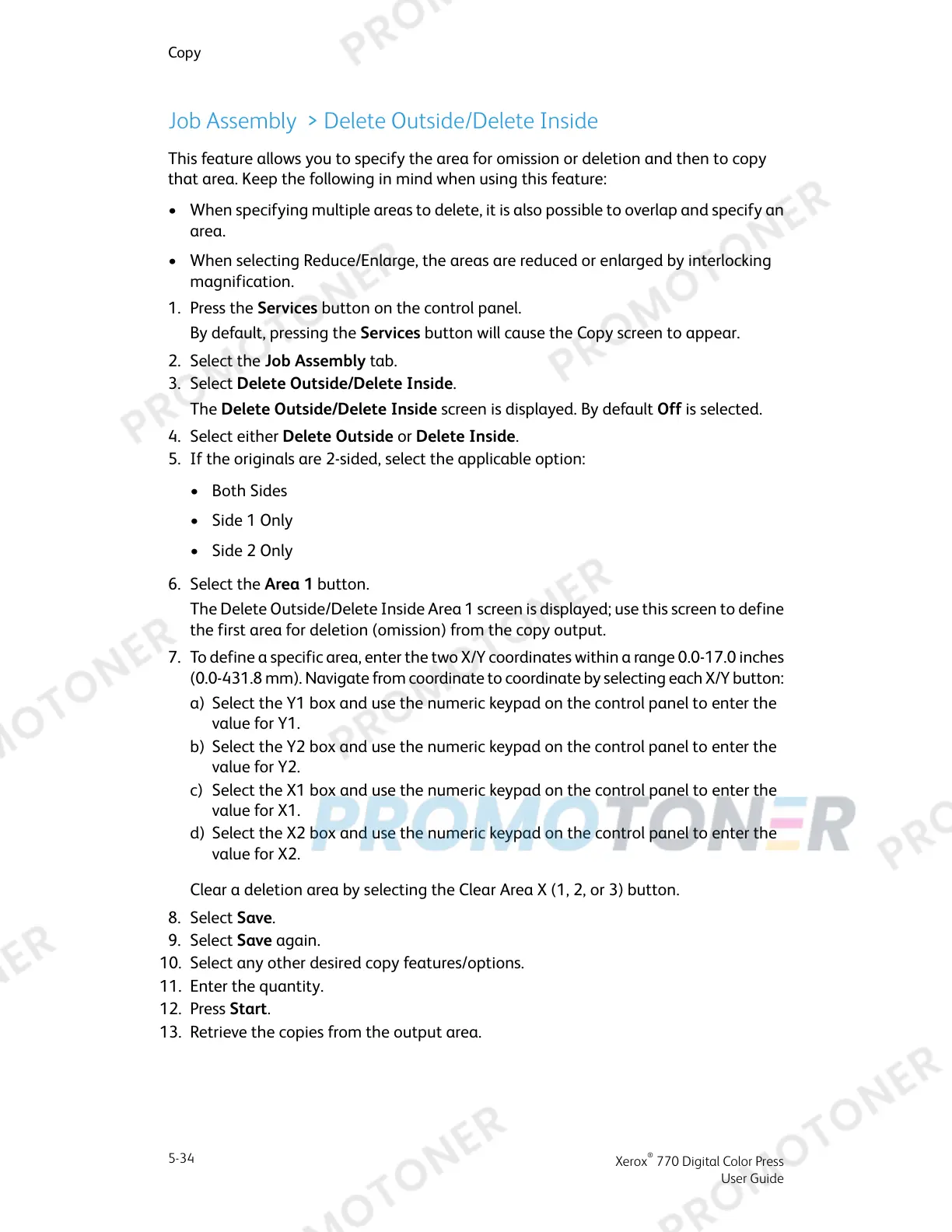Job Assembly > Delete Outside/Delete Inside
This feature allows you to specify the area for omission or deletion and then to copy
that area. Keep the following in mind when using this feature:
• When specifying multiple areas to delete, it is also possible to overlap and specify an
area.
• When selecting Reduce/Enlarge, the areas are reduced or enlarged by interlocking
magnification.
1. Press the Services button on the control panel.
By default, pressing the Services button will cause the Copy screen to appear.
2. Select the Job Assembly tab.
3. Select Delete Outside/Delete Inside.
The Delete Outside/Delete Inside screen is displayed. By default Off is selected.
4. Select either Delete Outside or Delete Inside.
5. If the originals are 2-sided, select the applicable option:
• Both Sides
• Side 1 Only
• Side 2 Only
6. Select the Area 1 button.
The Delete Outside/Delete Inside Area 1 screen is displayed; use this screen to define
the first area for deletion (omission) from the copy output.
7. To define a specific area, enter the two X/Y coordinates within a range 0.0-17.0 inches
(0.0-431.8 mm). Navigate from coordinate to coordinate by selecting each X/Y button:
a) Select the Y1 box and use the numeric keypad on the control panel to enter the
value for Y1.
b) Select the Y2 box and use the numeric keypad on the control panel to enter the
value for Y2.
c) Select the X1 box and use the numeric keypad on the control panel to enter the
value for X1.
d) Select the X2 box and use the numeric keypad on the control panel to enter the
value for X2.
Clear a deletion area by selecting the Clear Area X (1, 2, or 3) button.
8. Select Save.
9. Select Save again.
10. Select any other desired copy features/options.
11. Enter the quantity.
12. Press Start.
13. Retrieve the copies from the output area.
Xerox
®
770 Digital Color Press
5-34
User Guide
Copy
