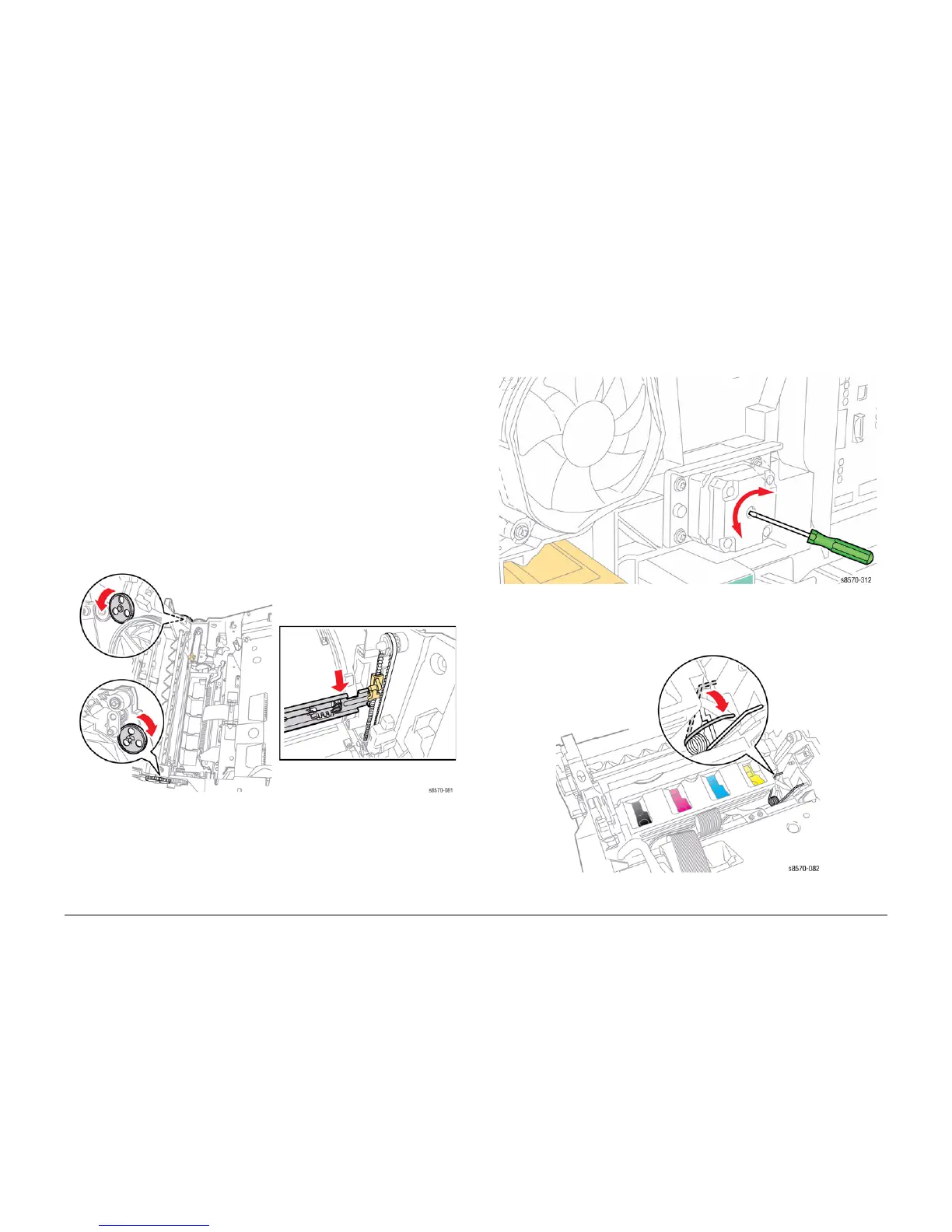October 2012
4-36
ColorQube 8570/8870 Service Manual
REP 2.9
Revised, 3rd Revision - Xerox Internal Use Only
Repairs and Adjustments
REP 2.9 Left and Right Printhead Restraints
Parts List on PL 2.1 Item 9 PL 2.1 Item 10
Removal
NOTE: When parked, the Printhead is held in place by pins that are captured by the left and
right Printhead Restraints. If the pins are released, tension from the Printhead Tilt Spring
forces the Printhead toward the Drum. Gradually release the tension when unlocking the
Restraints.
WARNING
Allow adequate time for the printer to cool before servicing the printer.
1. Remove the Control Panel Cover (REP 1.5).
2. Remove the Left Side Cover (REP 1.10).
3. Remove the Right Side Cover (REP 1.11).
4. Remove the Exit Cover (REP 1.7).
5. Remove the Ink Loader (REP 1.8).
6. Remove the Funnel Cap (REP 2.1).
7. Remove the Jetstack Cap (REP 2.2).
8. Place several sheets of paper between the Printhead and Drum to protect the Drum.
9. Lower the Wiper Blade to its lowest position by rotating the Wiper Drive Gears.
Figure 1 Lowering the Wiper Blade
10. Use a small flat tip screwdriver to adjust the X-Axis Motor to center the Printhead and
allow removing the Printhead Restraints.
• Adjust counter-clockwise to remove the Printhead pin from the right Restraint
(adjusting the Head to X-Axis Tilt position).
• Turn the Motor counter-clockwise until resistance, then 1 rotation clockwise to set to
tilt position.
Figure 2 Adjusting the X-Axis Motor
11. Move the Printhead Tilt Spring from its position on the Printhead to release its tension and
hook it behind the notch as shown in Figure 3.
Figure 3 Releasing the Printhead Tilt Spring