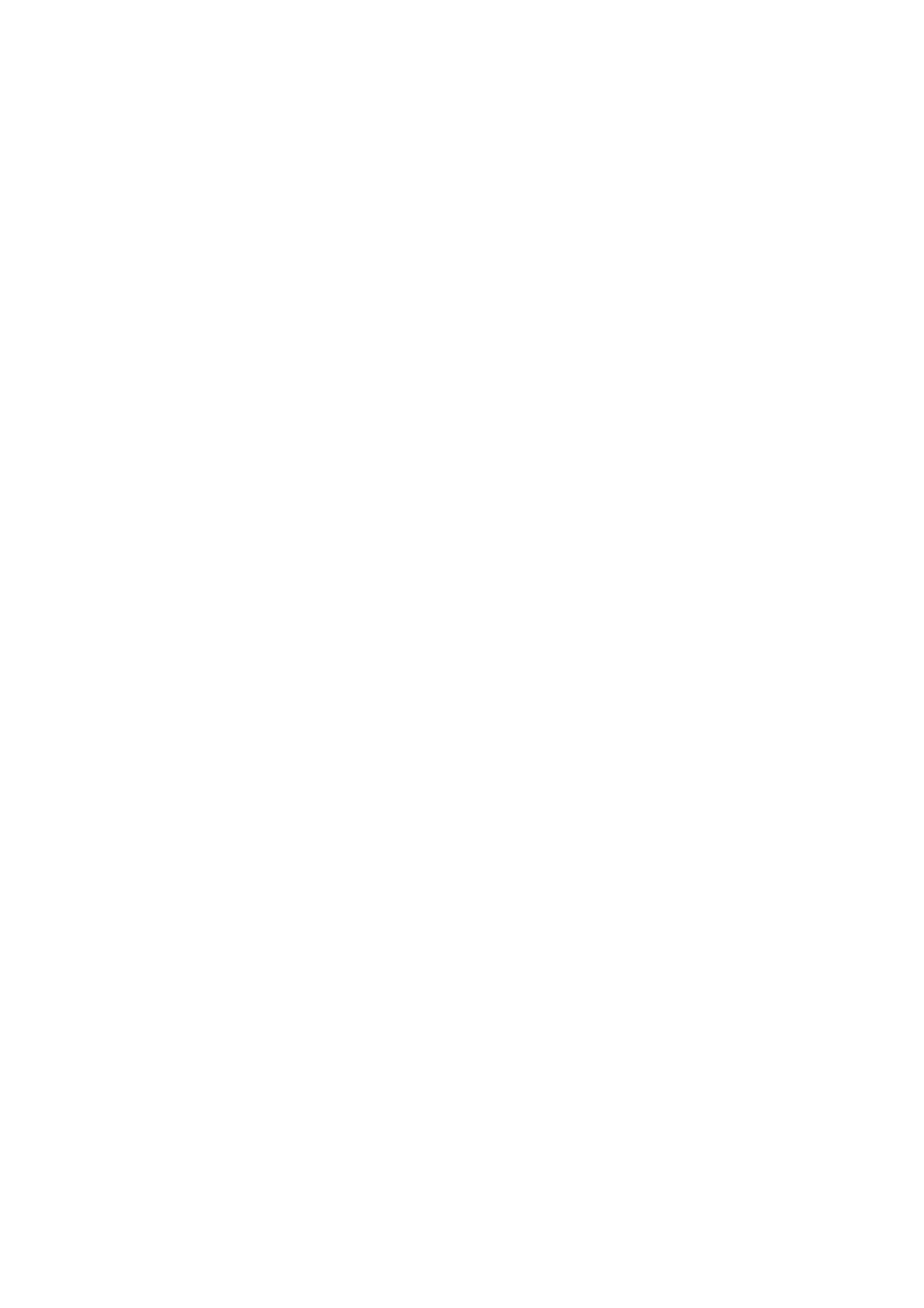Adjusting Copying Options
6-7
Setting Auto Exposure
Paper that is less white, like newspaper or ivory-colored paper, can cause the printer to apply toner to a
copy of a document or image so that the background matches the original. This function is called Auto
Exposure. Auto Exposure is turned on by default.
Turning Auto Exposure On/Off
To turn Auto Exposure on/off:
1. On the printer console, press the System button.
2. Select Defaults Settings, and then press the OK button.
3. Select Copy Defaults, and then press the OK button.
4. Select Auto Exposure, and then press the OK button.
5. Press the Up Arrow or Down Arrow button to select On or Off, and then press the OK button.
Setting the Auto Exposure Level
To set the auto exposure level manually:
1. On the printer console, press the System button.
2. Select Defaults Settings, and then press the OK button.
3. Select Copy Defaults, and then press the OK button.
4. Select Auto Expo. Level, and then press the OK button.
5. Press the Up Arrow or Down Arrow button to select the Auto Exposure level, and then press the OK
button.
■ Normal: Sets the background suppression level to Normal.
■ Higher(1): Sets the background suppression level to Higher(1).
■ Higher(2): Sets the background suppression level to Higher(2).
Note: The factory default is Normal.
