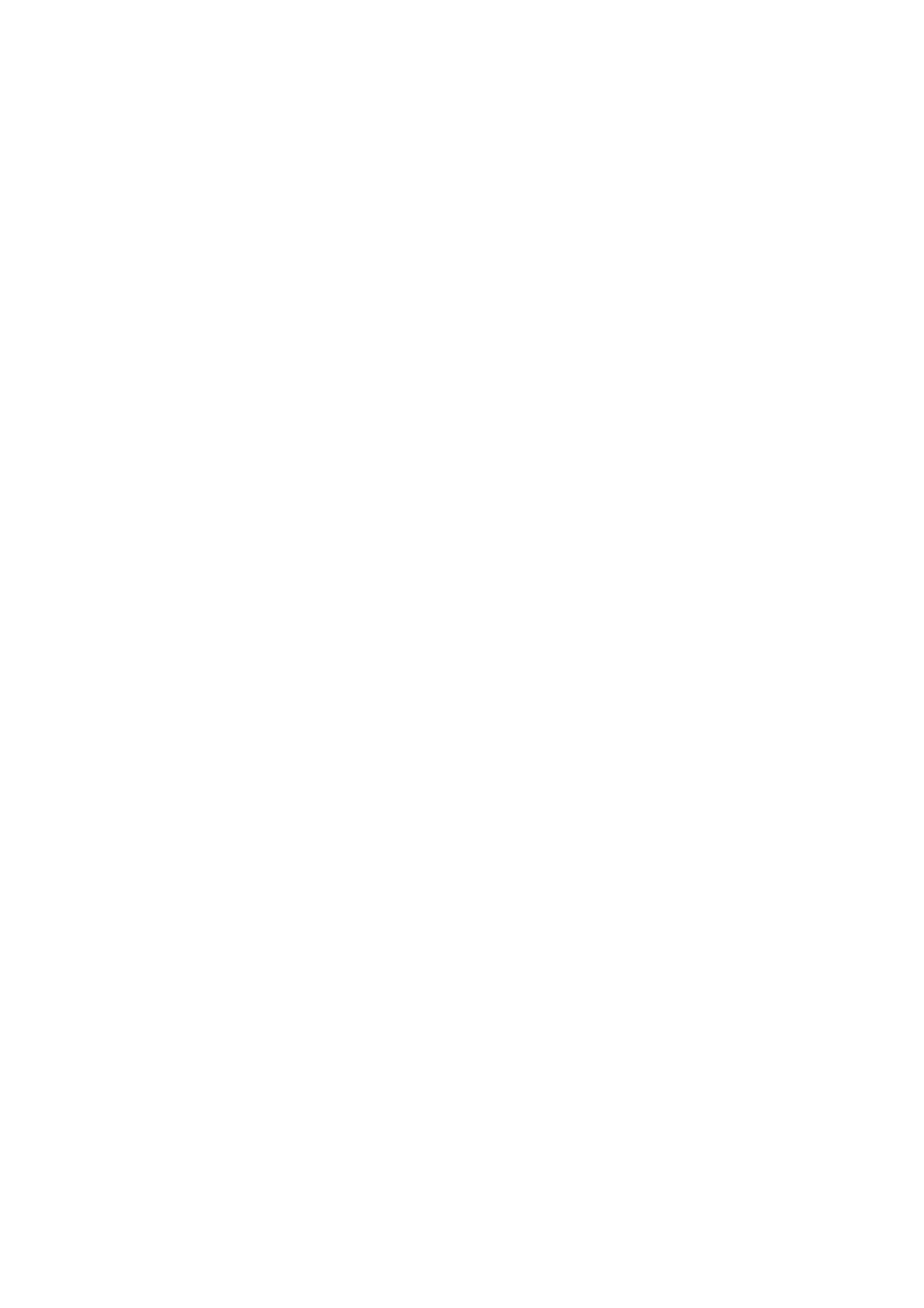Adjusting Scanning Options
7-21
Automatically Suppressing Background Variations
When scanning documents with a dark background such as newspapers, the printer automatically can
detect the background and whiten it when outputting the image.
To turn on/off automatic suppression:
1. Press the System button.
2. Select Defaults Settings, and then press the OK button.
3. Select Scan Defaults, and then press the OK button.
4. Select Auto Exposure, and then press the OK button.
5. Select either On or Off, and then press the OK button.
The factory default setting is On.
Changing the Scan Settings for an Individual Job
To temporarily change a scan setting when emailing the scanned image:
1. Press the E-mail button.
2. Press the Down Arrow or the Up Arrow button to scroll through the menu of settings.
3. Change the selected setting, and then press the OK button.
4. Press the Start button to begin the scan.
To temporarily change a scan setting when scanning to a computer:
1. Press the Scan button.
2. Select the scan to destination, and then press the OK button.
3. Press the Down Arrow or the Up Arrow button to scroll through the menu of settings.
4. Change the selected setting, and then press the OK button.
5. Press the Start button to begin the scan.
