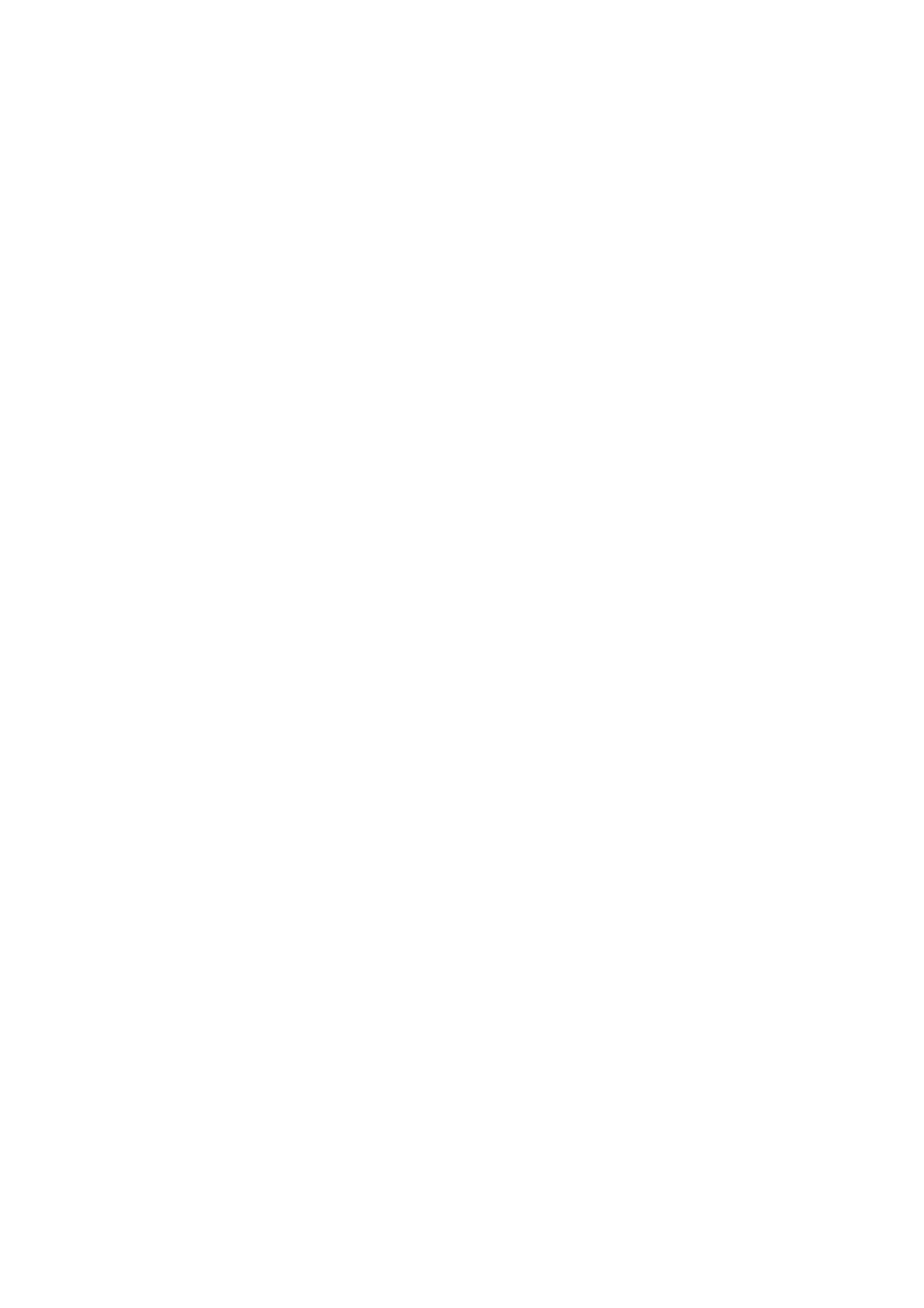Print Quality
10-17
Color Calibration
You can set up the printer to have it calibrate color automatically, or adjust it manually. Always calibrate
the color when you relocate the printer.
Calibrating the Color Automatically
Use the following procedure to calibrate color automatically for your printer.
1. Press the System button to display the System screen.
2. Press the Up Arrow or Down Arrow button until Admin Menu appears, and then press the OK
button.
3. Press the Up Arrow or Down Arrow button until Maintenance appears, and then press the OK
button.
4. Press the Up Arrow or Down Arrow button until Adjust ColorRegi appears and then press the OK
button.
5. Select Auto Adjust, and then press the OK button.
6. Select Yes , and then press the OK button.
Adjusting the Color Manually
You can fine-tune the color manually too. Print the Color RegiChart to see the current color reproducibility
of the printer, and determine the best values.
Printing the Color RegiChart
1. Press the System button to display the System screen.
2. Press the Up Arrow or Down Arrow button until Admin Menu appears, and then press the OK
button.
3. Press the Up Arrow or Down Arrow button until Maintenance appears, and then press the OK
button.
4. Press the Up Arrow or Down Arrow button until Adjust ColorRegi appears, and then press the OK
button.
5. Select Color RegiChart, then press the OK button.
6. Press the OK button again to print the Color Registration Chart.
