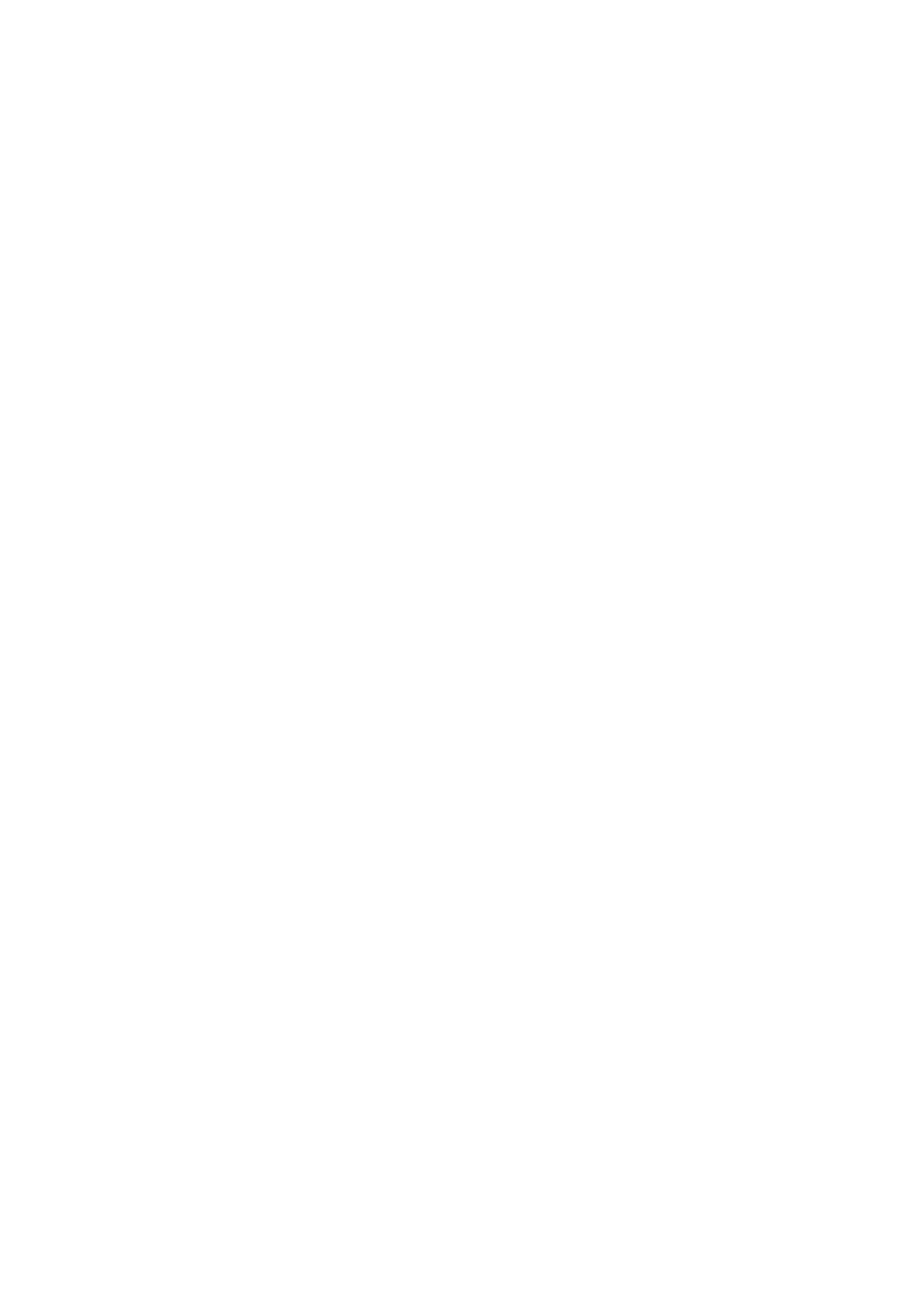Scanning to a USB Connected Computer (Macintosh)
7-7
Scanning to a USB Connected Computer (Macintosh)
The following procedure explains how to scan a document from a Macintosh computer by using Macintosh
OSX 10.4 Image Capture as an example:
Note: The procedure differs depending on the version of Mac OSX.
1. Start Macintosh.
2. Access the application’s Image Capture.
3. From File Menu, select Device.
4. Select Browse Device.
The Image Capture Devices screen appears.
5. From TWAIN device, select FX DocuPrint C1190 FS.
Note: If you register FX DocuPrint C1190 FS, it is displayed under Browse Device from the next time
you scan.
6. Select Use TWAIN software.
7. Click the Connect button.
The FUJI XEROX DocuPrint C1190 FS screen appears.
8. Select the following settings:
■ Download to: Select a folder to which to save the file.
■ Name: Enter a name with which to save the file.
■ Format: Select a format with which to save the file.
■ Automatic Task: Select an application with which to open the file after saving it.
9. Click Scan.
The TWAIN driver screen appears.
10. Set the SCAN parameters as required, and press the Scan button.
Note: You can confirm the setting method of the TWAIN driver with Help of the driver screen.
