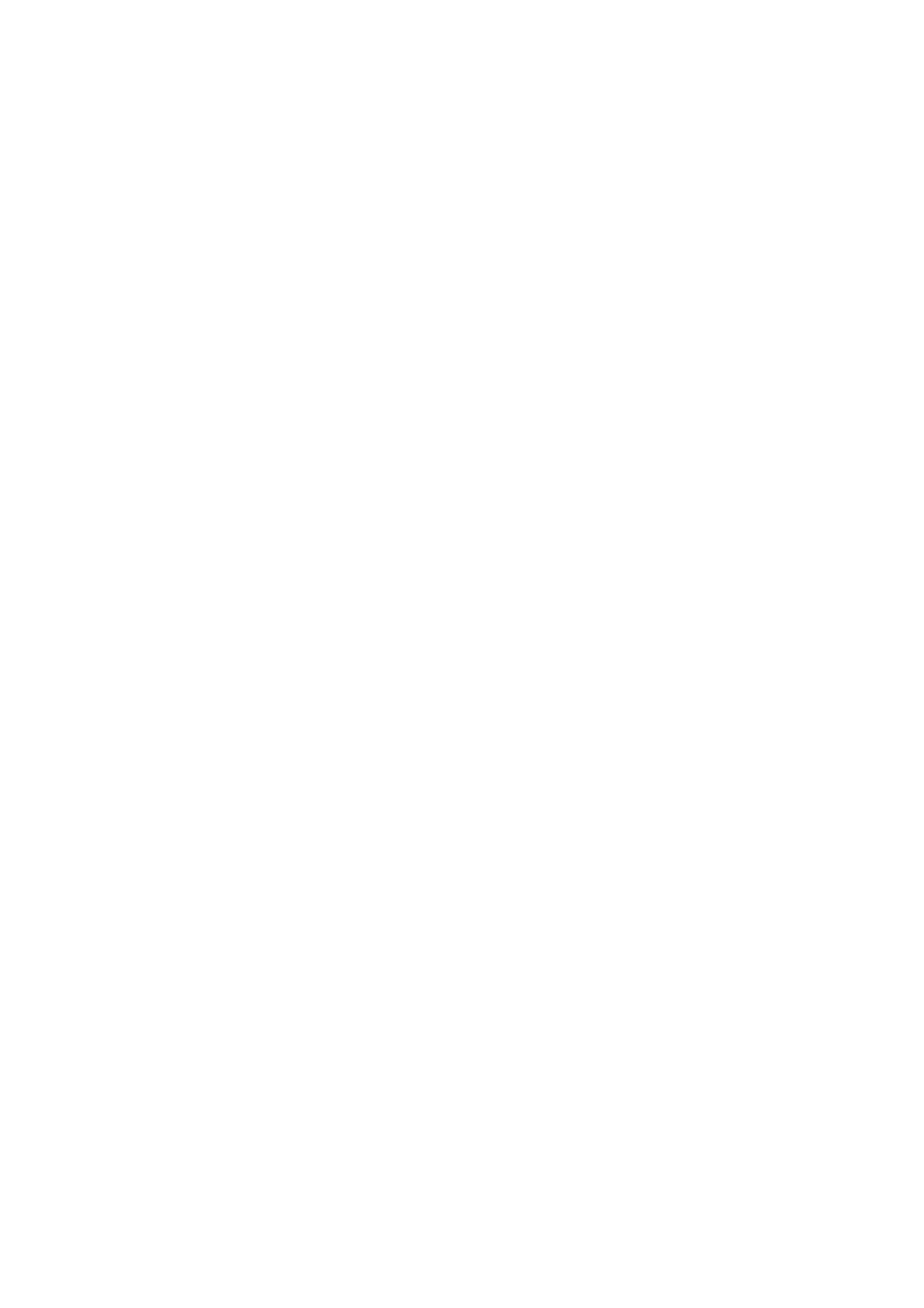Scanning to a Computer on a Network
7-12
Scanning to a Computer on a Network
If you haven’t created a shared folder and an address for the printer to use, see Setting Up Scanning to a
Computer on page 7-8.
To scan to a computer on a network:
1. On the printer console, click the Scan button.
2. Select Scan to, and then press the OK button.
3. Select Computer (Network), and then press the OK button.
4. Press the Up Arrow or Down Arrow button to select the address that points to your computer, and
then press the OK button.
5. If you want to change any other scan settings, press the Up Arrow or Down Arrow button to select
the setting and make your changes.
6. Press the Start button.
The printer begins scanning your documents to the shared folder on your computer.
See also:
Adjusting Scanning Options on page 7-19
