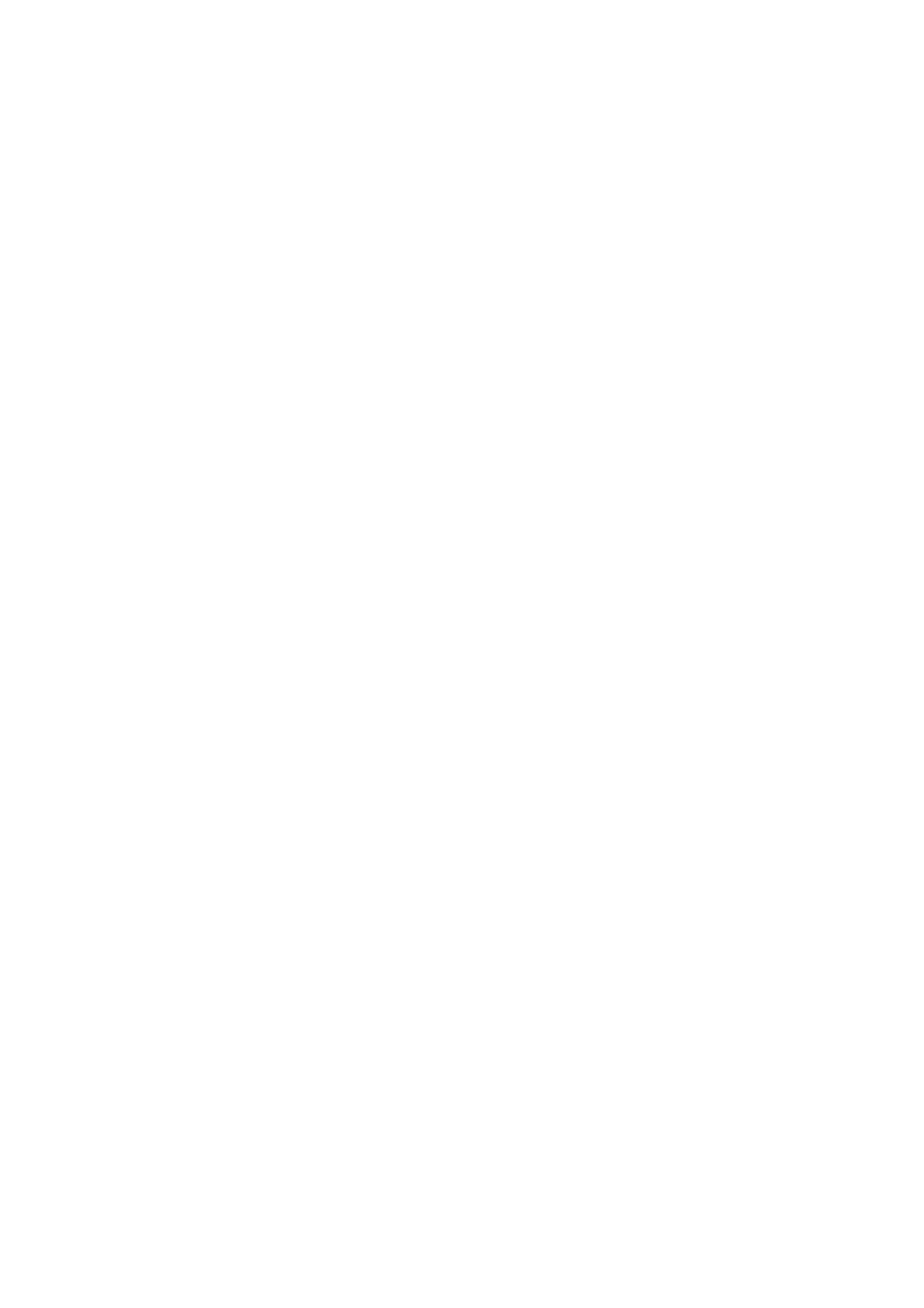Installing the Print Drivers
4-12
Adding a Printer (Mac OS X 10.3.9 - 10.4.11)
As an example, this section describes how to add a printer on a Mac OS X 10.4.
1. Start Macintosh.
2. Check that the machine’s port is set to Enable.
■ When using IP Printing
Set the LPD port to Enable.
Note: Printers on the IP network can be detected automatically. To enable the discovery function, start
Bonjour.
■ When using USB
Set the USB port to Enable.
For the setting of the machine, refer to the manual provided with the machine.
Depending on the model being used, specification of the print mode may be unnecessary.
3. Open the Printer Setup Utility screen.
The Printer List screen opens.
Note: For Mac OS X 10.3.9 and 10.4.11, open the Printer Setup Utility in the Utilities folder in the
Applications folder.
4. Click Add.
5. From the Protocol drop down list, select the protocol to be used to connect the printer.
When using IP Printing
■ Mac OSX 10.3.9
1. Select IP Printing in the menu, and enter the IP address of the printer being used in Printer
Address.
Note: Select LPD/LPR for Printer Type.
2. Select FX from Printer Model, and select the model to be used.
3. Click Add.
■ Mac OSX 10.4.11
1. Click the IP Printer button, and enter the IP address of the printer being used in Address.
Note: Select LPD for Protocol.
2. Select FX from Printer Using, and select the model to be used.
3. Click Add.
When using USB
1. Select USB from the menu.
2. Select FX from Printer Model, and select the printer to be used.
3. Click Add.
This completes the addition of a printer.
