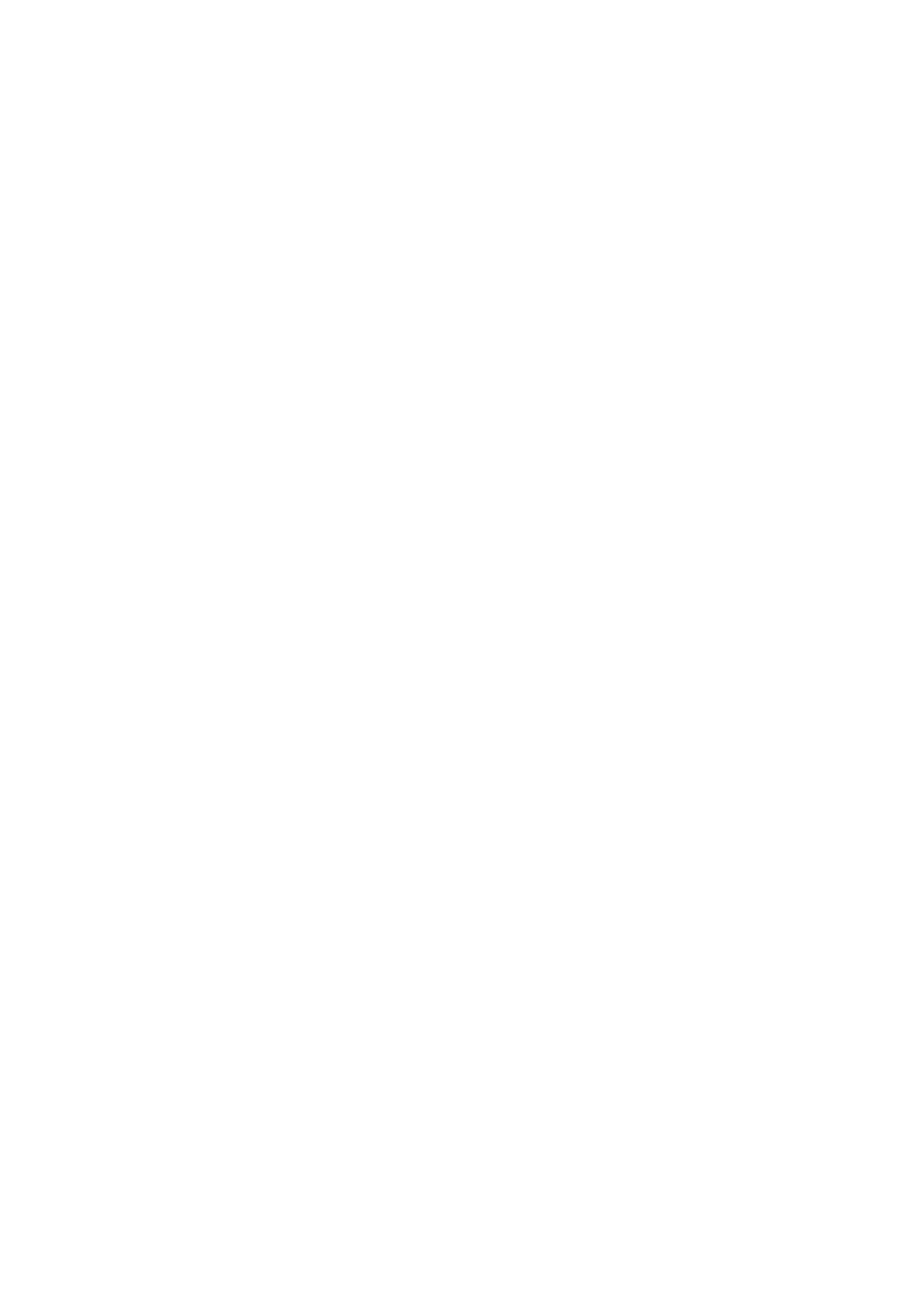Basic Faxing
8-5
Sending a Fax from Your Computer (Windows)
You can send a fax to the printer from an application on your Windows computer. To use the Fax function
you need to have the PCL driver installed. See Installing the Print Drivers on page 4-9.
To send a fax from a Windows 2000, Windows XP, Windows Server 2003, Windows Server 2008,or
Windows Vista application:
1. Access the application’s Print dialog box, select your DocuPrint C1190 FS, and then click the
Properties button to open the print driver. In some applications, the Properties button may instead be
the Preferences button.
2. On the Paper/Output tab, select Fax from the Job Type drop-down list.
3. On the Transmission image quality drop-down list, select a quality setting.
4. On the Transmission Report drop-down list, select when you’d like the printer to produce a fax
report. The choices are:
■ Output Regularly: A transmission report is generated regularly.
■ Output for error in transmission only: A transmission report is generated only when an error
occurs.
■ Do not output: A transmission report is not generated.
5. To have a header containing information about the fax sender included on the fax, click Fax Cover
Page Settings, and configure the settings.
6. Click OK.
7. In the Print window, click OK.
A new dialog opens displaying Set/Check Fax Transmission.
8. Add recipients to the Recipient List. For more information, click the Help button to view online help.
9. To delay sending the fax, click Delayed Send, and then adjust the delay time.
10. Click Start Sending to send the fax.
Note:
•To stop a fax from sending, press the Stop button.
•When setting FAX Lock for the printer console, you must enter a Password for Authorization of
the Set/Check Transmission screen. The Set/Check Transmission screen is displayed when
pressing the Print button on the print driver screen.
