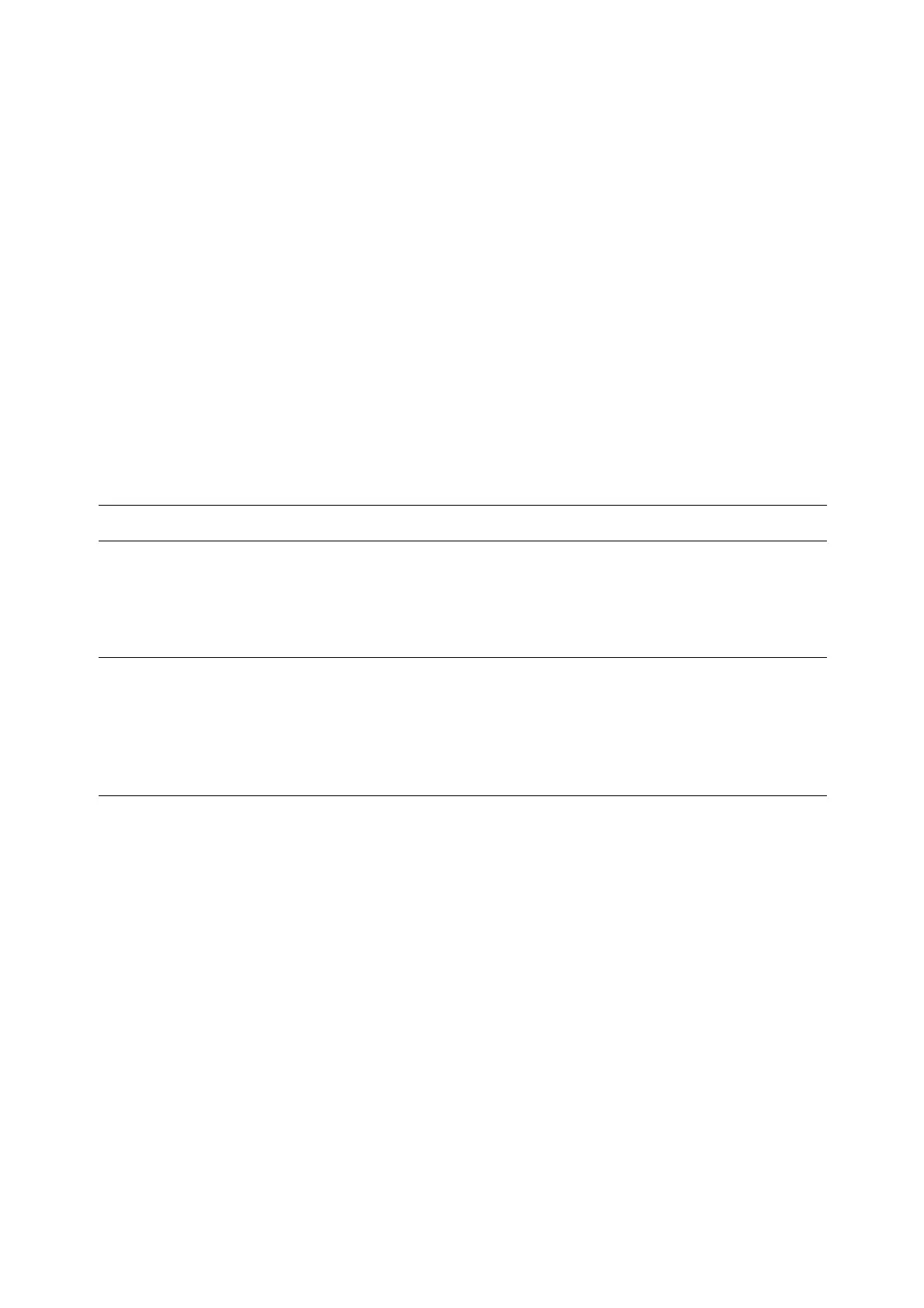Choosing a Connection Method
4-3
Choosing a Connection Method
Connect the printer via Ethernet or USB. A USB connection is a direct connection and is not used for
networking. An Ethernet connection is used for networking. Hardware and cabling requirements vary for
the different connection methods. Cabling and hardware are generally not included with your printer and
must be purchased separately.
This section includes:
■ Connecting via Ethernet and USB on page 4-3
■ Connecting via Ethernet on page 4-3
■ Connecting via USB on page 4-4
Connecting via Ethernet and USB
You can connect your DocuPrint C1190 FS through Ethernet, USB, or both at the same time. The available
features for each connection type are shown in the following table.
For information on each connection type, see Connecting via Ethernet on page 4-3 and Connecting via
USB on page 4-4.
Connecting via Ethernet
Ethernet can be used for one or more computers. It supports many printers and systems on an Ethernet
network. An Ethernet connection is recommended because it is faster than a USB connection. It also
allows you direct access to CentreWare Internet Services (IS). The CentreWare IS web interface enables
you to manage, configure, and monitor networked printers from your desktop.
Connection Type Available Features
USB When connected via USB you can:
■ Instruct print jobs from a computer.
■ Scan and print an image into an application.
■ Scan and print an image to a folder on the computer.
■ Use the Address Book Editor to manage address book entries.
Ethernet When connected via Ethernet you can:
■ Instruct print jobs from a computer.
■ Scan and print to a computer on the network.
■ Scan and print to an FTP server.
■ Scan to email.
■ Use CentreWare IS to manage address book entries.
