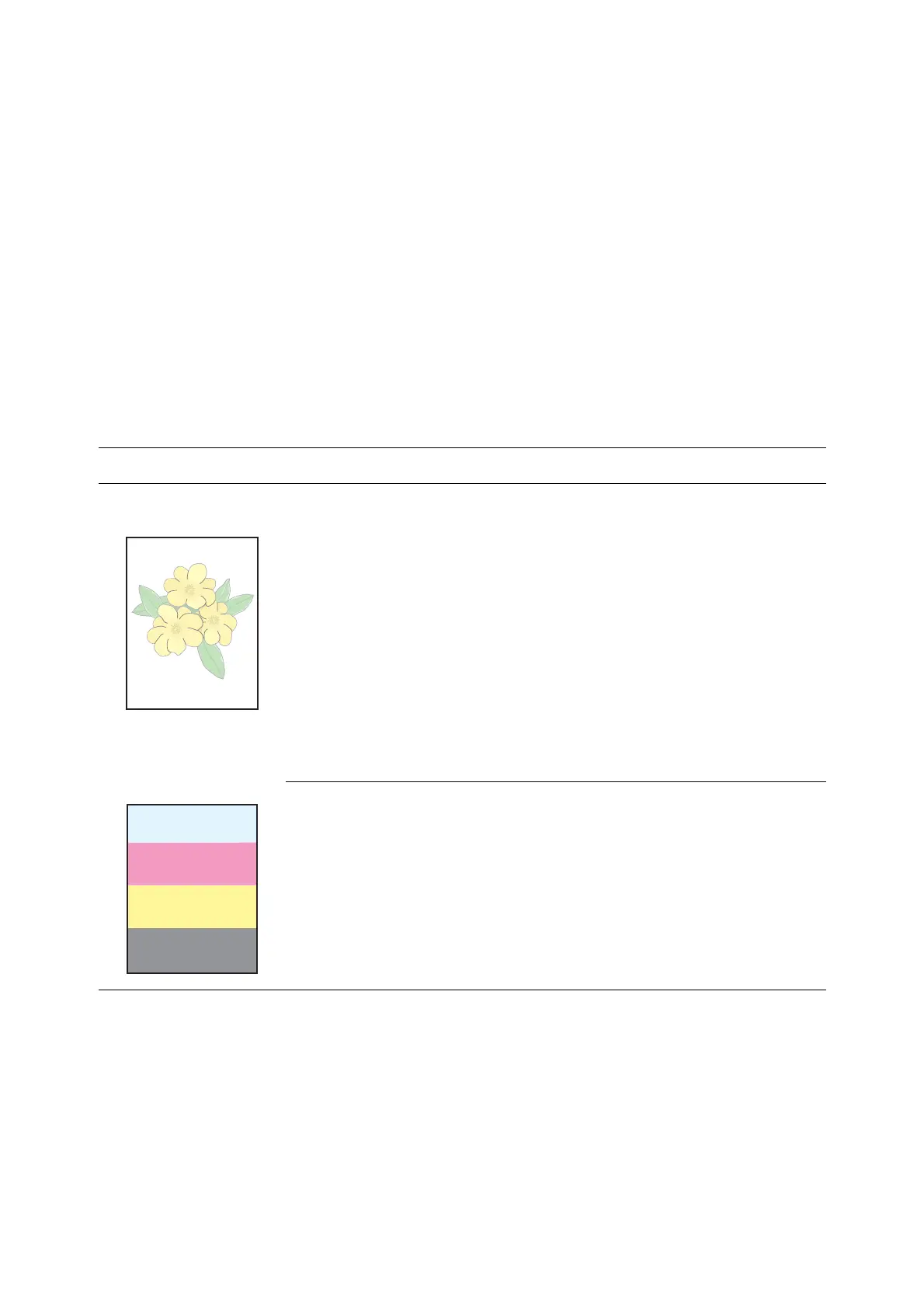Print Quality
10-12
Print Quality
This section includes:
■ Print-Quality Problems on page 10-12
■ Copy-Quality Problems on page 10-16
■ Color Calibration on page 10-17
Print-Quality Problems
When the print quality is poor, select the closest symptom from the following table to correct the problem.
If the print quality does not improve after carrying out the appropriate action, contact the Fuji Xerox local
representative office or an authorised dealer.
Symptom Reason/Action
Faded printouts Multiple colors faded:
■ The print cartridges are not genuine print cartridges.
Verify that the print cartridges (C/M/Y/K) are genuine cartridges, and replace if
necessary.
■ The paper is outside the recommended specification range.
Replace the media with a recommend size and type, and confirm that your printer
console settings are correct. See About Paper on page 5-6.
■ The paper is damp.
Replace the paper with the one properly stored. See Paper Storage Guidelines
on page 5-5 and About Paper on page 5-6.
■ The transfer unit is old or damaged.
Replace the transfer unit.
■ The high-voltage supply is defective.
contact the Fuji Xerox local representative office or an authorised dealer.
Only one color faded:
Check the condition of the print cartridge, and replace as necessary.
