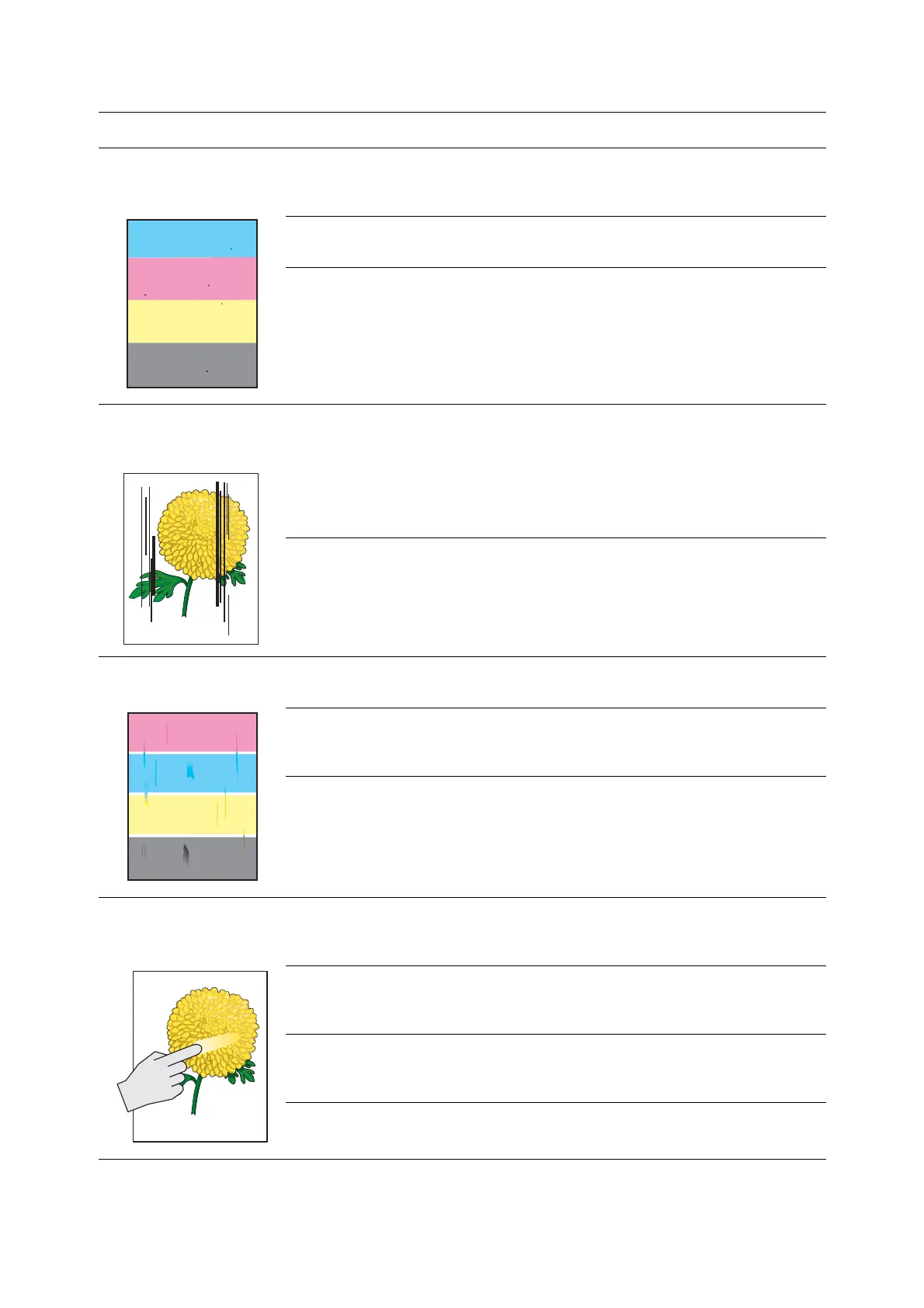Print Quality
10-13
Stray black dots or white
areas (drop outs)
The paper is outside the recommended specification range.
Replace the paper with a recommended type, and confirm that the printer console
settings are correct. See About Paper on page 5-6.
The transfer unit is old or damaged.
Replace the transfer unit.
The print cartridges are not genuine print cartridges.
■ Check the condition of the print cartridge, and replace as necessary.
■ Verify that the print cartridges (C/M/Y/K) are genuine cartridges, and replace if
necessary.
Vertical black or color
streaks
Multiple colored streaks or lines:
■ The transfer unit, or fuser, is old or damaged.
Check the condition of the transfer unit and fuser, and replace if necessary.
■ The print cartridges are not genuine print cartridges.
Verify that the print cartridges (C/M/Y/K) are genuine cartridges, and replace if
necessary.
Streak in only one color:
Check the condition of the print cartridge, and replace as necessary.
Verify that the print cartridges (C/M/Y/K) are genuine cartridges, and replace if
necessary.
Recurring smudges Dirt in the paper path.
Print several blank sheets.
The paper is outside the recommended specification range.
Replace the paper with a recommended type, and confirm that the printer console
settings are correct. See About Paper on page 5-6.
The transfer unit, or fuser, is old or damaged.
Check the condition of the transfer unit and fuser, and replace as necessary.
Toner smears when
rubbed
The paper is damp.
Replace the paper with the one properly stored. See Paper Usage Guidelines on
page 5-3. See About Paper on page 5-6.
The paper is outside the recommended specification range.
Replace the paper with a recommend type, and confirm that your print driver settings
are correct. See About Paper on page 5-6.
The print cartridges are not genuine print cartridges.
Verify that the print cartridges (C/M/Y/K) are genuine cartridges, and replace if
necessary.
The fuser is old or damaged.
Replace the fuser.
Symptom Reason/Action
