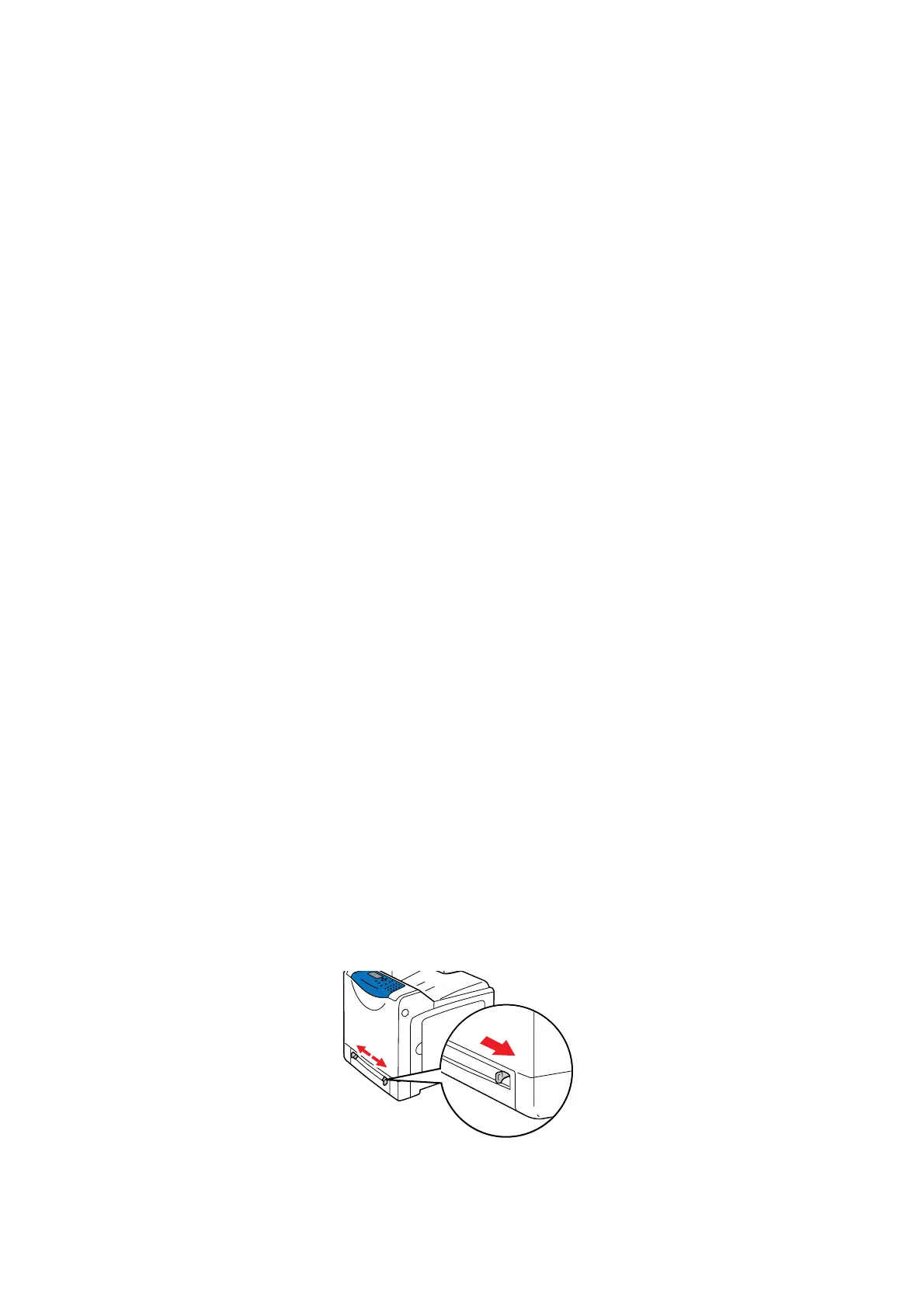Printing on Specialty Media
5-24
Printing on Specialty Media
This section includes:
■ Printing Envelopes on page 5-24
■ Printing Labels on page 5-26
■ Printing Glossy Paper on page 5-30
■ Printing Custom Size Paper on page 5-33
Printing Envelopes
Envelopes can be printed from the Manual Feeder and Tray 1.
Guidelines
■ Use only paper envelopes specified in the Supported Paper Sizes and Weights table. Successful
envelope printing is highly dependent on the quality and construction of the envelopes. Use envelopes
made specifically for laser printers.
■ Store unused envelopes in their packaging to avoid the effects of moisture and dryness which can
affect print quality and cause wrinkling. Excessive moisture can cause the envelopes to seal before or
during printing.
■ If wrinkling or embossing problems occur, use a different brand of envelopes made specifically for
laser printers.
Note: Never use envelopes with windows or metal clasps; they can damage the printer.
Loading Envelopes
To load envelopes, insert the envelopes with the flaps closed and at the right side. The print side must be
facing down. You can load envelopes up to the maximum fill line in the tray at one time.
The following explains how to load envelopes in the Manual Feeder using Monarch as an example.
Note: The reverse side of the envelope cannot be printed on. Envelopes can get wrinkled or the print
quality is reduced depending on the type used.
See also:
About Paper on page 5-6
To load envelopes in the Manual Feeder:
1. Adjust the width guides to the print media's width.
