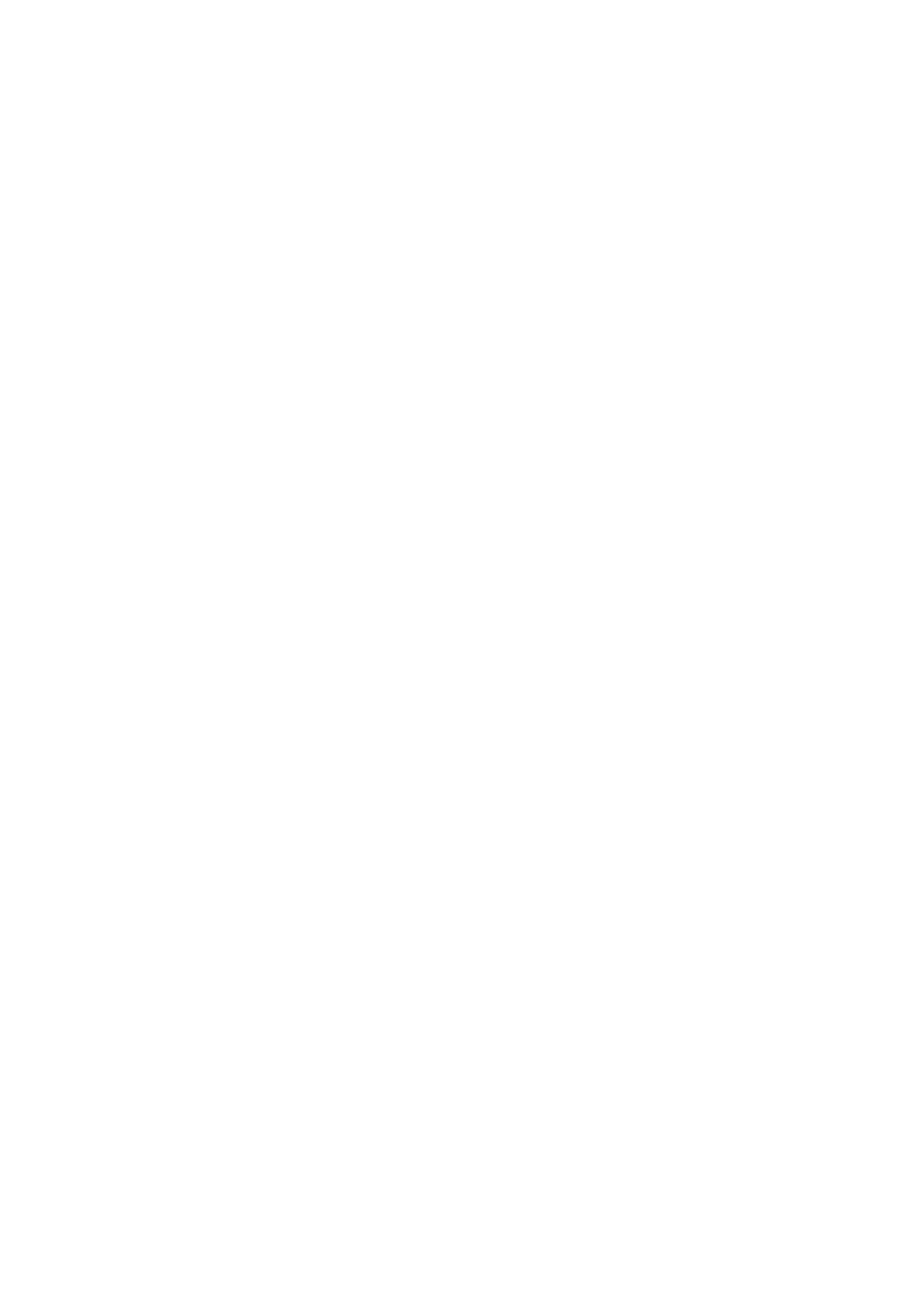Adjusting Copying Options
6-8
Image Placement Adjustments
You can change the following image placement adjustment settings:
■ Printing Multiple Images on a Sheet (N-Up) on page 6-8
■ Selecting the Copy Margins for All Copy Jobs on page 6-9
Printing Multiple Images on a Sheet (N-Up)
You can capture two images from two different originals and copy them to a single sheet of paper. The size
of the images are reduced proportionally to fit on the selected paper.
To select the N-Up option:
1. On the printer console, press the Copy button.
2. Select N-Up, and then press the OK button.
3. Press the Up Arrow or Down Arrow button to select the N-up setting, and then press the OK button.
■ Off: Copies one original page image onto one side of a sheet of paper.
■ Auto: Copies different images from two separate originals, reduces their size, and prints them on one side
of a sheet of paper.
■ ID Copy: Copies documents such as ID cards, with descriptions on the rear side, onto one side of a page in
2UP format.
■ Manual: Reduces the size of two images, as selected in the Reduce/Enlarge screen or tab, and prints them
on one side of a sheet of paper.
4. Press the Start button to begin copying.
