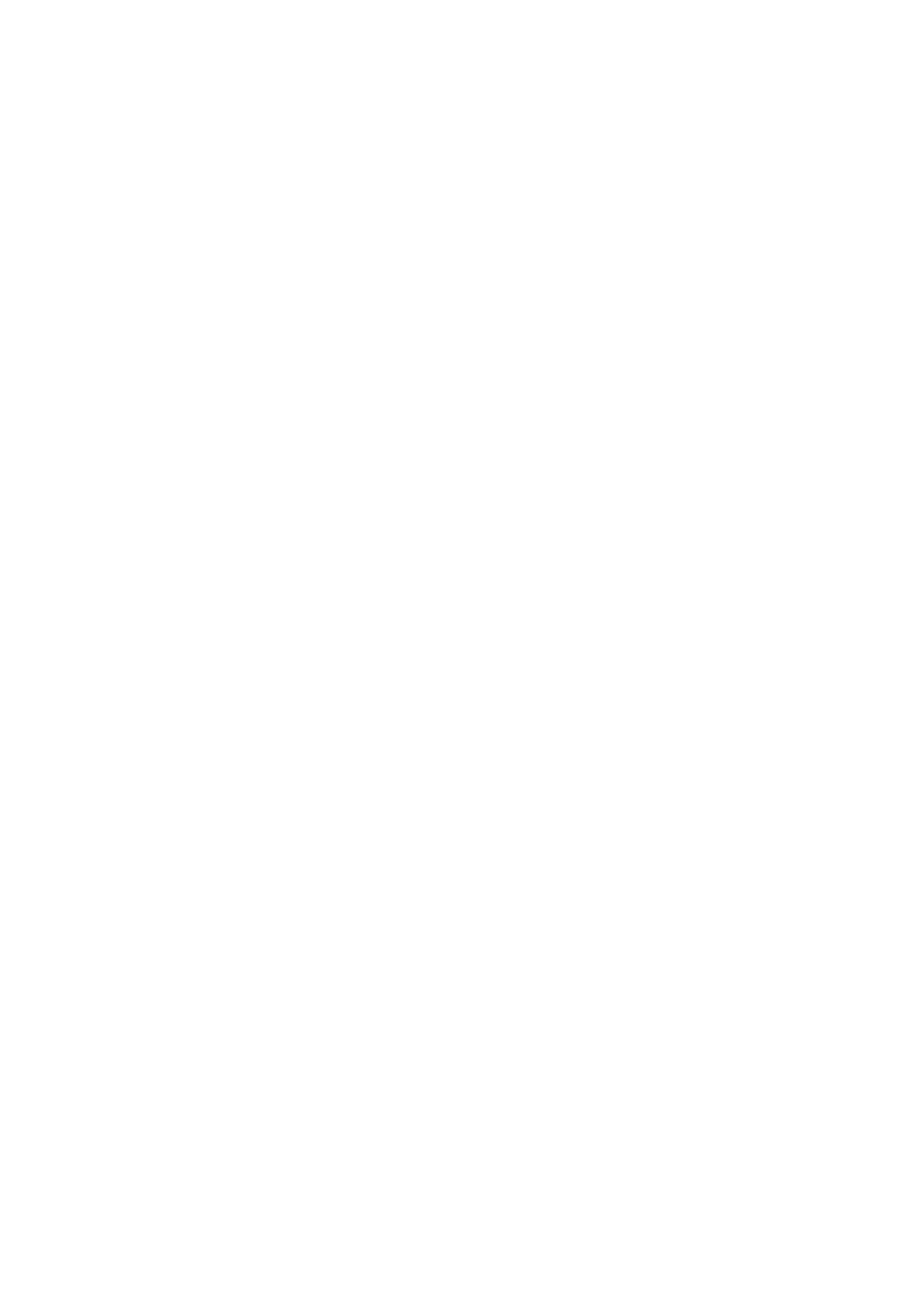Description of Menu Items
9-6
Tray Settings
You can set paper size and paper type for Tray 1 under these menus.
■ Paper Size
■ Paper Type
■ Display Screen: Specifies whether or not to display the message that prompts you to set the paper size
and type every time you load paper in Tray 1.When you select On, the message that prompts you to set
the paper size and type is not displayed. The default is Off.
Report / List
Prints various types of reports and lists. For the procedure for printing reports and lists, refer to Printing
Reports and Lists on page 9-6.
■ System Settings: Prints status of the printer, such as hardware configuration and network information.
Print this report to check whether optional accessories have been correctly installed.
■ Panel Settings: Prints status of the panel setting.
■ PCL Fonts List: Prints information on PCL fonts and samples of these fonts.
■ PCL Macro List: Prints a list of PCL macros.
■ Job History: Prints information on printing result, such as whether data from the computer has been
printed correctly. The status of a maximum of 22 jobs can be printed on the Job History Report. Use
the printer console to set whether to print the Job History Report automatically for every 22 jobs
completed. For details, refer to System Settings on page 9-12.
■ Error History: Prints information of up to the latest 42 errors that occurred in this printer.
■ Protocol Monitor: Provides information about the previous fax job as an aid in determining fax
protocol problems.
■ Stored Documents: Prints the list of Secure Print jobs or Sample Print jobs stored in the printer.
■ Demo Page: Prints a test page.
Printing Reports and Lists
Reports and lists are printed from the printer console.
1. Press the System button to display the System screen.
2. Press the Up Arrow or Down Arrow button until Report/List appears, and then press the Forward
Arrow or OK button.
3. Press the Up Arrow or Down Arrow button until the desired report/list is appears, and then press the
OK button. The selected information page is printed.
