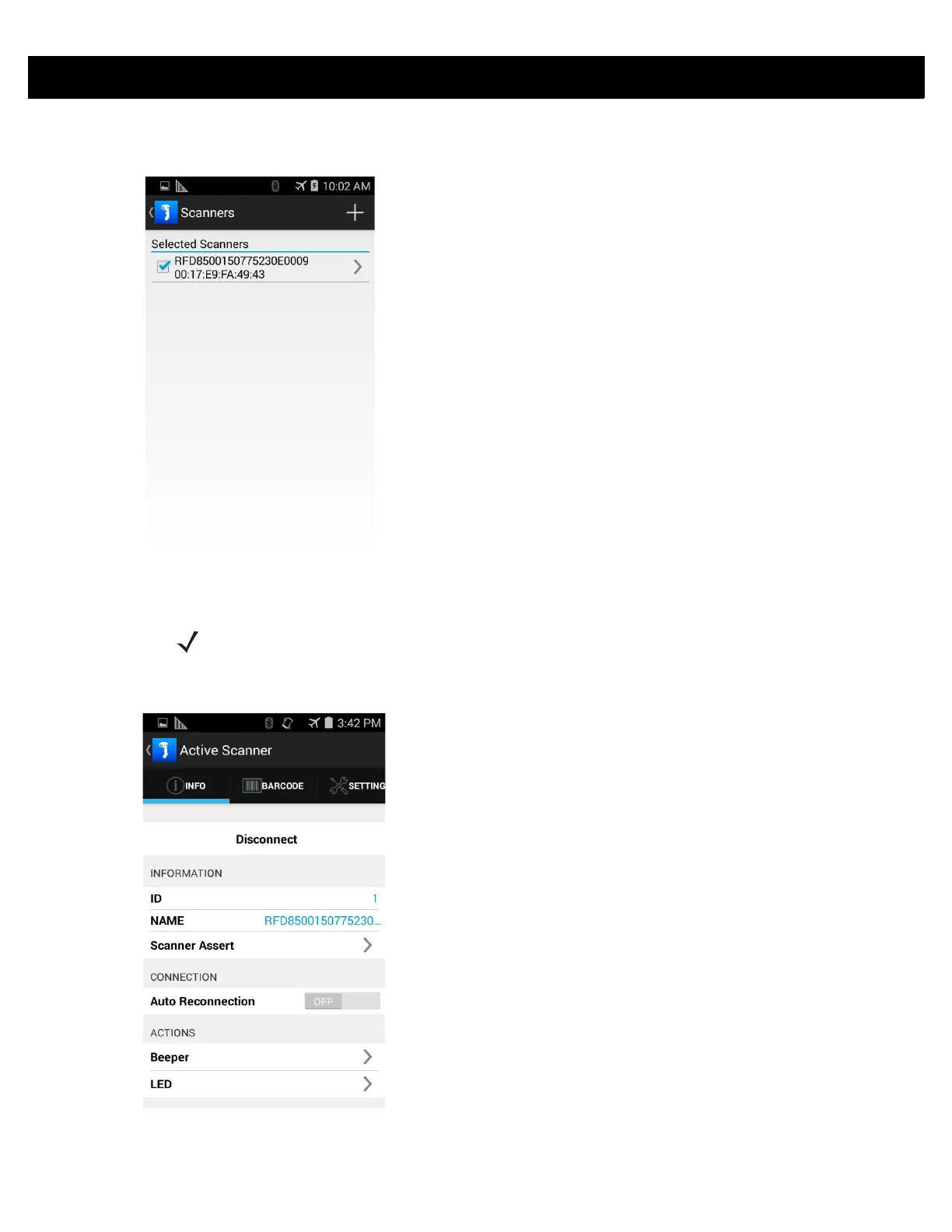ZEBRA SCANNER CONTROL APPLICAITON for ANDROID 5 - 5
4. The Scanners screen displays all scanners paired via Bluetooth with the mobile device. Touch the
appropriate scanner (by serial number) to display the Available Scanner Connect screen (Figure 5-5).
Figure 5-5
Scanners Screen
5. Touch Connect to connect the scanner and the mobile device.
6. When connected, the Active Scanner screen displays.
Figure 5-6
Active Scanner Screen
NOTE If the scanner to which you want to connect is powered off, a message displays indicating the
scanner is powered off. Click OK to close the message window, power on the scanner, and resume
the process from Step 1 to connect.
