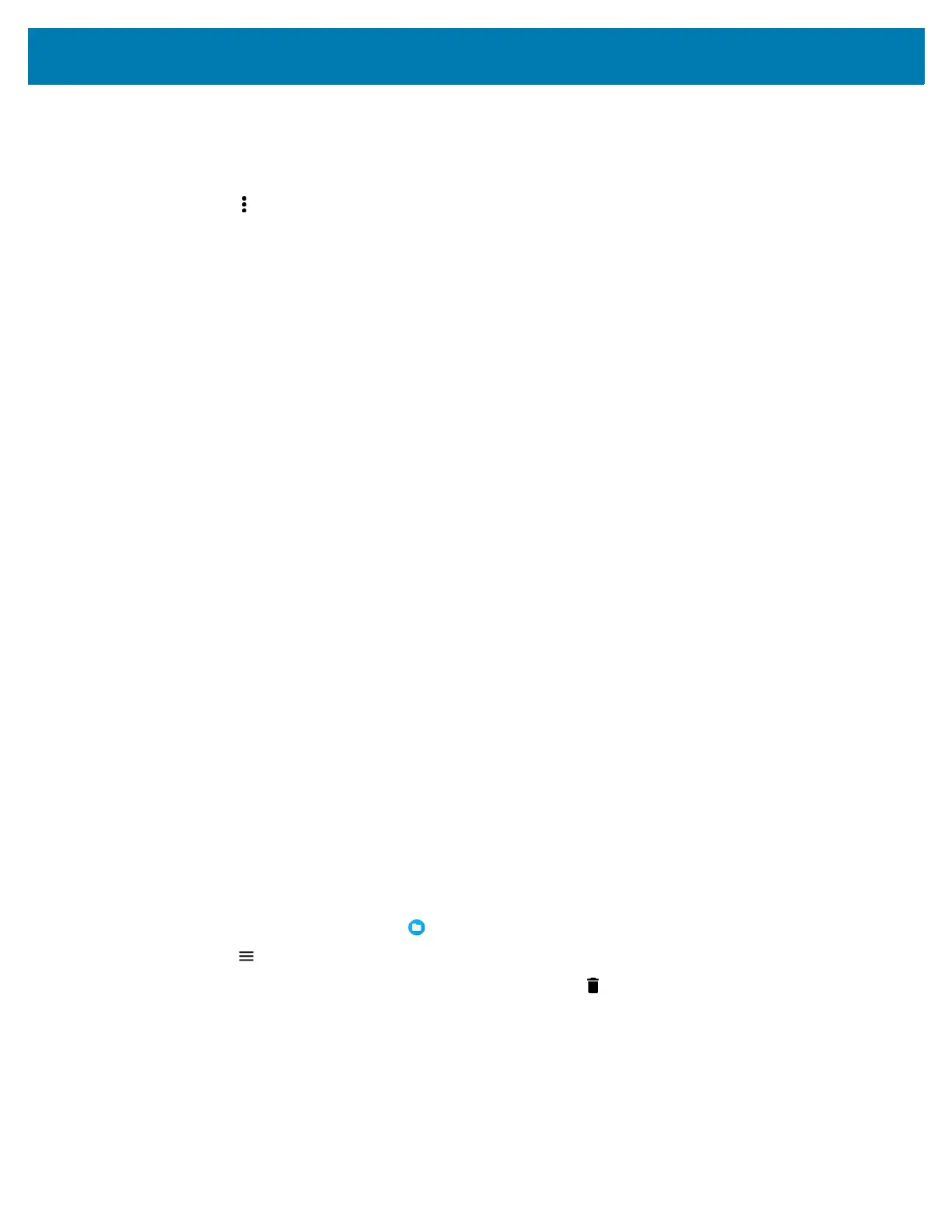Application Deployment
181
1.
Go to Settings.
2. Touch Apps & notifications.
3. Touch See all XX apps to view all apps on the device.
4. Touch > Show system to include system processes in the list.
5. Touch an app, process, or service in the list to open a screen with details about it and, depending on
the item, to change its settings, permissions, notifications and to force stop or uninstall it.
App Details
Apps have different kinds of information and controls.
•Force stop - Stop an app.
• Disable - Disable an app.
• Uninstall - Remove the app and all of its data and settings from the device. See Uninstalling an
Application for information about uninstalling apps.
• Notifications - Set the app notification settings.
• Permissions - Lists the areas on the device that the app has access to.
• Storage & cache - Lists how much information is stored, and includes buttons for clearing it.
• Mobile data & Wi-Fi - Provides information about data consumed by an app.
•Advanced
• Screen time - Displays the amount of time the app has displayed on the screen.
•Battery - Lists the amount of computing power used by the app.
• Open by default - If you have configured an app to launch certain file types by default, you can
clear that setting here.
• Display over other apps - allows an app to display on top of other apps.
• App details - Provides a link to additional app details on the Play store.
• Additional settings in the app - Opens settings in the app.
• Modify system settings - Allows an app to modify the system settings.
Managing Downloads
Files and apps downloaded using the Browser or Email are stored on the Internal storage in the Download
directory. Use the Downloads app to view, open, or delete downloaded items.
1. Swipe the screen up and touch .
2. Touch > Downloads.
3. Touch and hold an item, select items to delete and touch . The item is deleted from the device.