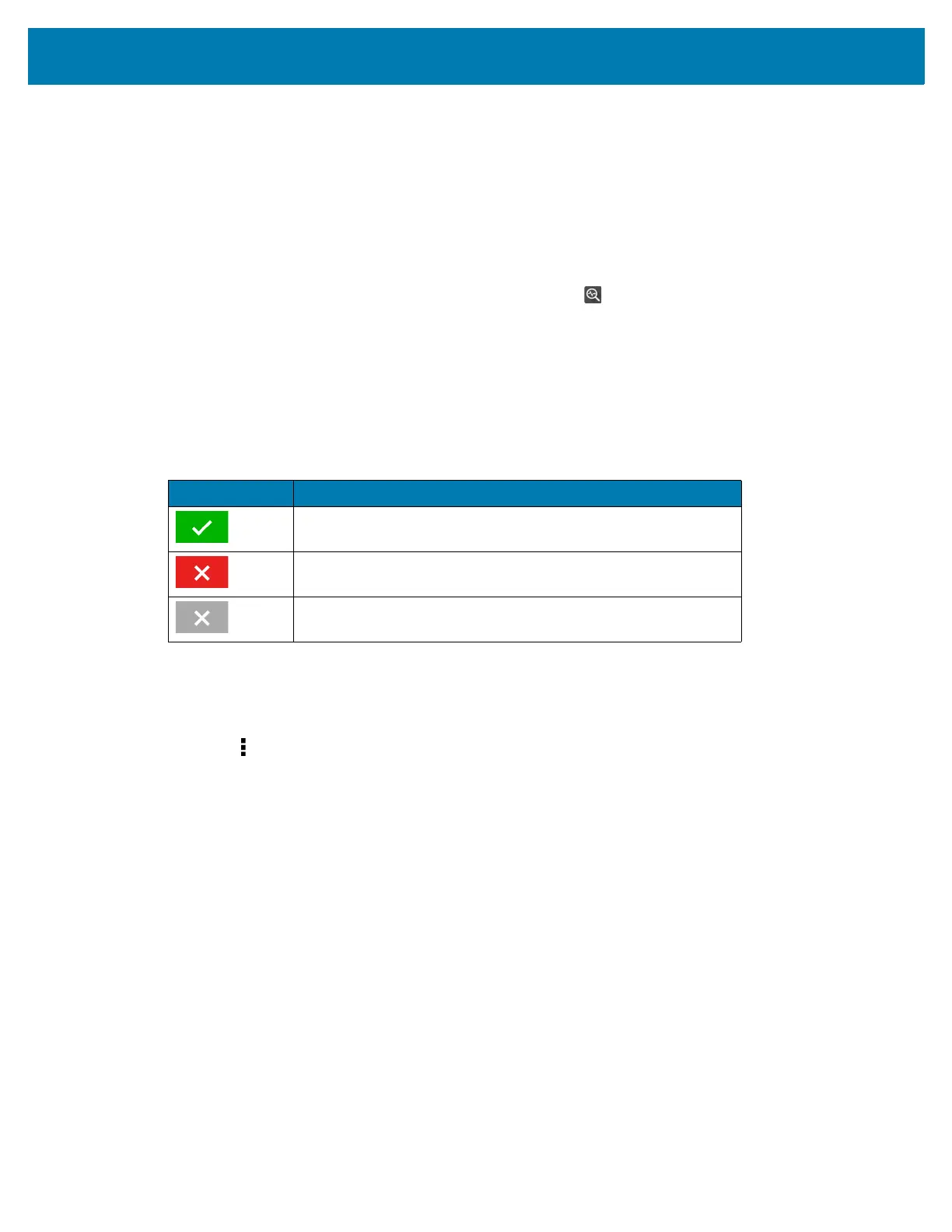Applications
63
Diagnostic Tool
The Diagnostic Tool is a utility that determines the health of the device. Use the Diagnostic Tool to
troubleshoot the device.
Running Subsystem Tests
To run a subsystem test:
1. Swipe up from the bottom of the Home screen and touch .
2. Touch RUN TEST. The app tests all enabled subsystems (by default, only the Battery and System
tests). See Settings to enable subsystem tests.
3. To view each subsystem test, touch Subsystem Tests.
4. Touch one of the subsystems to view details. The results are indicated by status icons next to each
test.
Settings
By default only the Battery and System tests are enabled. To enable other tests:
1. Touch > Settings.
2. Touch to the left of the test name. A green box with a checkmark appears.
3. Touch SAVE.
4. Touch Yes to confirm.
5. Touch the Back button.
Battery Test Information
The following test options determine the state of the battery:
• Battery Level - Current battery charge level
• Battery Voltage - Current battery voltage
•Status - Whether the battery is charging (on AC power) or discharging (on battery power)
• Power Source - Whether the device is receiving power from the battery or from an external source
• Temperature - Current battery temperature
• Charge Cycles - Number of charge cycles completed
• Manufacture Date - Manufacture date of the battery.
Table 10 Subsystem Test Result Indicators
Status Icon Description
Test passed.
Test failed.
Test not supported or not enabled.