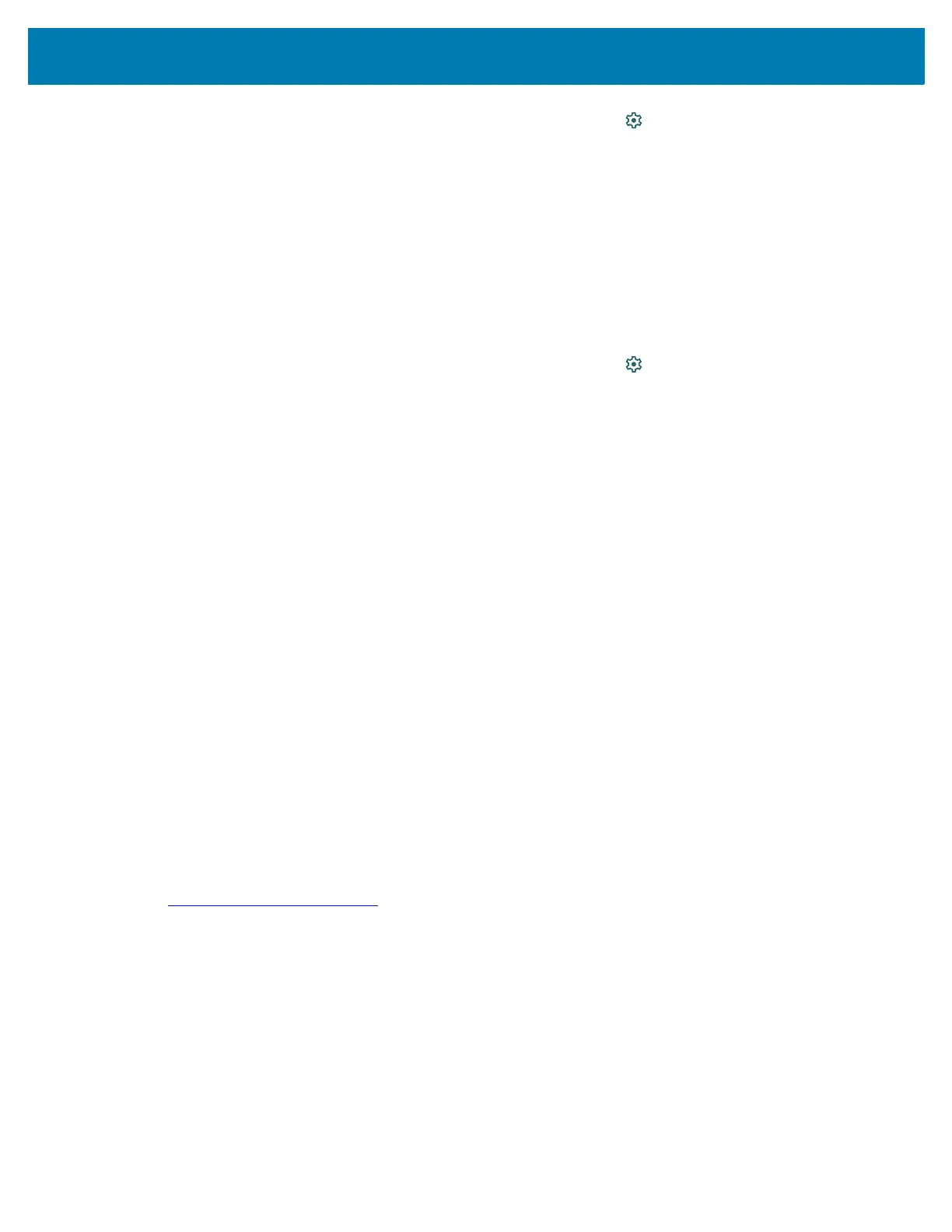Wireless
96
2. Touch Network & internet > Mobile network > Data usage > .
3. If necessary, touch Set data warning to enable it.
4. Touch Data warning.
5. Enter a number. To switch between megabytes (MB) and gigabytes (GB), touch the down arrow.
6. Touch SET.
When the usage reaches the set level, a notification appears.
Setting Data Limit
1. Go to Settings.
2. Touch Network & internet > Mobile network > Data usage > .
3. Touch Set data limit.
4. Touch OK.
5. Touch Data limit.
6. Enter a number. To switch between megabytes (MB) and gigabytes (GB), touch the down arrow.
7. Touch Set.
When the limit is reached, data automatically turns off and a notification appears.
WWAN Configuration
There are some WWAN configuration options that can be configured by the system administrator.
• Default SIM slot
• Dual SIM Dual Standby - Only available with mDNA Enterprise Bundle upgrade.
• Network type
• Band preference.
Default SIM Slot Configuration
The device contains SIM slots that can be used for installing up to two SIM cards. A system administrator
can set the default SIM slot for the device.
By default, SIM slot configuration is disabled. To allow SIM slot configuration on the device, use Zebra’s
staging solution, StageNow, to enable the SIM Socket Selection parameter. See
techdocs.zebra.com/stagenow
.
Setting the Default SIM Slot
1. Go to Settings.
2. Touch About phone > SW components.
3. Touch WWAN five times. The message Turn ON SIM Slot UI appears.
4. Touch Back two times.
5. Touch Network & Internet > Mobile network > Advanced > SIM socket selection.
6. Select the SIM slot to set as default.