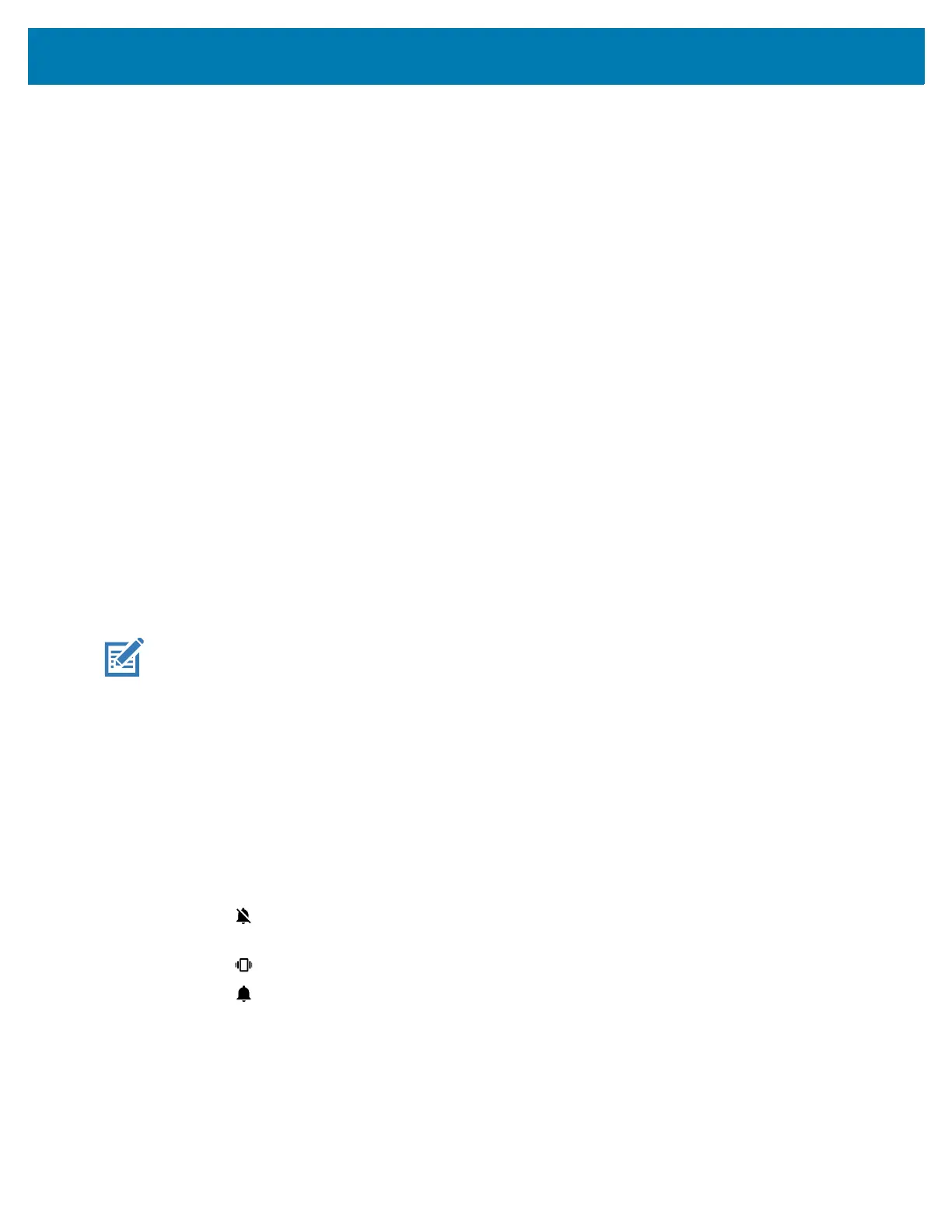Settings
45
12.
Touch the green circle, drag to the current minute and then release.
13. Touch AM or PM.
14. Touch OK.
15. Touch Time zone.
16. Select the current time zone from the list.
17. Touch Use 24-hour format.
18. Touch the Home button.
Changing the Sound Settings
Press the volume buttons on the device to display on screen volume controls. Devices with a Mobility DNA
Enterprise License display the Zebra volume controls at the top of the screen. Devices without a license
display the standard Android volume controls on the left side of the screen.
Use the Sound settings to configure media and alarm volumes.
1. Go to Settings.
2. Touch Sound.
3. Touch an option to set sounds.
Sound Options
Sound options available on the device are as follows:
NOTE: Zebra volume controls are only available with a Mobility DNA Enterprise License.
• Zebra volume controls
• Ring volume - Controls the ringtone volume.
• Media volume - Controls the music, games, and media volume.
• Alarm volume - Controls the alarm clock volume.
• Notifications volume - Controls the notification volume.
• In call volume - Controls the volume during a call.
• Scanner volume - Controls the scanner volume.
• Volume presets
• - Mutes the ring, notifications, and scanner so that the device does not make sounds or
vibrate.
• - All sounds except media and alarms are silenced and vibrate mode is active.
• - Enables all sounds at the user defined levels.
• Media volume - Controls the music, games, and media volume. This is replaced by Zebra volume
controls on devices with a Mobility DNA Enterprise License.
• Call volume - Controls the volume during a call. This is replaced by Zebra volume controls on devices
with a Mobility DNA Enterprise License.
• Ring volume - Controls the ringtone volume. This is replaced by Zebra volume controls on devices
with a Mobility DNA Enterprise License.