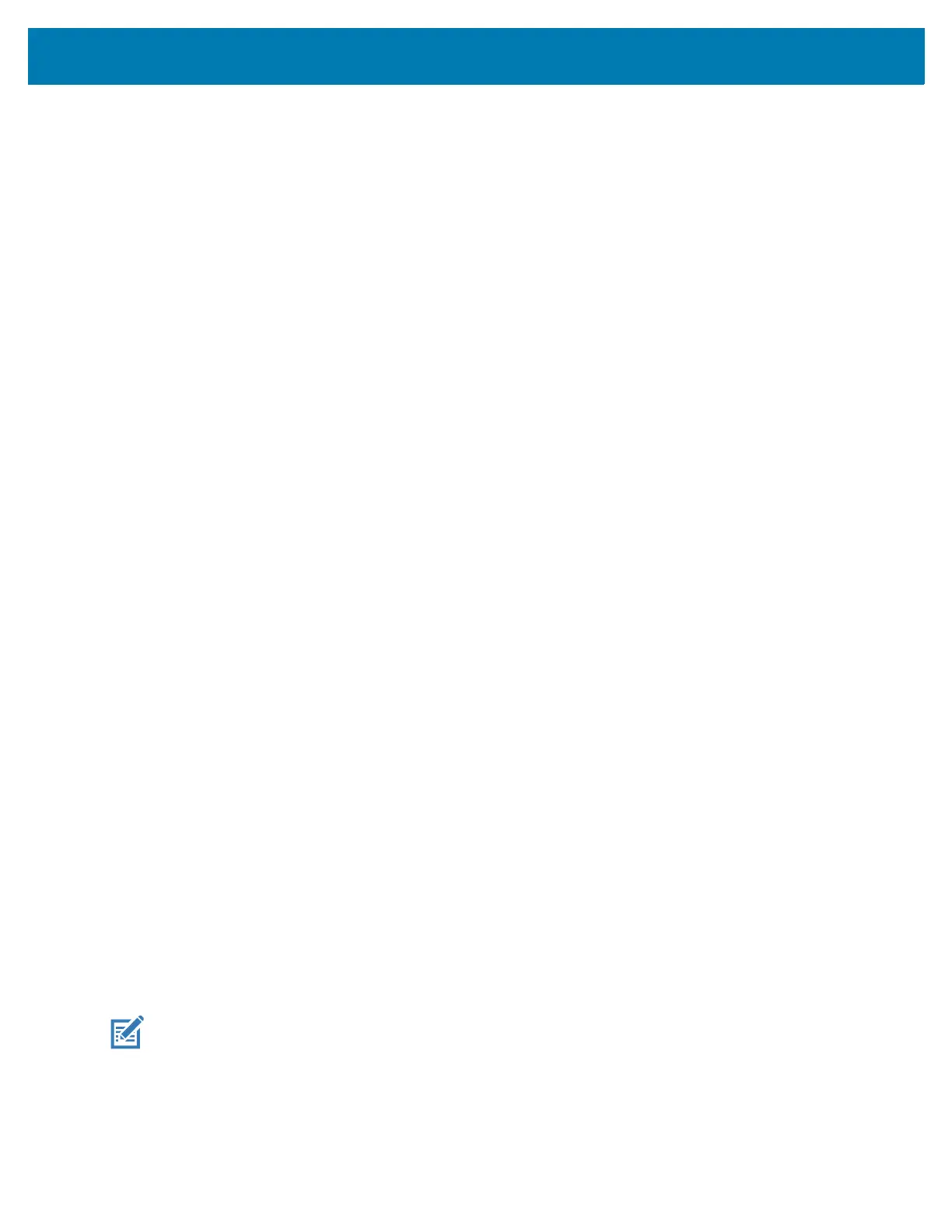Wireless
94
Setting Preferred Network Type
Change the network operating mode.
1. Go to Settings.
2. Touch Network & Internet > Mobile network > Advanced > Preferred network type.
3. In the Preferred network type dialog box, select a mode to set as default:
• Automatic (LWG)
• LTE only
• 3G Only
• 2G Only
•LTE
•3G
•2G
Setting Enhanced 4G LTE Mode
Improve voice and other communication. This option is enabled by default.
Using Search for MicroCell
A MicroCell acts like a mini cell tower in a building or residence and connects to an existing broadband
Internet service. It improves cell signal performance for voice calls, texts, and cellular data applications like
picture messaging and Web surfing.
1. Go to Settings.
2. Touch Network & Internet > Mobile network.
3. Touch Search for MicroCell.
Using System Select
System select sets the CDMA roaming mode.
1. Go to Settings.
2. Touch Network & Internet > Mobile network > System Select.
3. In the System select dialog box, select:
• Home only - Do not roam from Home network.
• Automatic - Allow automatic roaming.
4. Touch the Home button.
Configuring the Access Point Name
NOTE: Many service provider Access Point Name (APN) data are pre-configured in the device. The APN
information for all other service provides must be obtained from the wireless service provider.
To use the data on a network, configure the APN information.
1. Go to Settings.
2. Touch Network & Internet > Mobile network > Advanced.