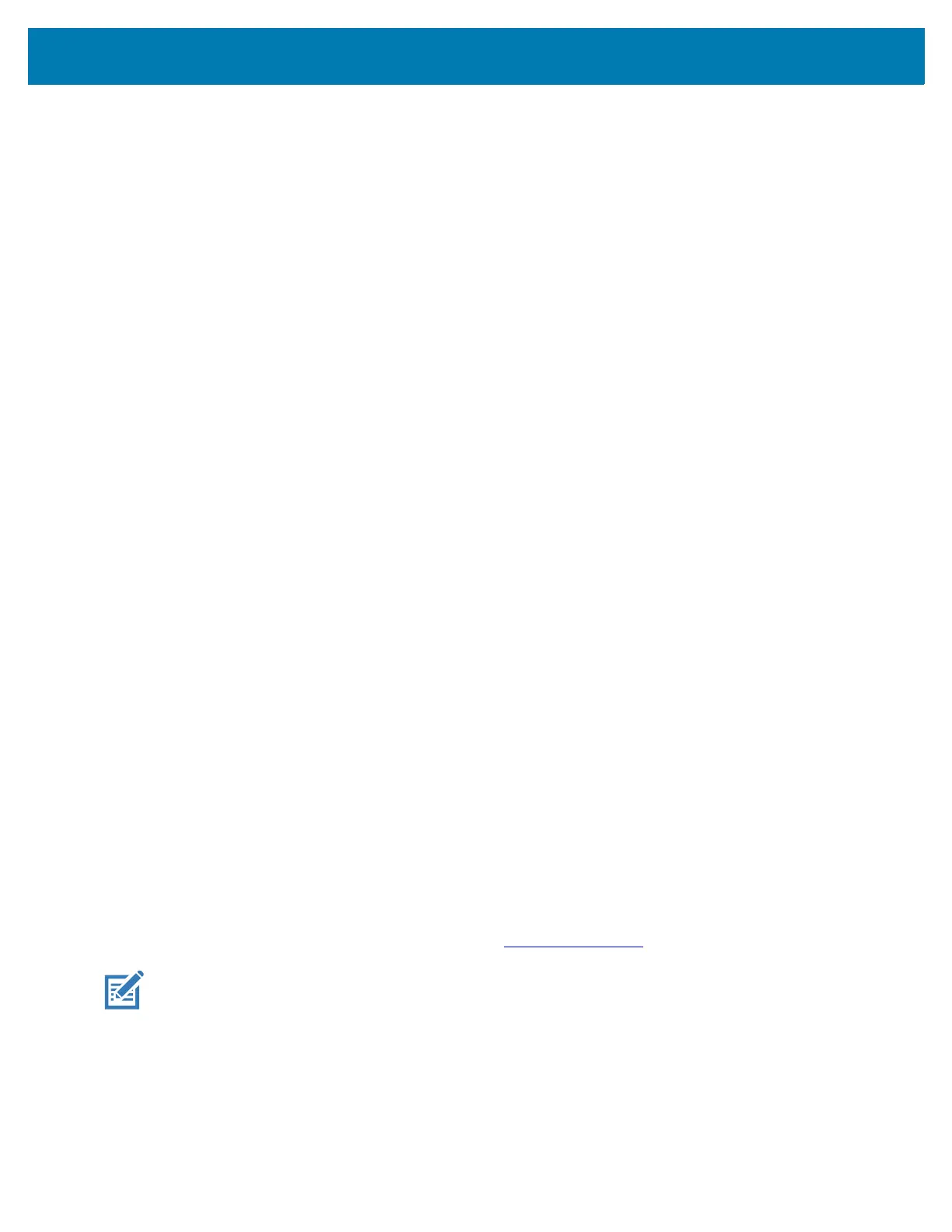Settings
46
• Alarm volume - Controls the alarm clock volume. This is replaced by Zebra volume controls on
devices with a Mobility DNA Enterprise License.
• Vibrate for calls - Switch on or off.
• Do Not Disturb - Mutes some or all sounds.
• Shortcut to prevent ringing - Select how the shortcut method prevents ringing.
• Phone ringtone - Select a sound to play when the phone rings.
• Default notification sound - Select a sound to play for all system notifications.
• Default alarm sound - Select a sound to play for alarms.
• Other sounds and vibrations
• Dial pad tones - Play a sound when pressing keys on dial pad (default - disabled).
• Screen locking sounds - Play a sound when locking and unlocking the screen (default – enabled).
• Charging sounds and vibration - Not applicable.
• Touch sounds - Play a sound when making screen selections (default – enabled).
• Touch vibration - Vibrate the device when making screen selections (default – disabled).
• Wireless Emergency alerts - Touch to configure emergency broadcast settings and notifications.
Setting Wake-Up Sources
By default the device wakes from suspend mode when the user presses the Power button. The device can
be configured to wake when the user presses the PTT or Scan buttons on the left side of the device.
1. Go to Settings.
2. Touch Wake-Up Sources.
• GUN_TRIGGER - Programmable button on the Trigger Handle accessory.
• LEFT_TRIGGER_2 - PTT button.
•RIGHT_TRIGGER_1 - Right scan button.
• SCAN - Left scan button
3. Touch a checkbox. A check appears in the checkbox.
4. Touch the Home button.
Remapping Buttons
Buttons on the device can be programmed to perform different functions or as shortcuts to installed apps.
For a list of key names and descriptions, refer to techdocs.zebra.com
.
NOTE: It is not recommended to remap the scan button.
1. Go to Settings.
2. Touch Key Programmer. A list of programmable buttons displays.
3. Select the button to remap.
4. Touch the BUTTON REMAPPING tab or the SHORTCUT tab that lists the available functions and
applications.