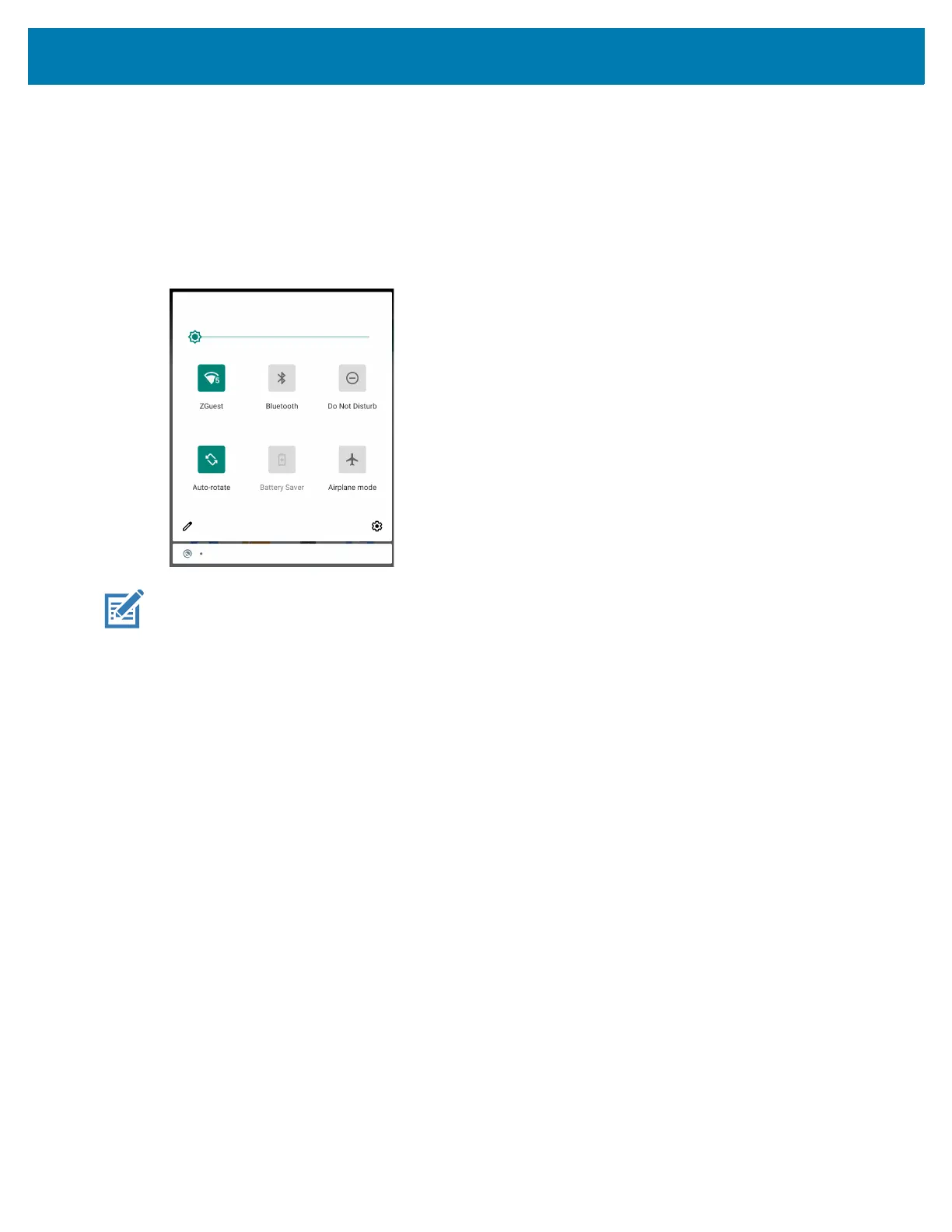Using the Device
37
Opening the Quick Access Panel
Use the Quick Access panel to access frequently used settings (for example, Airplane mode). To get to the
Quick Access Panel:
• If the device is locked, swipe down once.
• If the device is unlocked, swipe down once with two fingers, or twice with one finger.
• If the Notification panel is open, swipe down from the Quick Settings bar.
NOTE: Not all icons are pictured. Icons may vary.
Quick Access Panel Icons
• Display brightness - Use the slider to decrease or increase the brightness of the screen.
• Wi-Fi network - Turn Wi-Fi on or off. To open Wi-Fi settings, touch the Wi-Fi network name.
• Bluetooth settings - Turn Bluetooth on or off. To open Bluetooth settings, touch Bluetooth.
• Battery saver - Turn Battery saver mode on or off. When Battery saver mode is on the performance of
the device is reduced to preserve battery power.
• Invert colors - Invert the display colors.
• Do not disturb - Control how and when to receive notifications.
• Mobile data - Turns cellular radio on or off. To open Mobile data settings, touch and hold (WWAN only).
• Airplane mode - Turn Airplane mode on or off. When Airplane mode is on the device does not connect
to Wi-Fi or Bluetooth.
• Auto-rotate - Lock the device’s orientation in portrait or landscape mode or set to automatically rotate.
• Flashlight - Turn flashlight on or off. Turn camera flash on or off. On camera only devices without an
internal scan engine, the flashlight turns off when an app is opened. This ensures the camera is
available for scanning.
• Location - Enable or disable locationing feature.
• Hotspot - Turn on to share the device’s mobile data connection with other devices.
• Data Saver - Turn on to prevent some apps from sending or receiving data in the background.