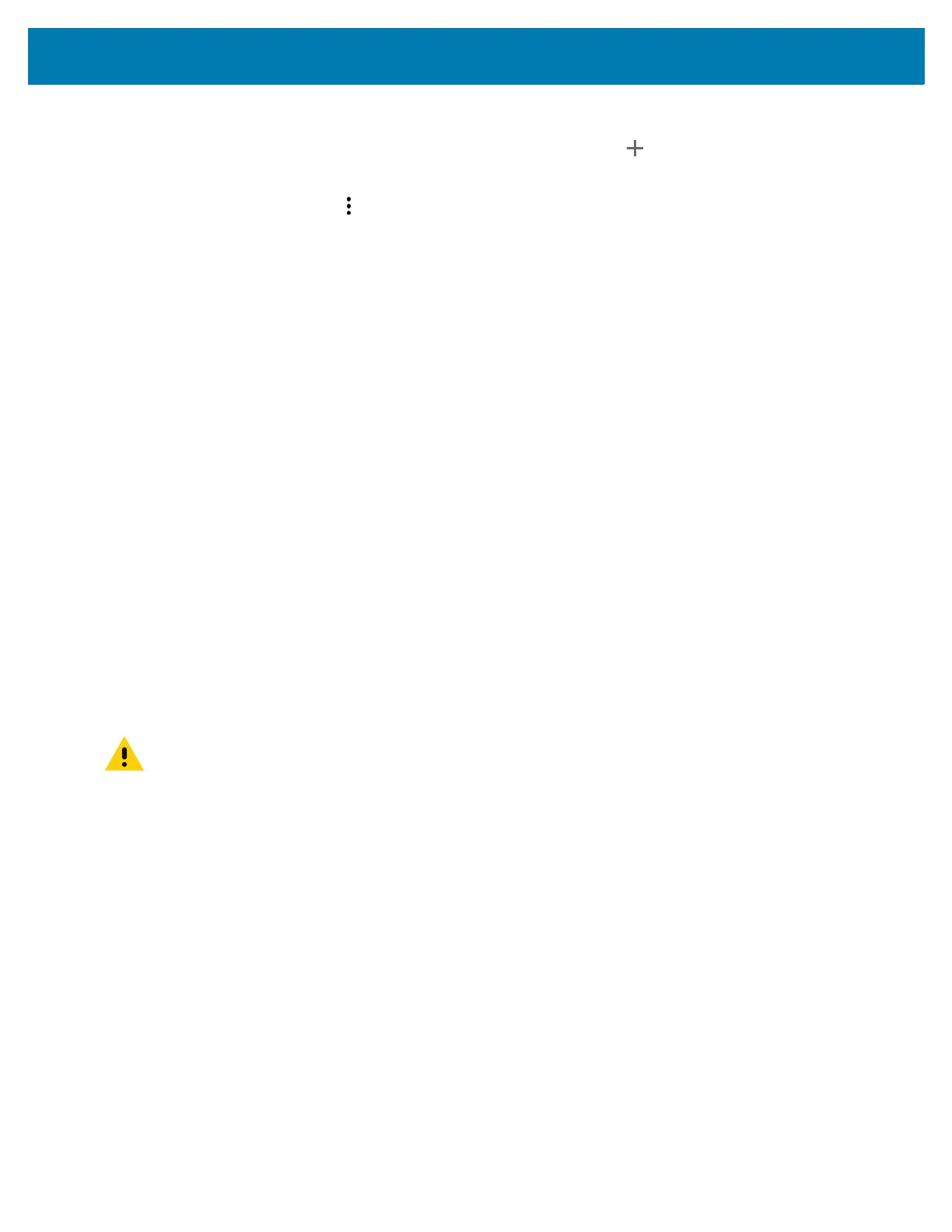Wireless
95
3.
Touch Access Point Names.
4. Touch an APN name in the list to edit an existing APN or touch to create a new APN.
5. Touch each APN setting and enter the appropriate data obtained from the wireless service provider.
6. When finished, touch > Save.
7. Touch the radio button next to the APN name to start using it.
8. Touch the Home button.
Locking the SIM Card
Locking the SIM card requires the user to enter a PIN every time the device is turned on. If the correct PIN
is not entered, only emergency calls can be made.
1. Go to Settings.
2. Touch Security > SIM card lock.
3. Touch Lock SIM card.
4. Enter the PIN associated with the card. Touch OK.
5. Reset the device.
Data Usage
Data usage refers to the amount of data uploaded or downloaded by the device during a given period.
Depending on the wireless plan, you may be charged additional fees when your data usage exceeds your
plan's limit.
To monitor your data usage:
1. Go to Settings.
2. Touch Network & internet > Mobile network > Data usage.
CAUTION: The usage displayed on the data usage settings screen is measured by your device. Your
carrier's data usage accounting may differ. Usage in excess of your carrier plan's data limits can result in
steep overage charges. The feature described here can help you track your usage, but is not guaranteed
to prevent additional charges.
Data usage settings allow:
• Enable Data Saver.
• Set the data usage warning level.
• Set a data usage limit.
• View or restrict data usage by app.
• Identify mobile hotspots and restrict background downloads that may result in extra charges.
By default, the data usage settings screen displays the mobile data settings. That is, the data network or
networks provided by your carrier.
Setting Data Usage Warning
To set a warning alert when the device has used a certain amount of mobile data:
1. Go to Settings.