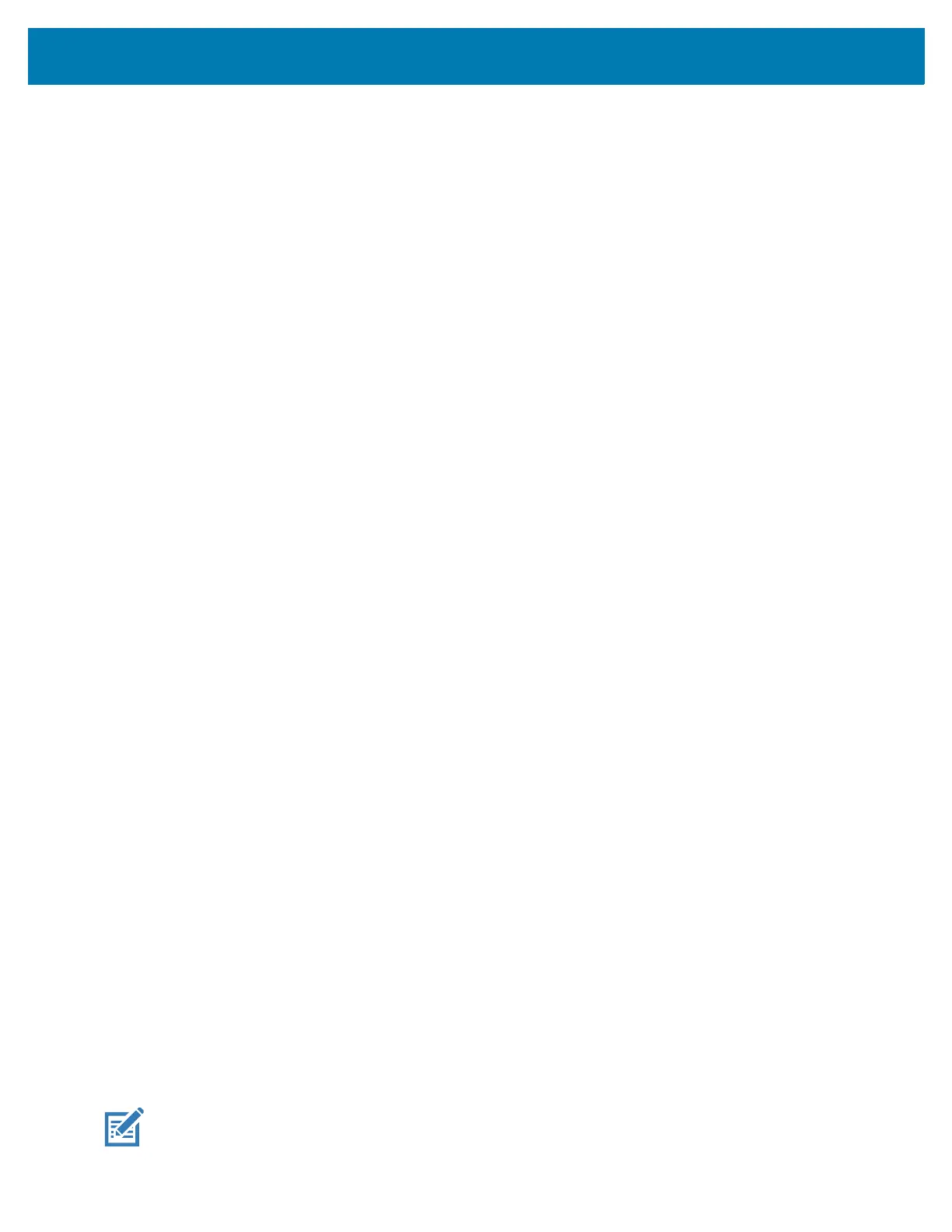Wireless
90
11.
Touch the Home button.
Configuring the Device to Use a Static IP Address
By default, the device is configured to use Dynamic Host Configuration Protocol (DHCP) to assign an
Internet protocol (IP) address when connecting to a wireless network.
1. Go to Settings.
2. Touch Network & Internet > Wi-Fi.
3. Slide the Wi-Fi switch to the On position.
4. In the network dialog box, select and touch a network.
5. Touch Advanced options.
6. Touch IP settings and select Static.
7. In the IP address text box, enter an IP address for the device.
8. If required, in the Gateway text box, enter a gateway address for the device.
9. If required, in the Network prefix length text box, enter the prefix length.
10. If required, in the DNS 1 text box, enter a Domain Name System (DNS) address.
11. If required, in the DNS 2 text box, enter a DNS address.
12. Touch Connect.
13. Touch the Home button.
Wi-Fi Preferences
Use the Wi-Fi preferences to configure advanced Wi-Fi settings. From the Wi-Fi screen scroll down to the
bottom of the screen and touch Wi-Fi preferences.
• Turn on W-Fi automatically - When enabled, Wi-Fi automatically turns back on when near high quality
saved networks.
• Open network notification - When enabled, notifies the user when an open network is available.
•Advanced - Touch to expand options.
• Additional settings - See Additional Settings.
• Install Certificates – Touch to install certificates.
• Network rating provider - Disabled (AOSP devices). To help determine what constitutes a good
Wi-Fi network, Android supports external Network rating providers that provide information about
the quality of open Wi-Fi networks. Select one of the providers listed or None. If none are available
or selected, the Connect to open networks feature is disabled.
• Wi-Fi Direct - Displays a list of devices available for a direct Wi-Fi connection.
• MAC address - Displays the Media Access Control (MAC) address of the device when connecting
to Wi-Fi networks.
• IP address - Displays the IP address of the device when connecting to Wi-Fi networks.
Additional Wi-Fi Settings
NOTE: Additional Wi-Fi settings are for the device, not for a specific wireless network.