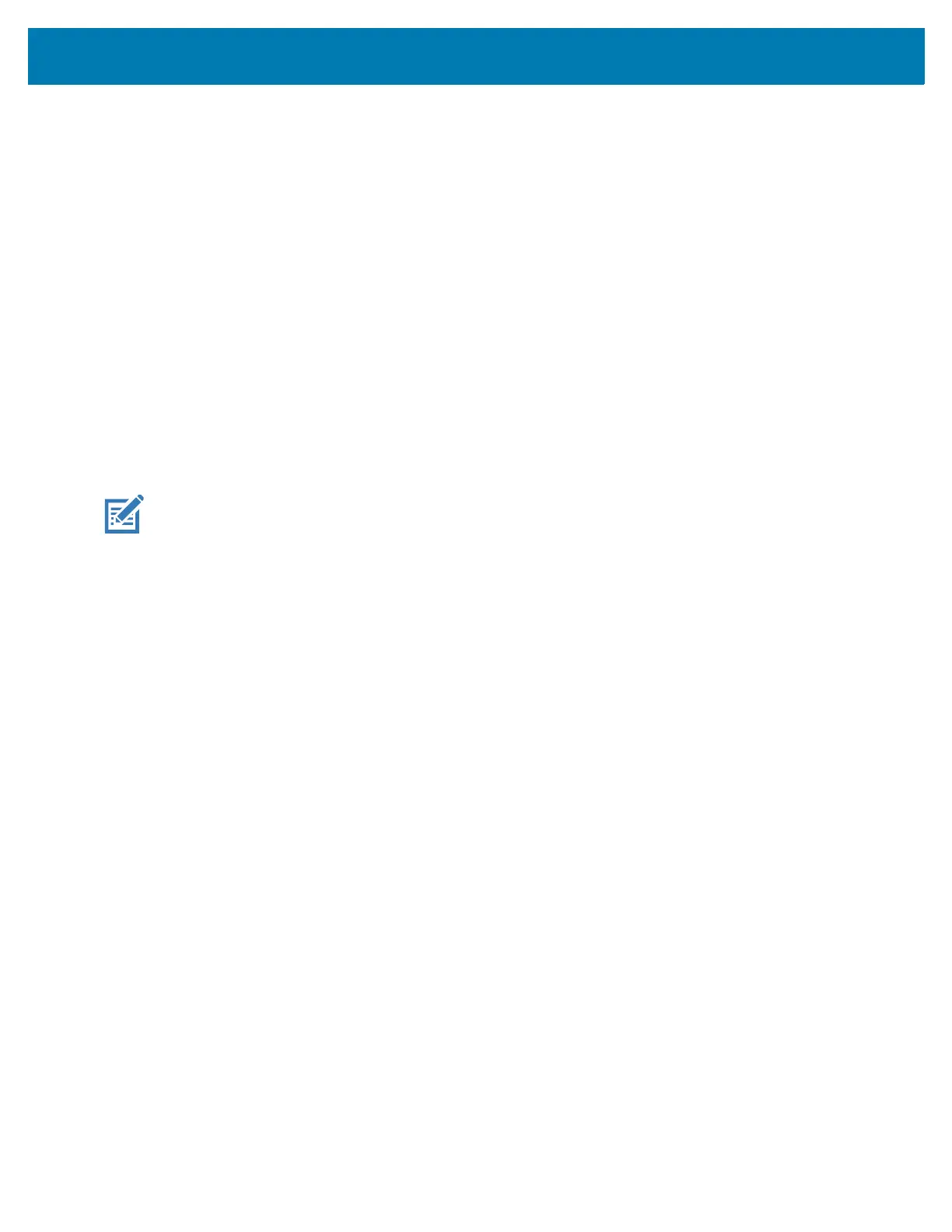Wireless
88
8.
If the network security is WPA/WPA2/WPA3 Enterprise:
• Touch the EAP method drop-down list and select one of the following:
• PEAP
•TLS
•
•PWD
•LEAPTouch the Phase 2 authentication drop-down list and select an authentication method.
• If required, touch CA certificate and select a Certification Authority (CA) certificate. Note:
Certificates are installed using the Security settings.
• If required, touch User certificate and select a user certificate. Note: User certificates are installed
using the Location & security settings.
• If required, in the Identity text box, enter the username credentials.
• If desired, in the Anonymous identity text box, enter an anonymous identity username.
• If required, in the Password text box, enter the password for then given identity.
NOTE: By default, the network Proxy is set to None and the IP settings is set to DHCP. See Configuring
for a Proxy Server for setting connection to a proxy server and see Configuring the Device to Use a Static
IP Address for setting the device to use a static IP address.
9. Touch Connect.
10. Touch the Home button.
Manually Adding a Wi-Fi Network
Manually add a Wi-Fi network if the network does not broadcast its name (SSID) or to add a Wi-Fi network
when out of range.
1. Go to Settings.
2. Touch Network & Internet > Wi-Fi.
3. Slide the Wi-Fi switch to the On position.
4. Scroll to the bottom of the list and select Add network.
5. In the Network name text box, enter the name of the Wi-Fi network.
6. In the Security drop-down list, set the type of security to:
• None
•WEP
• WPA/WPA2-Personal
• WPA/WPA2/WPA3-Enterprise
7. If the network security is None, touch Save.
8. If the network security is WEP or WPA/WPA2-Personal, enter the required password and then touch
Save.
9. If the network security is WPA/WPA2/WPA3-Enterprise:
• Touch the EAP method drop-down list and select one of the following:
• PEAP