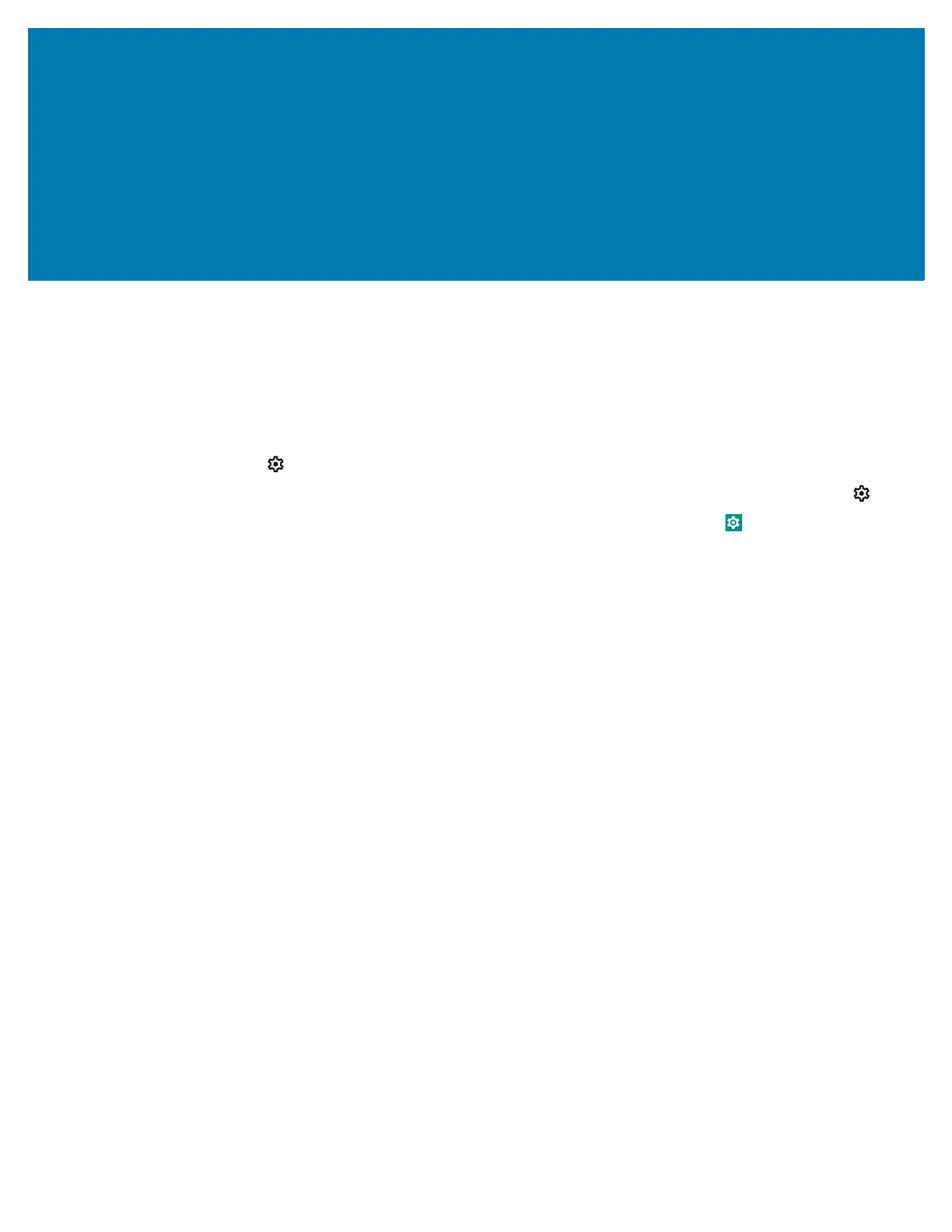42
Settings
Accessing Settings
There are multiple ways to access settings on a device, they are as follows:
• Swipe down with two fingers from the top of the Home screen to open the Quick Access panel, and
then touch .
• Double-swipe down from the top of the Home screen to open the Quick Access panel and touch .
• Swipe up from the bottom of the Home screen to open APPS, and then touch Settings.
Changing Display Settings
Use Display settings to change the screen brightness, enable night light, change the background image,
enable screen rotation, set sleep time, and change font size.
Setting the Screen Brightness Manually
Manually set the screen brightness using the touchscreen.
1. Swipe down with two fingers from the Status bar to open the Quick Access panel.
2. Slide the icon to adjust the screen brightness level.
Setting the Screen Brightness Automatically
Automatically adjust the screen brightness using the built-in light sensor.
1. Go to Settings.
2. Touch Display.
3. If necessary, touch Adaptive brightness to automatically adjust the brightness.
By default, Adaptive brightness is enabled. Toggle the switch to disable.
4. Touch the Home button.
Setting Night Light
The Night Light setting tints the screen amber, making the screen easier to look at in low light.
1. Go to Settings.
2. Touch Display > Night Light > Schedule.