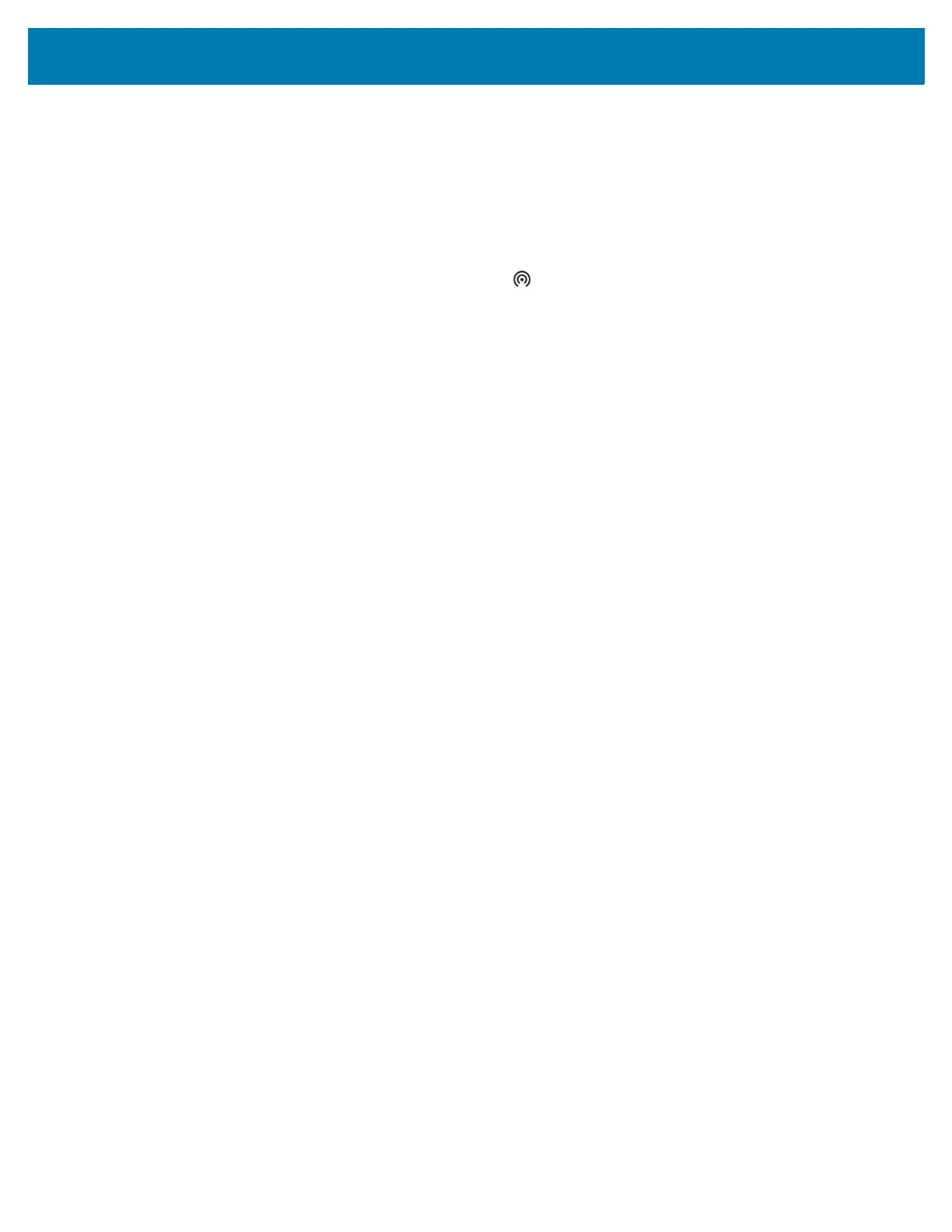Wireless
93
1.
Go to Settings.
2. Touch Network & Internet.
3. Touch Hotspot & tethering.
4. Touch Wi-Fi hotspot.
5. Toggle the switch to enable.
After a moment, the device starts broadcasting its Wi-Fi network name (SSID). Connect to it with up to
eight computers or other devices. The Hotspot icon appears in the Status bar.
To stop sharing the data connection, touch the toggle switch again.
Configuring the Wi-Fi Hotspot
1. Go to Settings.
2. Touch Network & Internet.
3. Touch Hotspot & tethering.
4. Touch Wi-Fi hotspot.
5. In the Hotspot name text field, edit the name for the hotspot.
6. Touch Security and select a security method from the drop-down list.
• WPA2-Personal
a. Touch Hotspot password.
b. Enter a password.
c. Touch OK.
• None - If None is selected in the Security option, a password is not required.
7. Touch Advanced.
8. If desired, touch Turn off hotspot automatically to turn off Wi-Fi Hotspot when no devices are
connected.
9. In the AP Band drop-down list, select 2.4 GHz Band or 5.0 GHz Band.
Cellular Network Settings
Cellular network settings applies to WWAN devices only.
Data When Roaming
Roaming is disabled by default to prevent the device from transmitting data over other carriers’ mobile
networks when leaving an area that is covered by the carrier’s networks. This is useful for controlling
expenses if the service plan does not include data roaming.
Enabling Data on GSM Devices
1. Go to Settings.
2. Touch Network & Internet > Mobile network.
3. Touch Roaming.
The switch moves to the on position.