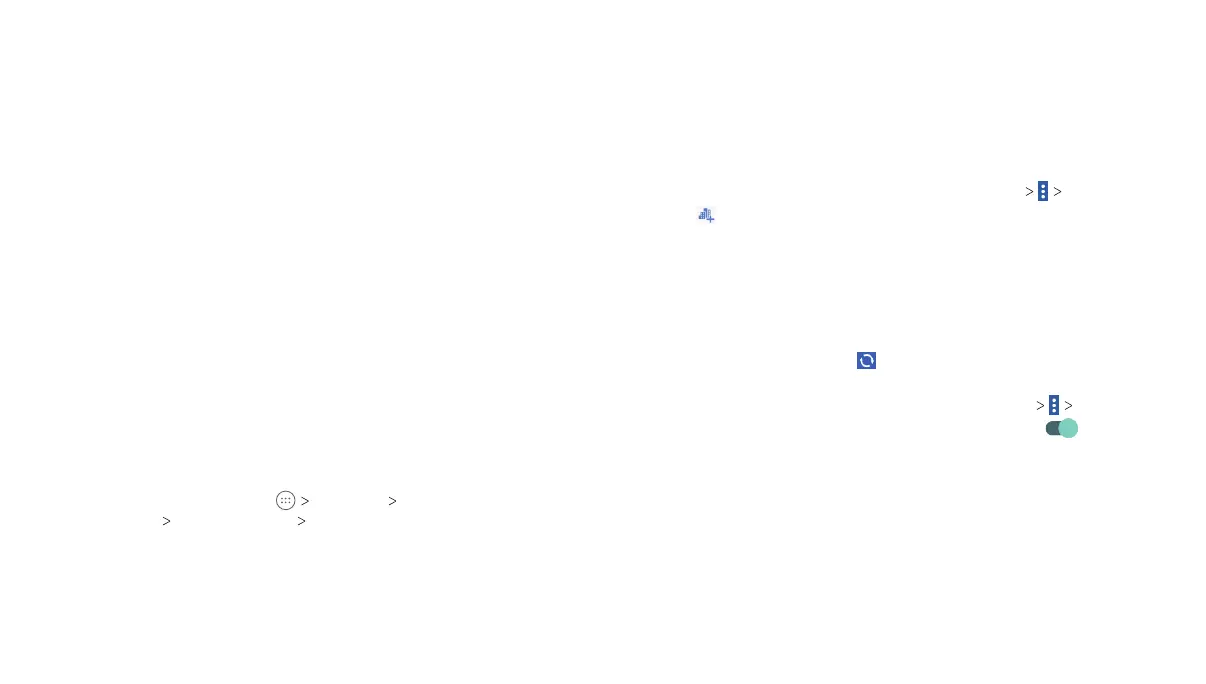18
19
3. Tap Do not disturb, and then choose an option:
• Tap Off to disable the feature.
• Tap On to enable the feature.
• Tap Scheduled to enable the feature.
4. If On or Scheduled is selected, tap Disturb rules and select
Priority only, Alarms only, or Total silence, depending on
whether you want to allow exceptions. You can customize the
exceptions when Priority only is selected. Tap on or off the
options below Priority interruptions according to your needs.
If you selected Scheduled, set the days and time period you
want Do not disturb to automatically apply.
Notes:
• Press and hold down on the Volume key to turn off the
notification ringtone.
• To turn off Do not disturb mode quickly, press either end of
the Volume key and then tap END NOW when the screen is
unlocked.
Setting Exceptions for Do Not Disturb Mode (Priority Only)
You can set reminders, and events that you specify as exceptions
when Do not disturb mode is set to Priority only.
1. From the home screen, tap Settings Sound &
notification Do not disturb On.
2. In the Priority interruptions section, turn on the switch next to
the items you want to allow.
Using the Weather Widget
When you first power on your tablet after you purchase it or
after performing a factory reset, the weather widget will not
automatically update if Help apps find your location and Improve
location accuracy are unchecked during set up.
Adding Cities
1.
From the home screen, tap the weather widget Manage city.
2. Tap and enter the city name or tap an option from the Top
cities list.
3. Tap the city you want from the list to add the city.
Updating the Weather Widget
The weather displayed on the widget will not automatically update.
To manually update:
From the home screen, tap on the weather widget.
To automatically update:
1. From the home screen, tap the weather widget Settings.
2. Slide the Update automatically switch to the On
position.
3. In the Update plan section, choose to update only the default
city or to update the weather for all added cities.
4. Tap Update schedule, select a time from 1 to 12 hours for
automatic updates, and tap OK.
Applying New Wallpapers
You can set the wallpaper for the home screen and lock screen.
1. Press and hold any blank area of a home screen.
2. Tap Wallpapers.
PERSONALIZING
PERSONALIZING
