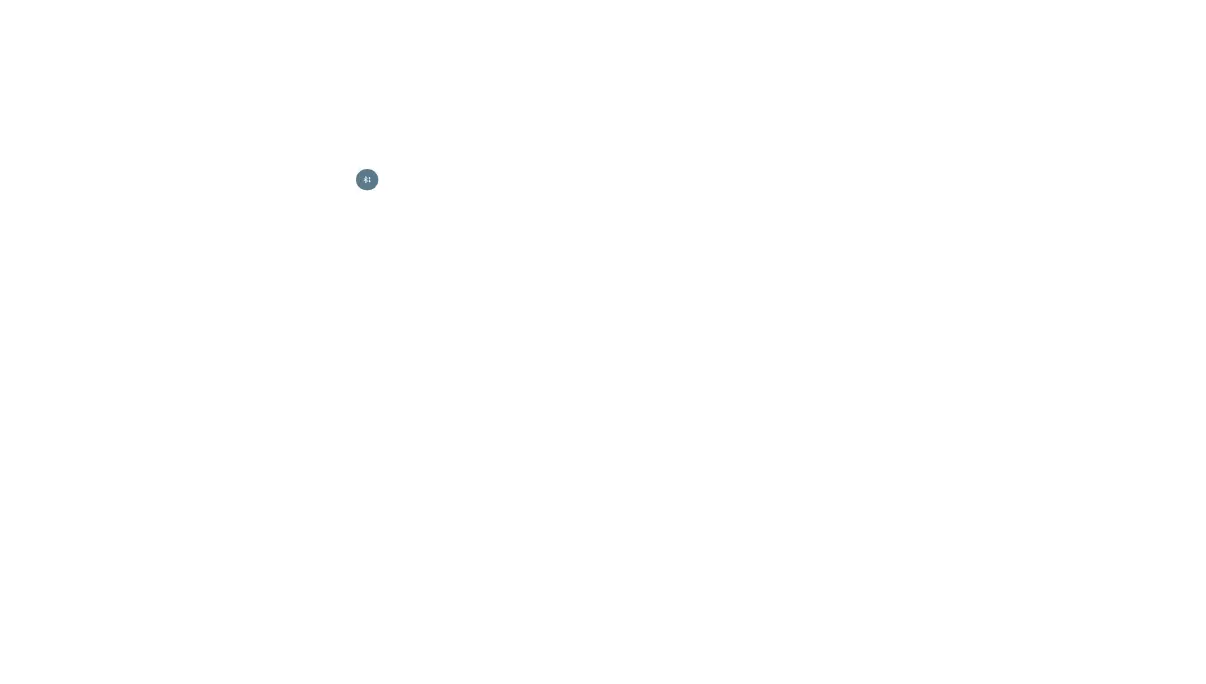40
41
Receiving Data via Bluetooth
1. Turn Bluetooth on before trying to receive data via Bluetooth.
Note: If the tablet has not been paired with the sending device,
you may need to tap your tablet’s device name in the Bluetooth
menu in Settings to keep the tablet detectable through
Bluetooth.
2. Swipe down on the status bar and tap .
3. Tap ACCEPT to start receiving the data.
Depending on whether a microSDXC card is installed, received
files are stored automatically in a dedicated folder (Bluetooth, for
instance) in the tablet storage or microSDXC directory. You can
access them in the File Manager. Received contacts (vCard files)
are automatically imported to your contact list.
Connecting to Your Computer via USB
You can connect your tablet to a computer with a USB cable and
transfer music, pictures, and other files in both directions. Your
tablet stores these files in internal storage or on a removable
microSDXC card.
Connecting Your Tablet to a Computer via USB
1. Connect your tablet to the PC with a USB cable.
2 . Choose one of the following options:
• Charge only: Charge your tablet via USB.
• Install driver: Select this option when features are enabled
for the first time or when they’re unavailable.
•
Media device (MTP): Transfer media files on Windows
®
or Mac
®
.
Note: For Windows XP, please install the drivers and
Windows
Media
®
Player 11 (or later version) when you use Media device
(MTP) for the first time.
• Camera (PTP): Transfer photos using camera software.
Note: To make your tablet connect to the computer automatically
using the selected connection type, check Don’t ask me again.
Connecting With Windows Media Player
You can sync music with your tablet and your computer installed
with Windows Media Player.
1. Connect the tablet with your computer via USB and choose
Media device (MTP).
2. Open Windows Media Player and synchronize music files.
Disconnecting Your Tablet From the Computer
To disconnect the tablet from the computer, simply unplug the
USB cable when you’re finished.
Using the microSDXC Card as Portable or
Internal Storage
You can use your microSDXC card as portable storage for photos,
media, and other files so that you don’t lose them, or you can
format the card for use as internal storage.
Setting Up the microSDXC Card as Portable Storage
When you install a microSDXC card that has not been used on your
tablet before, the tablet will mount the card as portable storage
by default.
CONNECTING TO NETWORKS AND DEVICES
CONNECTING TO NETWORKS AND DEVICES
