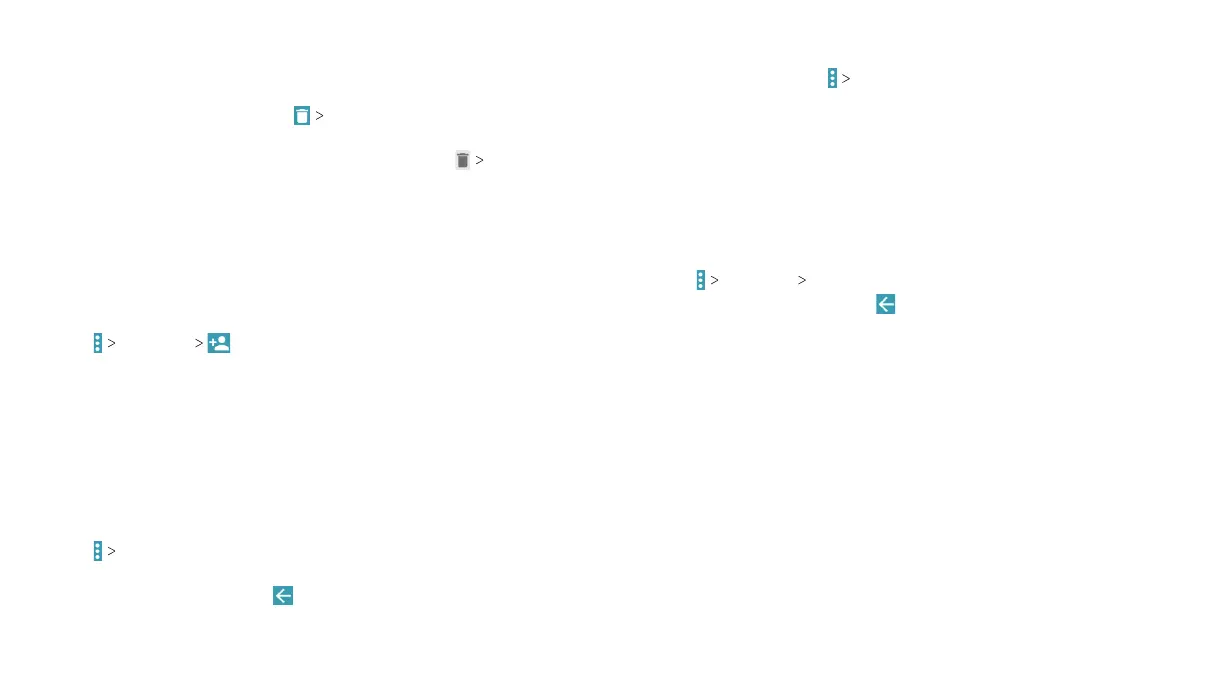64
65
Deleting an Email
You can delete an email from its folder. You can also delete a batch
of emails.
• While reading a message, tap
OK.
• While in a message list (for instance, the inbox), tap the
checkboxes in front of the messages and then tap
OK.
Adding and Editing Email Accounts
Adding an Email Account
After setting up your first email account (see Email – Setting Up
the First Email Account), you can add more email accounts and
manage them separately.
1. Open Email to the Inbox screen.
2. Tap Settings .
3. Follow the prompts to set up the account as you did with the
first one.
Editing an Email Account
You can change a number of settings for an account, including
how often you check for email, how you’re notified of new mails,
your email signature, and details about the servers the account
uses to send and receive mails.
1. Open Email to the Inbox screen.
2. Tap Settings and tap the account with settings you want
to change.
3. Make the changes, and tap when you finish.
Deleting an Email Account
1. From your inbox, tap
Settings.
2. Tap the account you want to delete, and then tap Remove
account.
3. Tap OK to confirm. All email messages in the account will be
deleted.
Changing General Email Settings
General settings apply to all email accounts you add.
1. Open the Email app.
2. Tap
Settings General.
3. Make the changes, and tap when you finish.
EMAIL EMAIL
