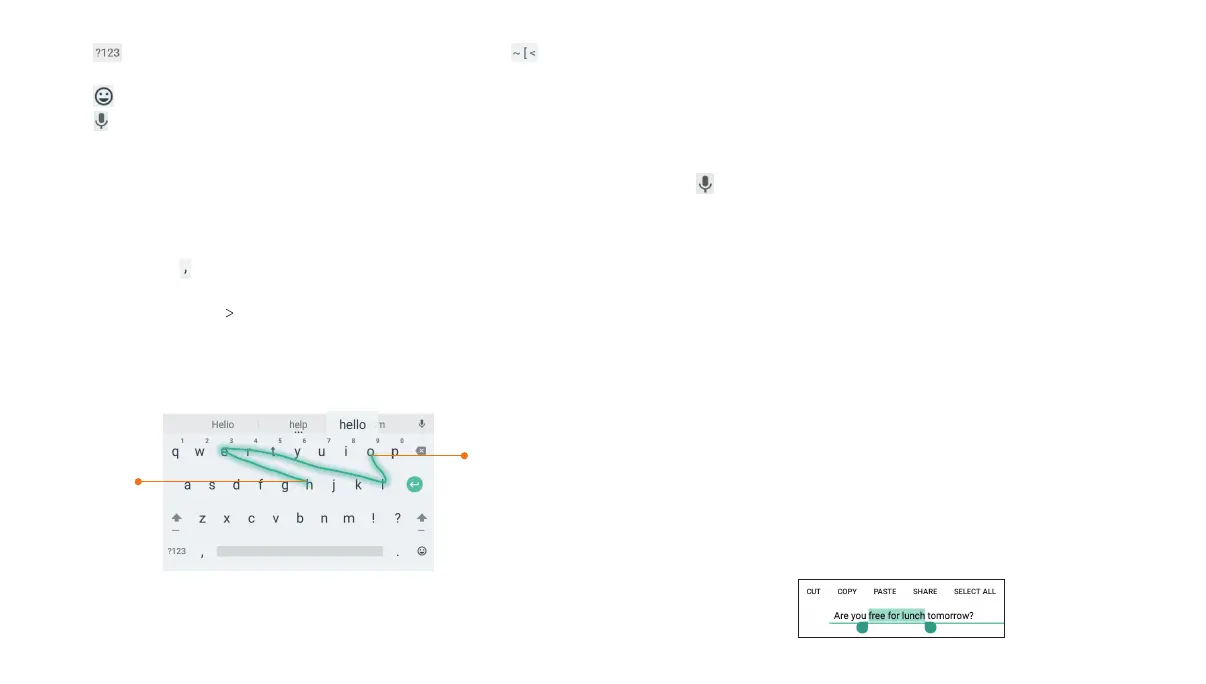• Tap to select numbers and symbols. You can then tap to
find more.
• Tap to choose emojis and emoticons.
• Tap
to use Google’s networked voice input.
Gesture Typing
The Google keyboard supports the gesture-typing feature. Use
this feature to input a word by sliding from letter to letter on the
keyboard.
To enable and use gesture typing:
1. Press and hold on the Google keyboard, and then tap Google
Keyboard Settings.
2. Tap Gesture Typing Enable gesture typing if this feature is
turned off.
3. On the Google keyboard, slide your finger from letter to letter to
trace a word without lifting your finger until you reach the end of
the word.
Notes:
• Tap to type when you want to. If you want to enter a single letter,
simply tap the key once.
30
31
• Lift your finger at the end of the word. A space is added
automatically when you begin to trace the next word.
Google Voice Typing
Google Voice typing uses the Google voice recognition service
to convert speech to text. You must have a data connection on a
mobile or Wi-Fi network to use it.
1. Tap to access the voice-type feature when you are using the
Google keyboard.
2. When you see the microphone image, speak what you want
to type. Tap underlined words to select an alternative.
3. Tap DELETE to delete recently entered text.
Tip: Say “comma,” “period,” “question mark,” “exclamation mark,”
or “exclamation point” to enter punctuation.
Editing Text
• Move the insertion point: Tap where you want to type. The
cursor blinks in the new position, and a tab appears below it.
Drag the tab to move the cursor.
• Select text: Press and hold or double-tap within the text. The
nearest word highlights, with a tab at each end of the selection.
Drag the tabs to change the selection.
• Cut or copy: Select the text you want to manipulate. Then tap
CUT or COPY.
• Replace text with the clipboard text: Select the text you want
to replace. Then tap PASTE.
KNOWING THE BASICS KNOWING THE BASICS
End of
the word
Start of
the word
