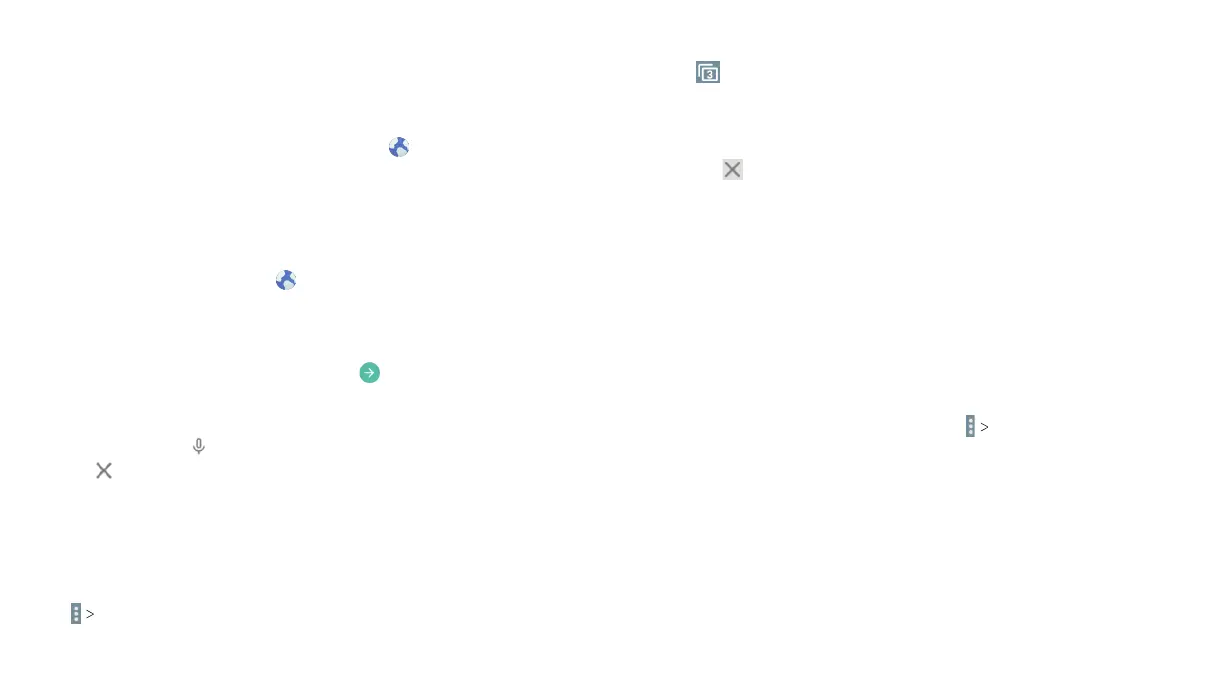66
67
Browser
Use Browser to view web pages and search for information.
Opening the Browser
To open Browser, from the home screen, tap .
If Browser is recently used, the last web page you were viewing
is displayed. If you have not used Browser recently, your home
page opens.
Browser also opens when you tap a web link – for example, in an
email or a text message.
1. From the home screen, tap .
2. Tap the address box at the top of the web page.
3. Enter the address (URL) of a web page, or enter terms you want
to search for.
4. Tap a URL or search suggestion or tap on the keyboard to
open the web page or search results.
Notes:
• You can also tap to search by voice.
• Tap if you want to stop opening the page.
Using Multiple Browser Tabs
You can open several web pages at the same time (one page in
each tab) and switch between them freely.
Opening a New Browser Tab
Tap New Tab. A new browser tab opens.
Switching Between Tabs
1. Tap (the number in the icon indicates the number of opened
tabs).
2. Swipe vertically to scroll through the list of opened tabs.
3. Tap the thumbnail of the tab you want to open.
Note: Tap or swipe left or right to close a tab.
Downloading Files
Press and hold an image or a link to a file or to another web page. In
the menu that opens, tap DOWNLOAD.
The downloaded files are saved to your tablet or the memory card.
You can view or open them in the Downloads app.
Changing Browser Settings
You can configure a number of Browser settings to customize
the way you browse the web, including several that you can use to
control your privacy.
To open the Browser settings screen, tap Settings.
BROWSER BROWSER
