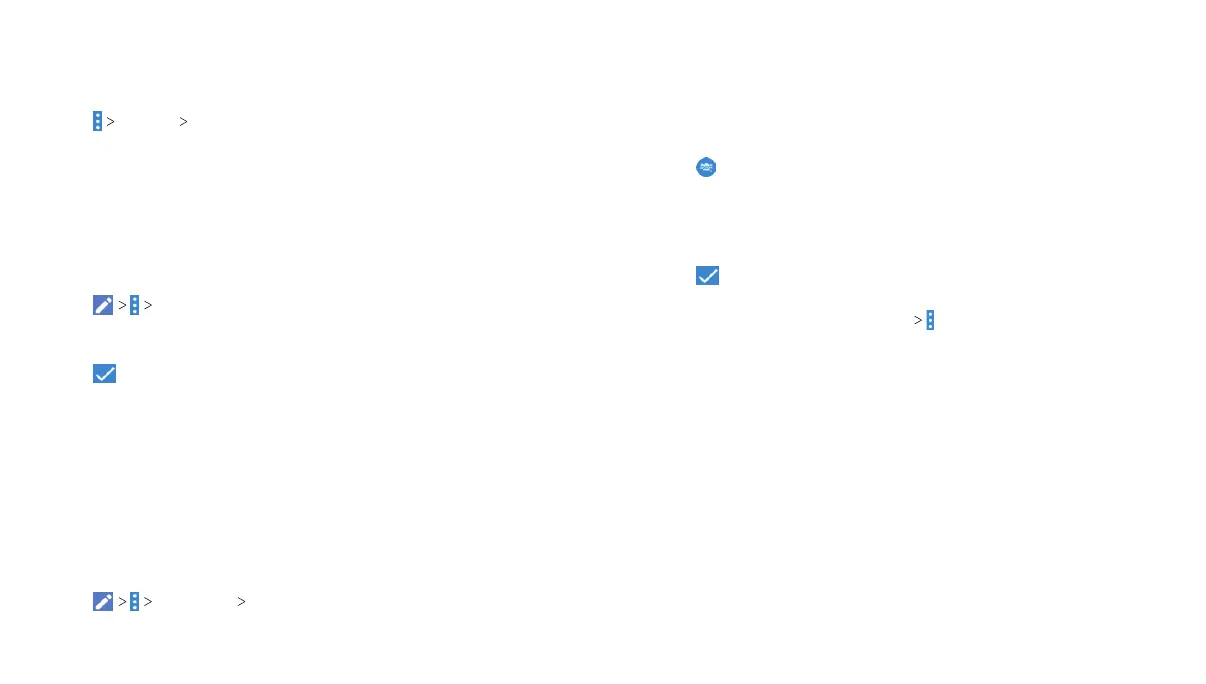58
59
Deleting Contacts
1. Open the Contacts app and tap the CONTACTS tab.
2. Tap the contact you want to remove.
3. Tap Delete OK.
Joining Contacts
As your phone synchronizes with multiple online accounts, you
may see duplicate entries for the same contact. You can merge
all the separate information of a contact into one entry in the
contacts list.
1. Open the Contacts app and tap a contact you want to merge
information with.
2. Tap Join.
3. Tap the contact whose information you want to join with the
first entry.
4. Tap . The information from the second contact is added to
the first contact, and the second contact is no longer displayed
in the contacts list.
5. Repeat these steps to join another contact to the main contact.
Separating Contacts
If contact information from different sources was joined in error,
you can separate the information back into individual contacts on
your phone.
1. Open the Contacts app and tap a contact entry you have
merged and want to separate
2. Tap Separate OK.
Working With Groups
You can arrange your contacts into groups by adding members to
the preset groups, for instance, Classmates, Co-workers, Family,
Friends, etc., or you can create new groups.
1. Open the Contacts app and tap the GROUPS tab.
2. Tap . Select the account under which you want to create the
group, or tap Tablet-only, unsynced if you don’t want it synced
with an account.
3. Enter the group’s name, add members to the groups, and select
the ringtone for the group.
4. Tap to save.
Note: To select multiple group members, edit the group, or send
group emails, tap the group name and select a menu option
according to your needs.
CONTACTS
CONTACTS
