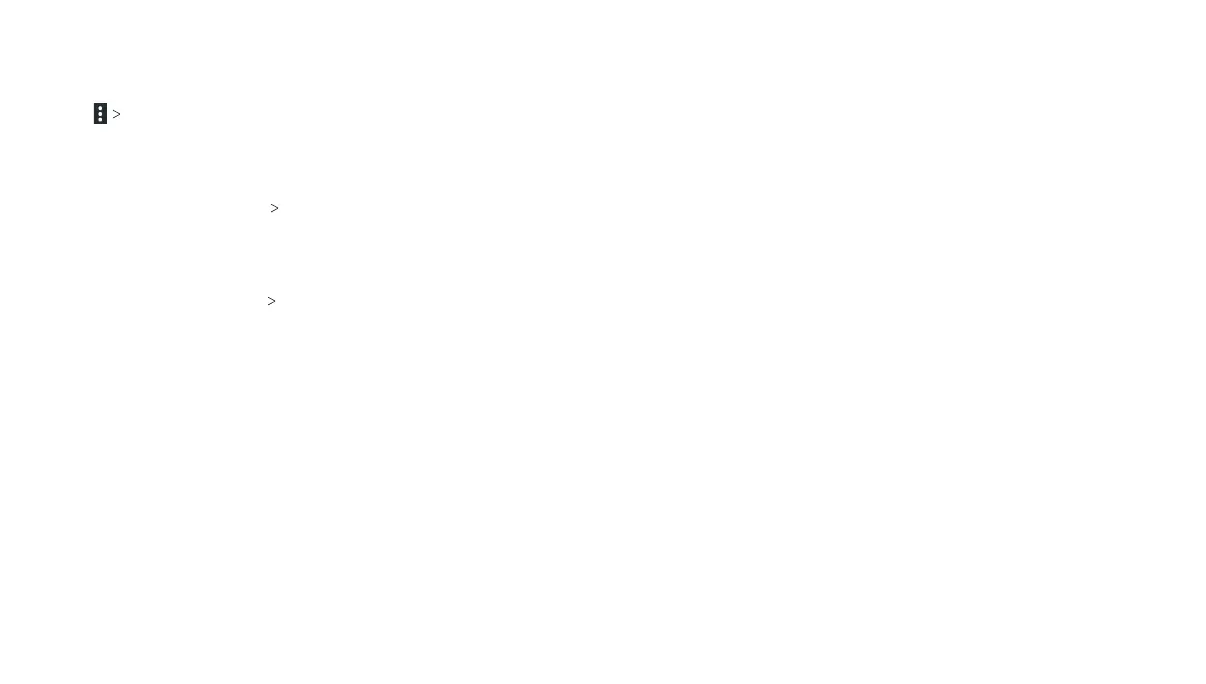94
SETTINGS 95
SETTINGS
Notes:
• The data usage is measured by your tablet, and your carrier’s
data usage accounting may differ.
• Tap Network restrictions to select Wi-Fi networks that are
mobile hotspots. Data usage on recognized mobile hotspots
will be restricted to avoid high mobile data bills.
Airplane mode
In the Settings app, tap More Airplane mode to turn Airplane
mode on or off. When Airplane mode is on, Wi-Fi and cellular
connections are turned off.
VPN
In the Settings app, tap More VPN to set up and connect to virtual
private networks (see Connecting to Networks and Devices –
Connecting to Virtual Private Networks).
Personal
Display
• Brightness level: Set the brightness of the display.
• Adaptive brightness: Automatically adjust screen brightness.
• Wallpaper: Select a background image for the home screen.
• Auto-rotate screen: Select whether the screen contents
should rotate when the tablet is rotated.
• Sleep: Set the length of time of inactivity before the screen
turns off automatically.
• Daydream: Manage the Daydream function. When Daydream
is enabled, photos or animations will be displayed as a
screensaver.
• Font size: Set the font size of the text on the screen.
• Cast: Connect to Wi-Fi display screens and project the tablet
onto a larger screen.
Sound & notification
Adjust different types of volume (see Personalizing – Adjusting
Volumes), set Do not disturb options (see Personalizing – Using
Do Not Disturb Mode), set up ringtone and notification sound
(see Personalizing – Changing Ringtone and Notification Sound),
select system sounds (see Personalizing – Turning System Sounds
On/Off), or control notification display.
Security
• Screen lock: Lock the screen with long press, pattern, PIN, or
password (see Personalizing – Protecting Your Tablet With
Screen Locks), or select None to disable the screen lock.
• Make pattern visible: Show the pattern as you draw it. This
option is available when an unlock pattern is set.
• Automatically lock: Set the time needed for the lock protection
to be activated after the screen turns off. This option is available
when an unlock pattern, PIN or password is set.
• Power button instantly locks: Lock protection is activated
immediately when you press the Power key. This option is
available when an unlock pattern, PIN or password is set.
• Lock screen message: Set the text that you may display on the
lock screen.
• Smart Lock: Keep the tablet unlocked when connected to
trusted devices, in trusted places, or unlocked by a trusted face,
voice, or when you carry it on you.
